Manage scheduled alert types
Overview
Alert types are categories that individual alerts fall under, e.g., emergency closures or notifications of new services. In order to create individual alerts, you will first need to have at least one alert type to assign. When creating or editing an alert type, you can choose to allow patrons to opt out of receiving alerts of that type unless it is a required alert type.
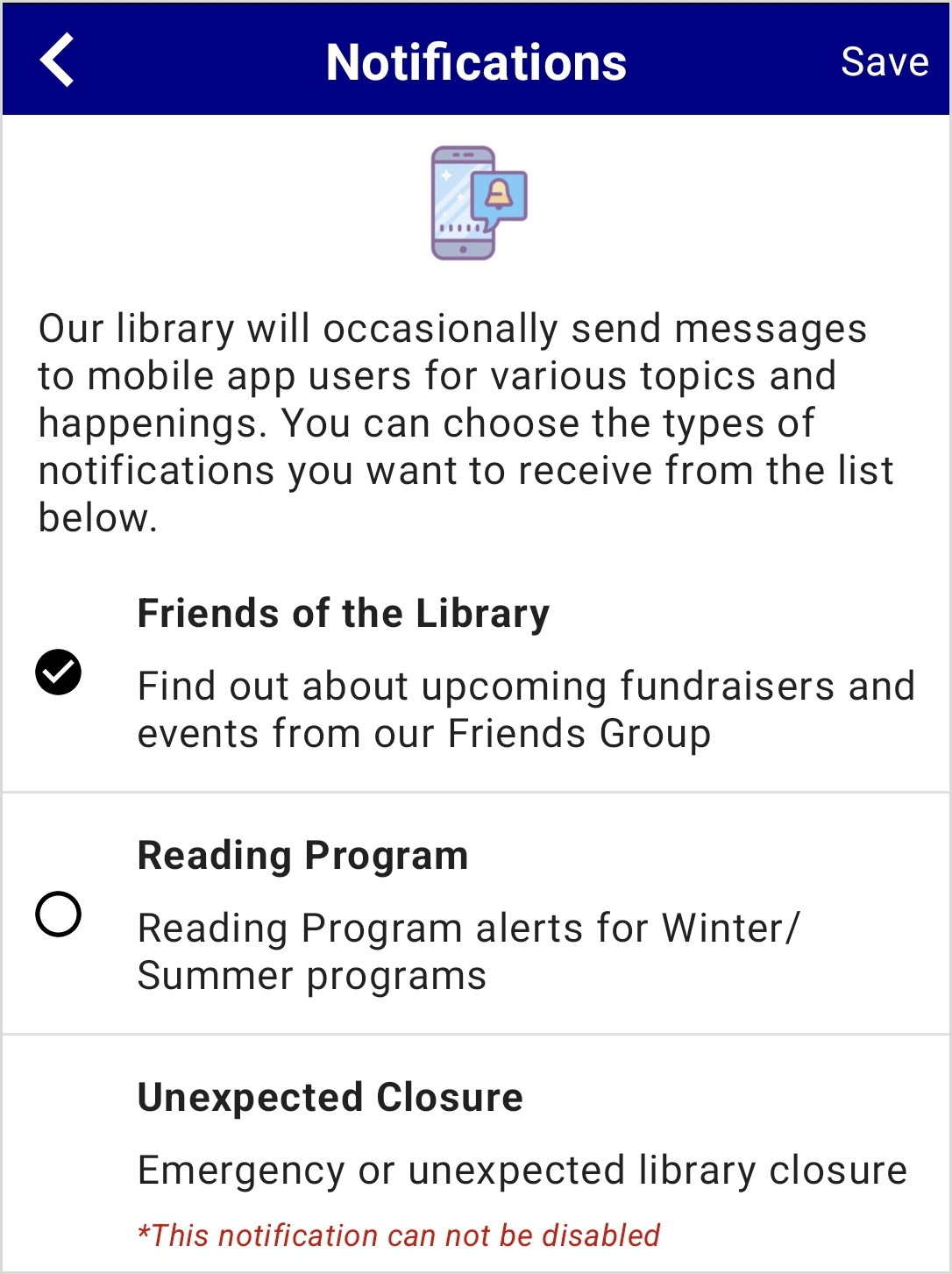
Add an alert type
- From the left navigation, select Alerts/Notifications > Alert Types.
- Select Add Alert Type at the bottom of the list of alert types.
- For the alert type you want to add, enter a:
- Display Name - A name for the alert type.
- Description - A brief description of the alert type.
- Choose an option for Required:
- Leave the box unchecked to allow patrons to opt out of receiving alerts of this type.
- Check the box if notifications of this alert type should always be delivered to patrons.
- Click Save.
New alert type notification
When you add a new alert type, your users will be notified the next time they launch the app, indicated by a visual cue (e.g. , a "New" badge). They will be provided with the ability to update their opt in or opt out preferences for current alerts.
Note: Required alert types are displayed at the top of the list. Users cannot opt out of these alert types and must register and save their selection before leaving the screen.
Edit alert types
- From the left navigation, select Alerts/Notifications > Alert Types.
- A list of your current alert types displays.
- (Optional) Click in the boxes for Display Name or Description to edit the fields you want to update.
- (Optional) Update Required:
- Leave the box unchecked to allow patrons to opt out of the alert type
- Check the box if notifications of this alert type should always be delivered to patrons.
- Click Save.
Remove an alert type
- From the left navigation, select Alerts/Notifications > Alert Types.
- Click Delete in the Action column of the alert type you want to remove.
- In the Confirm Deletion dialog, confirm that you want to remove the alert type.
