Send a note
You may sometimes wish to send a message to the lending library, without updating the status of the request.
To do this, choose the Send Public Note action for the request:

Be careful to use Send Note and not Add Private Note, which only enables you to add a Private Note for your own library’s use.
Type your Note, and click Send. You can also add a Private note from here.
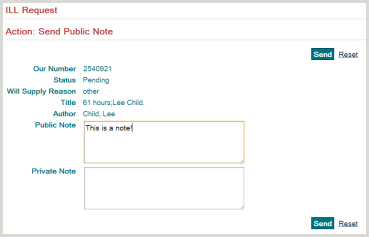
The responding library will see the message appear in their Lender Work Queue.

The message can be retrieved and read in the History section of the Request Details – text of the note will appear in a popup window when the user clicks on the Send Note-indication link. The text of the note can also be seen by clicking the yellow note icon alongside this request in the results hitlist.
The message can only be seen by the current Lending library, not by further libraries on the rota.
Please Note: Do not send notes to BLDSC, this will cause a failure of the ARTemail.

