Update requests
Learn how Request Processing is used and how to open a request in RelaisILL.
Overview
Request Processing is used by staff to
- loan a document
- assign a reject code
- assign a document supply code, or
- add an existing e-document.
Request Processing is available both through the Windows Login and the staff web.
To open a request in Request Processing, staff must know the request number. If the request number is not known, use Query Requests to retrieve it using alternate search criteria.
Note: Only requests at Scan or Update can be updated through Request Processing.
Open a request
- Login to Request Processing.
- Enter the request number. This can be done by keying in the number then pressing enter or by wanding/reading the barcode on a Relais pickslip
- When keying in the request number, lower case letters are converted to upper case automatically.
- Possible errors are:
- "This is not a valid request number" = A request number has been entered that is not in the correct format. Click OK and enter a valid request number.
- "Incorrect Request Number, Please try again" = An invalid request number has been entered. This may be a request number that does not exist or a request not at Scan or Update. Click OK and enter the correct request number.
- The title from the request is displayed allowing staff to confirm the appropriate request is displayed.
- Either the Patron Name and Patron Type or Institution and Library Name is displayed.
- The current location (or supplier) and the next location (or supplier) from the routing list is displayed. If there are no more locations in the routing list (after the current location) then the Next Location shows: List Exhausted.
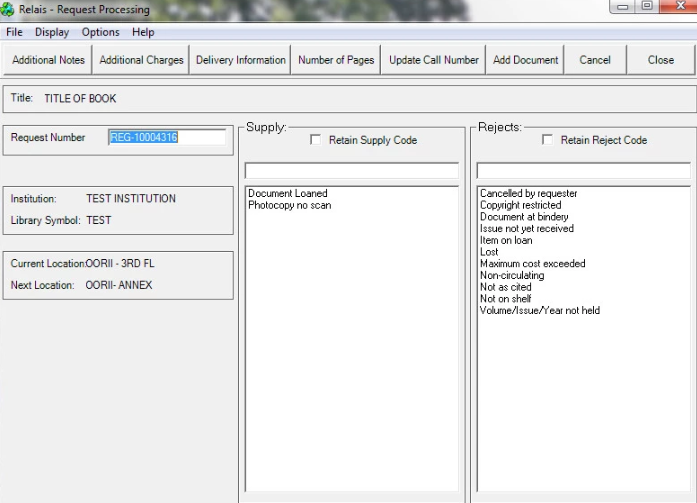
Note: The values in the Supply and Rejects column vary based on the request that is currently open.
