COPPUL report
Overview
To assist COPPUL member libraries with reporting lending activity to other COPPUL members a new report is available.
This report displays the number of requests received from COPPUL members and is broken down into copies, loans, and unfilled. Following is a sample.
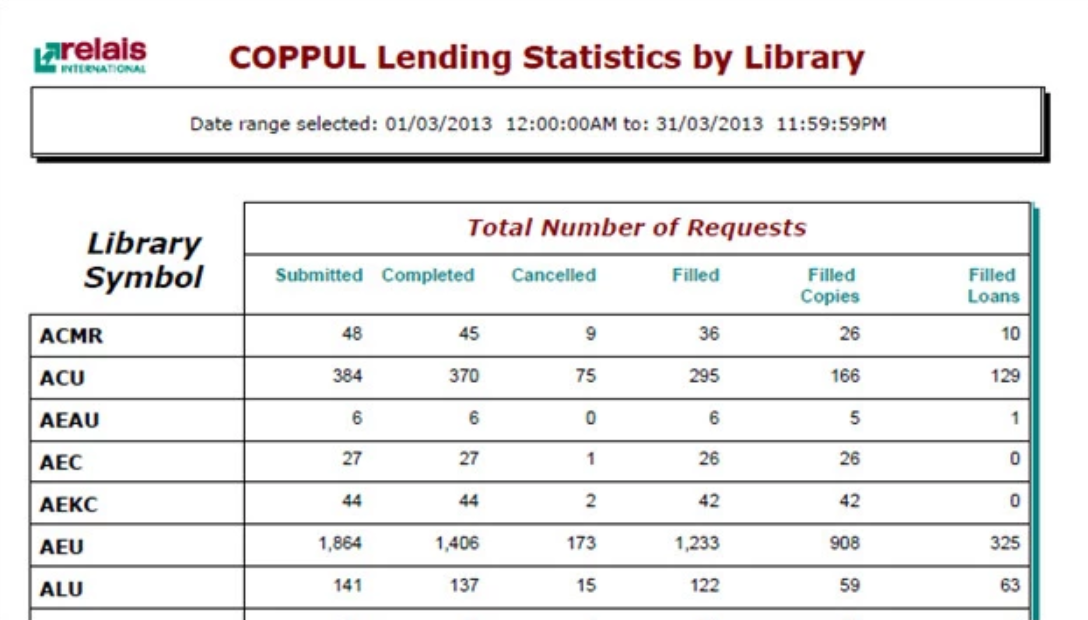
The report is based on the Statistics by Library Symbol but it includes an extra element that selects only libraries where Stats Category #1 = COPPUL LIBRARIES in library records.
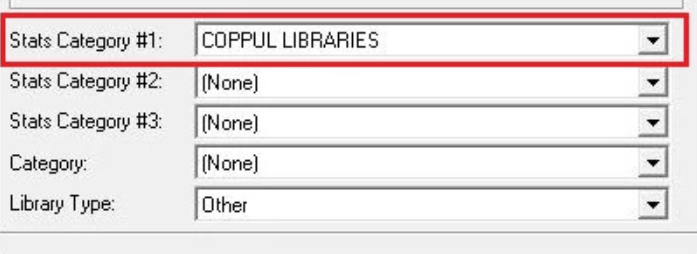
Counted in the report
The COPPUL report includes all requests submitted by each COPPUL member along with the number completed. Some of the requests submitted during the time period may not be completed during the time period of the report equally it is possible that some of the requests completed were not submitted in the time period of the report. The completed requests are split into two columns: canceled and filled. The filled requests are split into two columns: copies and loans.
To use the COPPUL report
- Download COPPUL Statistics By Library Symbol.rpt.
- Put the rpt in the Reports -> Lending Statistics folder on the server/workstation to which your Login is pointing (and where your other Relais applications are).
- Login to Run Report.
- Click Select Report and browse to the COPPUL Statistics By Library Symbol.rpt in the Reports -> Lending Statistics folder.
- Click Open.
- Enter the Start and End Dates for the reporting period.
- Click Ok to display the results.
- To save the results in a different format, e.g., PDF or Excel, click Export Report.
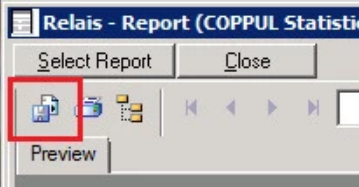
Caution: Note this report will only count requests from libraries where Stats Category #1 = COPPUL LIBRARIES. To change the description for the Statistics Category:
- Login to Table Maintenance.
- On the Code Tables tab, select the Code Table = Statistics Categories – Libraries.
- Select the code/description for COPPUL, if necessary change the Description to COPPUL LIBRARIES.
- Click Update.
