Entered by staff
Learn how to use the Request Book and Request Article web forms to enter requests from patrons and other libraries.
Staff can use the Request Book and Request Article web forms to enter requests from both their own patrons and from other libraries.
- Login to Request Book or Request Article using your staff Login ID and Password.
- When the form displays the delivery information for your home library displays by default.
- If entering a request for a patron enter the Patron ID or if entering a request for another library enter the Library Symbol.
- When the cursor is moved to the title field, the appropriate patron or library information is displayed in the lower part of the screen.
- If an invalid Patron ID or Library Symbol was entered, an appropriate message is displayed.
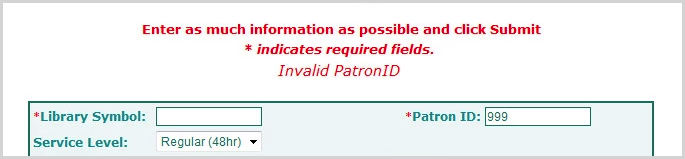
Note: This information must be entered completely and exactly no truncation is allowed. If you do not know the Patron ID, click on Patron Registration to search for the patron record. Note the Patron ID is not carried through to the request form.
- If an invalid Patron ID or Library Symbol was entered, an appropriate message is displayed.
- Once the patron or library record is retrieved, enter the bibliographic information and other information for the request.
Any mandatory fields are marked with an asterisk.
|
Field |
Characters |
Description |
|---|---|---|
| Service Level | Select the requested service level (if configured). | |
| Publication Type |
Select the requested publication type (if configured).
|
|
| Service Type |
Select the requested service type (if configured).
|
|
| Title of Publication | 400 | Enter the title of the publication, e.g., the book or journal. |
| Author of Publication | 300 | Enter the author of the publication, e.g., the author of the book. |
| Title of Article | 120 | Enter the title of the article (or chapter). |
| Author of Article | 120 | Enter the author of the article (or chapter). |
| Volume | 200 | Enter the volume number for the journal. |
| Issue | 200 | Enter the issue number for the journal. |
| Pages | 50 | Enter the page numbers for the article (or chapter). |
| Publication Date | 25 | Enter the year or date of publication. |
| Edition | 20 | Enter the edition number. |
| Series Title | 300 | Enter the title of the series to which the publication belongs. |
| Publisher | 250 | Enter the name of the publisher. |
| Place of Publication | 200 | Enter the place where the item was published. |
| ISBN | 17 | Enter the ISBN. |
| ISBN-2 | 17 | Enter a second ISBN. |
| ISSN | 9 | Enter the ISSN. |
| ISSN-2 | 9 | Enter a second ISSN. |
| Additional Numbers/Letters | 50 | Enter any additional numbers or letters that may help identify the publication, e.g., report number. |
| Call Number | 200 | Enter the call number. |
| Source of Information | 200 | Enter the source of the citation information, e.g., database and record number. |
| Requester | 50 | Enter the end user's name or number. |
| Notes | 1000 | Enter any notes. |
| External Number | 25 | Enter the requesting library's request number. |
| Delivery Method |
The requester's preferred delivery method is displayed. Editable.
|
|
| Delivery Address |
If available the requester's preferred delivery address for the delivery method selected is displayed. This address can changed.
|
|
| Messaging Method |
The requester's preferred messaging method is displayed. Editable.
|
|
| Messaging Address |
If available, the requester's preferred messaging address for the messaging method selected is displayed. This address can changed.
|
|
| Maximum Cost | Enter the maximum cost. Max value = $9999.99. | |
| Need by Date | Enter the need by date. | |
| Account | Enter the account number to use. | |
| Project Code | 25 | Enter the project code to use. |
| Street (Line 1) | 70 | The requester's street (line 1) is displayed. Editable. |
| Street (Line 2) | 70 | The requester's street (line 2) is displayed. Editable. |
| City | 40 | The requester's city is displayed. Editable. |
| State/Province | 20 | The requester's state or province is displayed. Editable. |
| Country | 35 | The requester's country is displayed. Editable. |
| Zip/Postal Code | 15 | The requester's zip or postal code is displayed. Editable. |
| Contact Phone | 25 | The requester's phone number is displayed. Editable. |
- Once all mandatory and available information is entered, click Request.
- A request number is displayed.
- If an email address is available in the patron or library record, then a confirmation email is sent to the requester.
