When you are the supplying library
Conditional
When a request is received and you may be able to supply but only if the requesting library is willing to meet certain conditions, you can send a Conditional.
- Login to Query Requests.
- Retrieve the specific request
- When the request is displayed, select Options -> Conditional or Will Supply, make sure the Conditional option is selected.
- From the drop down list, select the Condition to send to the requesting library.
Note: This list is not configurable. - If desired, enter the date by which the response should be received.
- Enter any additional notes.
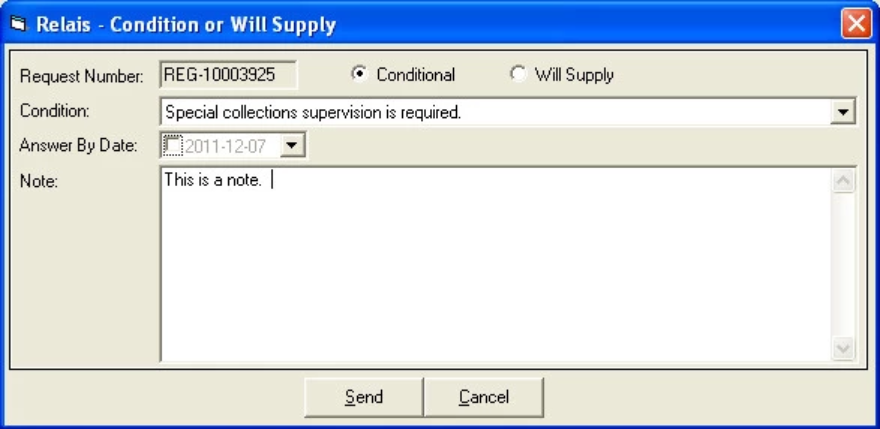
All of the above information is sent to the requesting library in an ILL Answer - Conditional message.
The message is sent to the requesting library automatically by the ILL Message Handler.
Conditional reply
The requesting library can respond Yes or No to the condition that you have specified.
- When the requesting library responds Yes to the ILL Answer - Conditional,
- When the requesting library responds No to the ILL Answer - Conditional, the message is picked up through the ILL Message Handler and assigns the pre-configured reject code, e.g., CRN - Conditional Reply No. As soon as the request is updated, it is cancelled and automatically removed from the Scan or Update queue. No staff intervention is required.
Reject codes
When staff assigns a Reason Unfilled (reject code) to a request, an ILL Answer message is sent by Relais.
When the ILL Message Handler generates the ILL Answer message, the reject code selected by staff is mapped to one of the standard ISO messages.
When a new reject code is added to Relais be sure to map it for use with ISO transactions.
- Login to Table Maintenance.
- Select the Exceptions tab.
- Select the ISO Reject Codes tab.
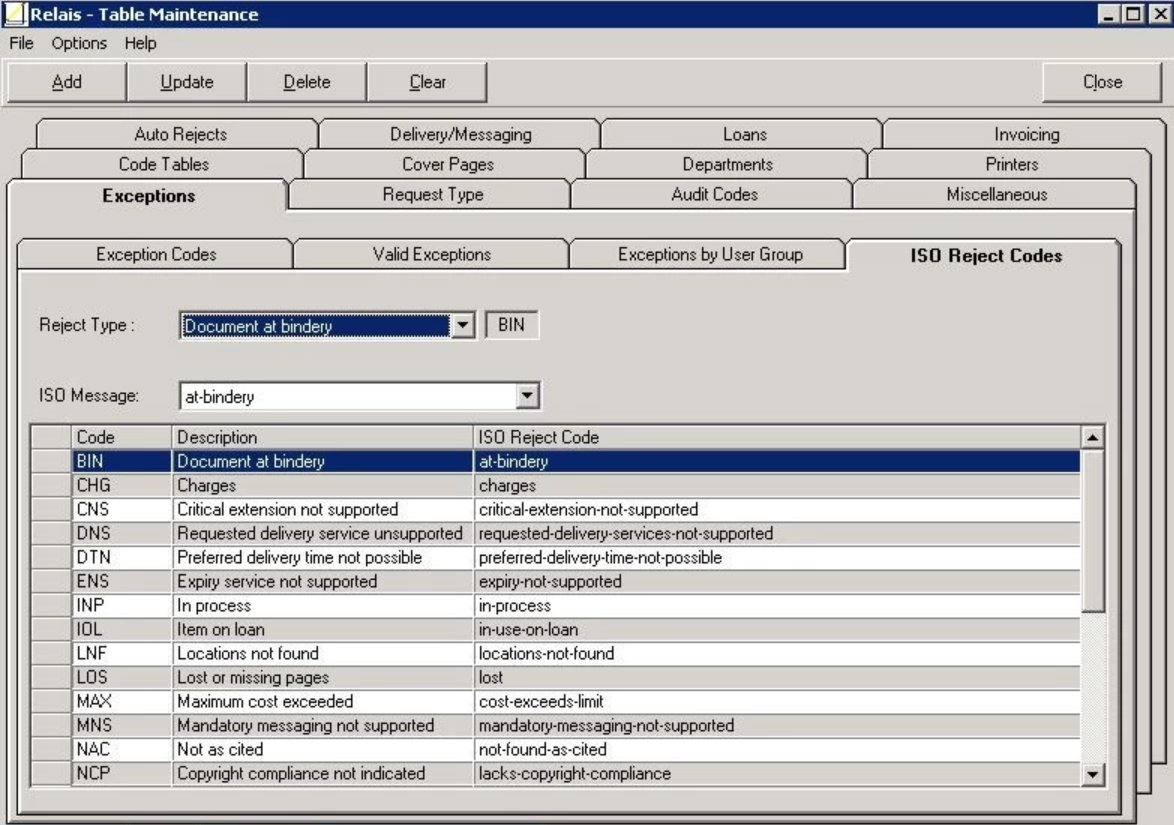
- From the Reject Type drop down, select the code to be mapped.
- Then from the ISO message drop-down select an appropriate standard ISO message.
- Click Update.
- Repeat this for each reject code to be mapped.
Recall
The supplying library can issue a recall for a book that is on loan.
Use Loan Tracking to update the request to Recall
Next time Loan Notices is run, the Recall message is generated
Next time the ILL Message Handler is run the Recall message is sent out.

