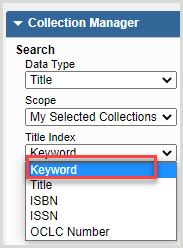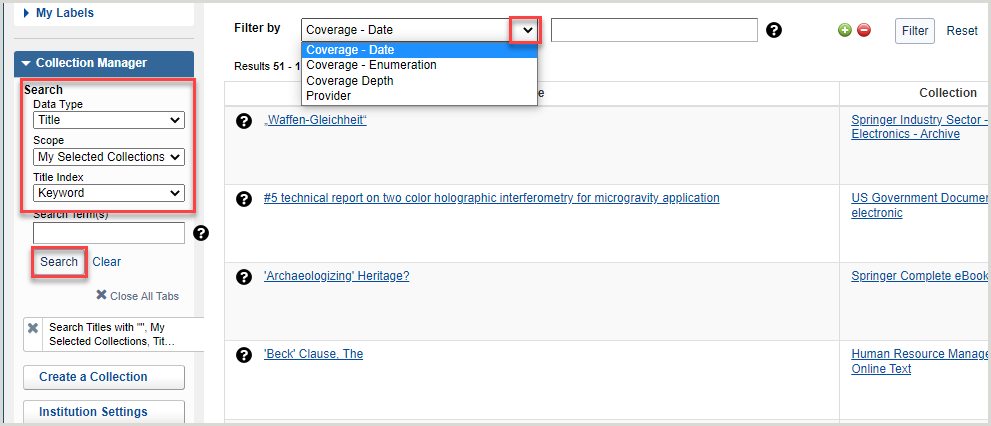Use the Title Work List
Select Titles to be added to the Title Work List from one collection or multiple collections. Titles can be added to the Title Work List from within one collection or from multiple collections via a title search.
Use the checkboxes to the left of each title to add it to the Title Work List. Once added, the Title Work List can be used to deselect or select titles in bulk.
Note: The Title Work List is stored in your browser cache. While it may persist across sessions, it is not designed to do so indefinitely.
Search for titles
Titles can be added to the Title Work List from within one collection or from multiple collections via a title search. Search for a title via the Search section in the left panel of Collection Manager or search for titles directly within a collection.
Refer to Search in Collection Manager for more information about searching.
Add titles to Title Work List
From the search results or collection Titles drop-down,
- Select each title to be added by using the checkboxes on the left side.
- To select all titles on the page, select the checkbox in the top row. Click through additional pages to add more titles from the results.
- Once selected, the item count in the left navigation menu next to Title Work List will update to reflect the number of Titles added.
Note: Add up to 500 titles to the Title Work List.
To remove individual titles from the Title Work List, select the remove button  next to the desired title.
next to the desired title.

Use the Title Work List
Note: The Title Work List is stored in your browser cache. While it may persist across sessions, it is not designed to do so indefinitely.
From the Title Work List screen:
- Select the Work List Actions drop-down. Options include:
Action Description Select all Titles Choose this option to select these titles to appear within knowledge base collections. Deselect all Titles Choose this option to deselect these titles from your knowledge base collections. Clear List Clear the Title Work List to remove the titles currently appearing on the list. - Once an action is taken, the list will appear as Successfully submitted. Once it finishes processing, an Operation complete status will appear and the result of each title will appear in the Results column.

- Once the operation is complete, users can use the New List drop-down to create one of the following:
- New Empty List
- New List with Failed Titles
- Title Work List Activity will appear in the Collection History as well as the Activity History with two possible activities
- Title Work List Selected
- Title Work List Deselected