Design toolbox: Data Access tab
Learn about the actions available from the Data Access tab in WorldShare Report Designer.
The Data Access tab consists of the following subtabs:
If a button is greyed out, it is not available for use.
Data Providers subtab
This subtab allows you to select a new data provider, edit an existing query, purge the data of a current query, and refresh the current queries. The table below lists the options available on this subtab.
| Item | Button | Description |
|---|---|---|
| Edit Data Provider |  |
Allows you to edit the data provider. |
| Purge |  |
Allows you to purge the data returned by an existing data provider(s). |
| Refresh |  |
Allows you to refresh one or all data providers. |
Tools subtab
This subtab allows you to change the source of your data. The table below lists the options available on this subtab.
| Item | Button | Description |
|---|---|---|
| Change Source | 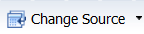 |
Allows you to change the data source. |
Data Objects subtab
This subtab allows you to create new variables or merge existing dimensions. The table below lists the options available on this subtab.
| Item | Button | Description |
|---|---|---|
| New Variable | 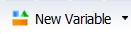 |
Allows you to create a new variable based on available objects. |
| Assign Reference | 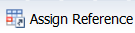 |
Allows you to create a new reference or reassign an existing reference. |
| Merge |  |
Allows you to merge dimensions based on available objects. |

