WorldShare Reports release notes, March 2022
Release Date: March 15, 2022
Introduction
This release of WorldShare Reports and Report Designer provides new features and enhancements. These features will help you manage more complex workflows, including:
- Perform searches to locate report templates across your local and shared folders
- Utilize staff account roles added to the weekly SFTP patron files
Many of these enhancements are the direct result of your feedback.
Recommended actions
For this release, we recommend that you review the following checklist and complete the relevant tasks so that you can adjust your policies and workflows and train your staff. We also encourage you to review all of the items in the release notes to determine whether there are other items that might require additional action or follow-up by your institution.
Follow-up actions
In an effort to keep your staff informed of new features and changes, you may want to consider these items.
| Action |
|---|
|
Consider your usage of the weekly SFTP Patron files. With the additional column for user account roles, you may need to ensure your automated or manual processing of this file will not be adversely affected. |
New features and enhancements
Searching for report templates
Find report templates across your local and shared folders
Prior to this release, report templates that exist in various folders in Report Designer could only be visually scanned to locate your desired template. With this release, OCLC has enabled keyword searching for your accessible templates.
This includes searching for templates in the following folders:
- Your "My Favorites" folder under the My Documents tab
- 1.0 Standard Templates
- 2.0 Institution symbol
- 2.1 Consortium
- 3.0 Community Templates
Note: Search functionality will become available 24-48 hours following this release, as report indexing will take place during this post-release timeframe.
Report Name, Keyword, Description, Folder searching
Entering your desired term in the search field of Report Designer (upper right of the window, or in the Search tab) will trigger your search. The search results will scan for the term in the template name, description, and keyword to locate matching results. Wildcards are the asterisk (*), which represents one or more characters and question mark (?) which represents a single character.
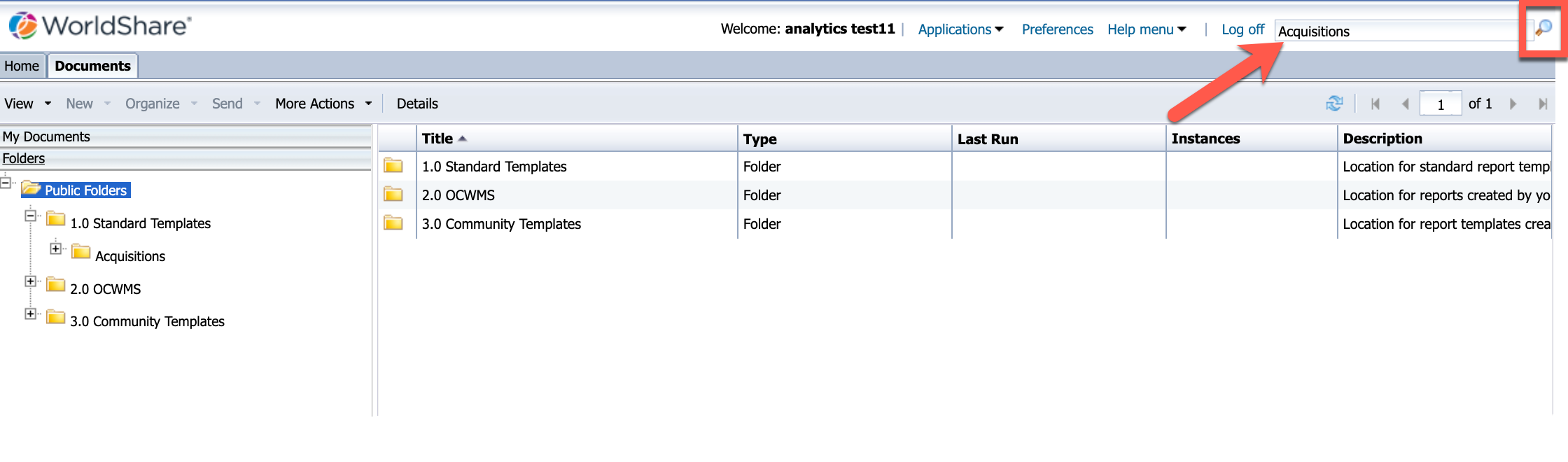
Your search results will appear in the Search tab and allow you to view your matches and further refine the results to pinpoint your desired template. You can refine by folder location and last refresh date. For example, the "user folders" filter limits results to templates found in the My Favorites folder in the My Documents tab.
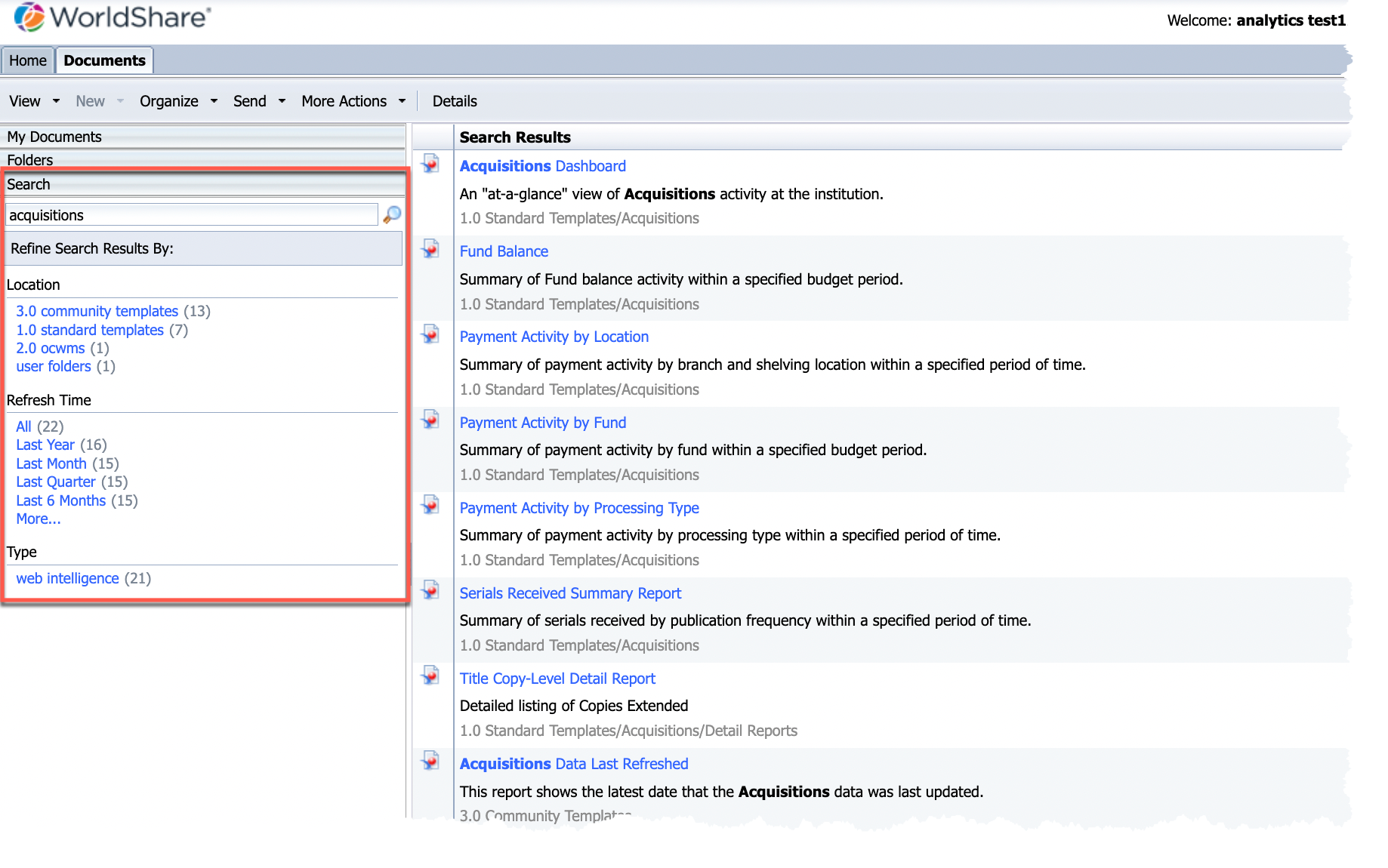
The search functionality will check the following locations for a text match:
- Report Name
- Report Description
- Report Keywords
- Folder names
Report names, descriptions, and keywords get applied when you save a new document ("Save as"):
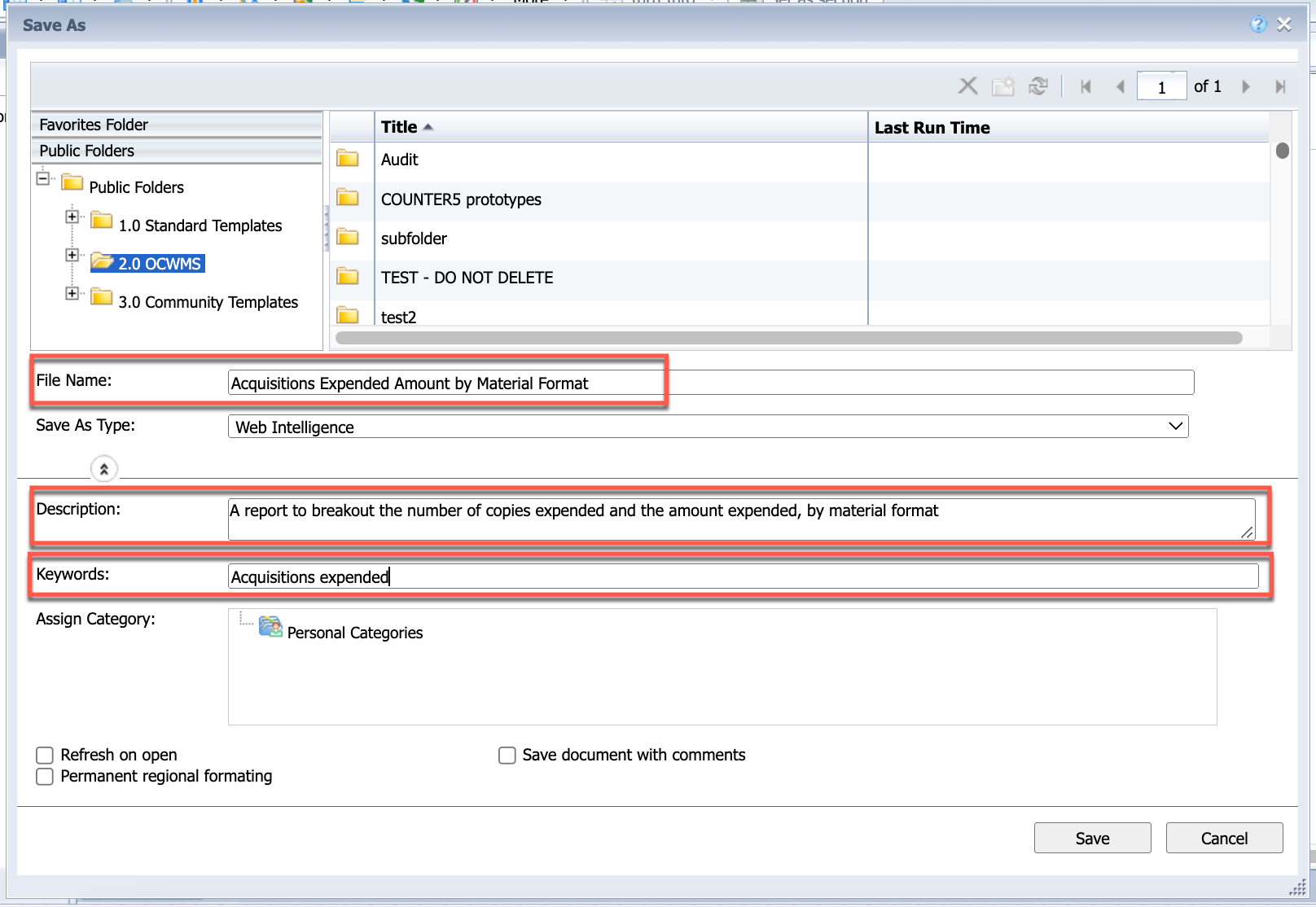
These values can be updated on an existing document by right-clicking the document and selecting Properties. Once you have updated these fields, click "Save" or "Save & Close".
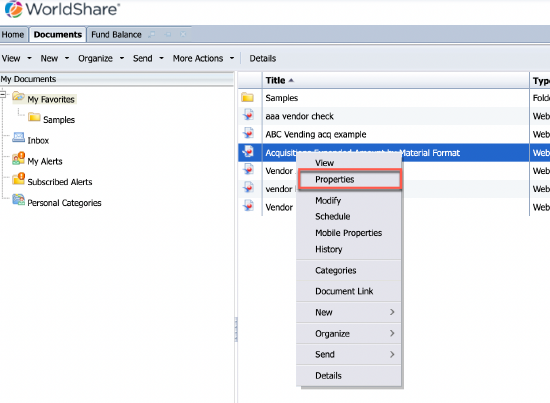
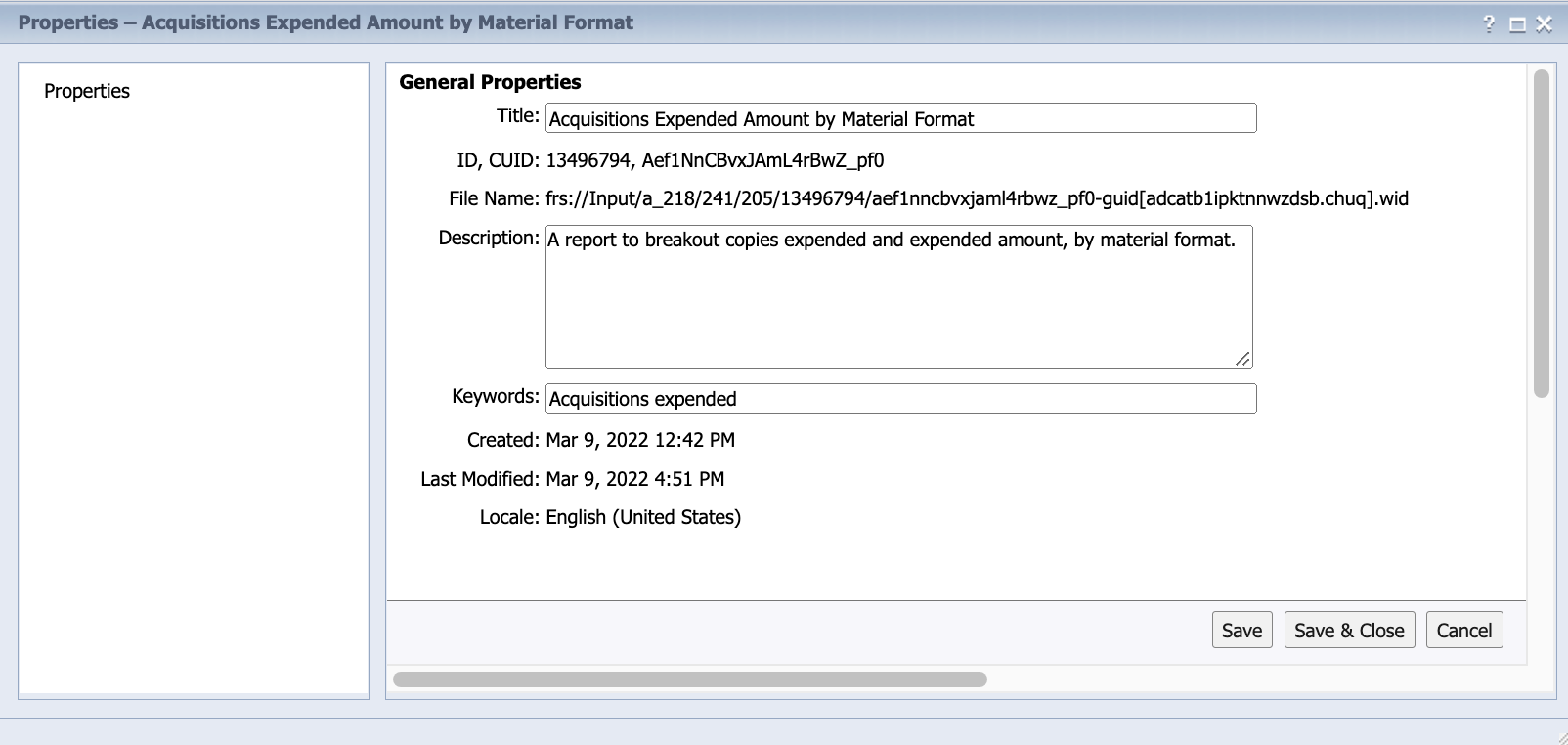
These values can also be updated on an existing document by putting the report into Design mode and selecting Properties -> Document. Once you have updated these fields, click OK to save them.
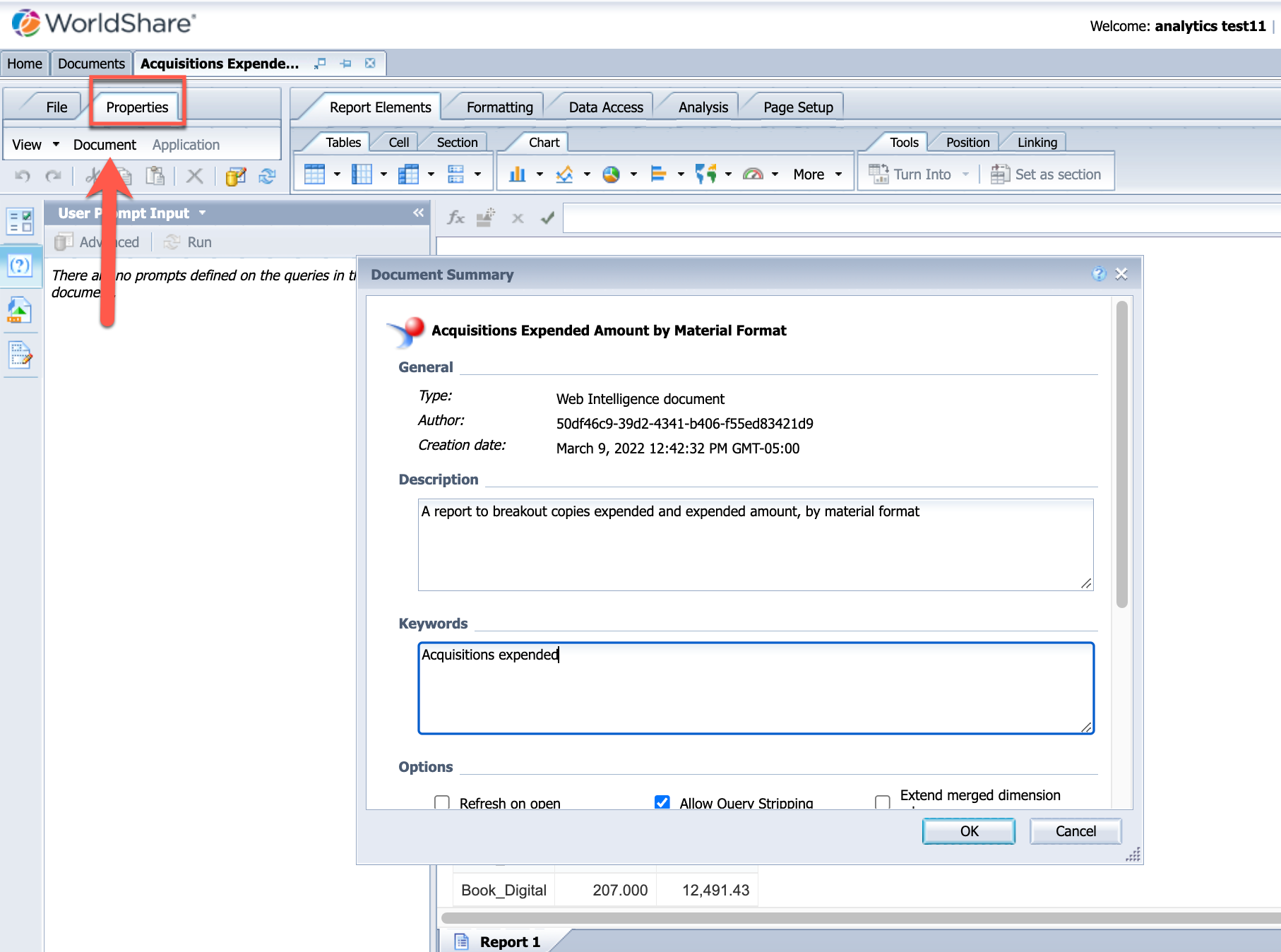
User account roles added to weekly SFTP patron files
Enhanced weekly SFTP patron files
You can now utilize a new column for staff user account roles in the weekly SFTP patron files, which are distributed weekly to your OCLC file exchange account. The first SFTP Patron files containing this enhancement will be the files produced on March 20, 2022.
The following files will have the column, User_Account_Roles, added as the rightmost column:
- <institution symbol>.Circulation_Patron_Report_Full.YYYYMMDD.txt
- <institution symbol>.Circulation_Patron_Report_Full.YYYYMMDD.csv
- <institution symbol>.Circulation_Patron_Report_wk.YYYYMMDD.txt
- <institution symbol>.Circulation_Patron_Report_wk.YYYYMMDD.csv
Note: The files labeled as "Full" contain every user in your institution, while the files labeled as "wk" represent only the users modified within the last 7 days.
Some key details about the new User_Account_Roles field:
- The field will be an empty string if the user owns no roles (e.g., users that only have the "Everyone" role).
- Role names will be the underlying system names, e.g., ACQ_ORDER_STAFF, and not the display names. These names are viewable in the Admin module in WMS by hovering over the info icon (see below).
- Users with multiple roles will have those values concatenated and separated by the caret character (^). E.g., "ACQ_ORDER_STAFF^Cataloging Full^ERM_ADMIN"
- Users in institutions that are a member of a group and have cross-institutions roles will have the @<institution symbol> appended to their cross-institution role name. For example, if the user has the ACQUISITIONS_ADMIN role at their own institution (institution symbol ABC) as well as the ACQUISITIONS_ADMIN at another institution in their group (institution symbol XYZ), then their User_Account_Roles field would be populated with "ACQUISITIONS_ADMIN^ACQUISITIONS_ADMIN@XYZ".
![]()
Searching and viewing account roles in the SFTP patron files
To utilize this new column in Microsoft Excel to locate users with a certain role, OCLC offers the following steps. Your experience may vary based on Excel version:
- Open or import the file in your Excel application.
- Add a filter to your column headers.
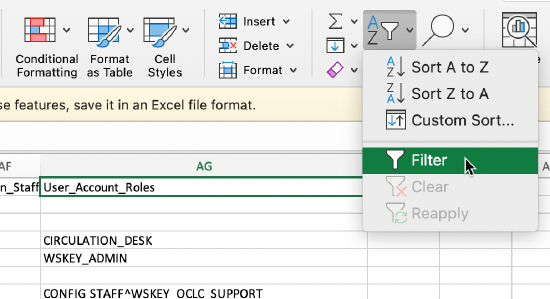
- Enter the role name (or portion of role name) in the Search field to locate users that own it, then select "Apply Filter".
Note: Search is case insensitive, e.g., ACQ_ORDER_STAFF and acq_order_staff will yield the same results: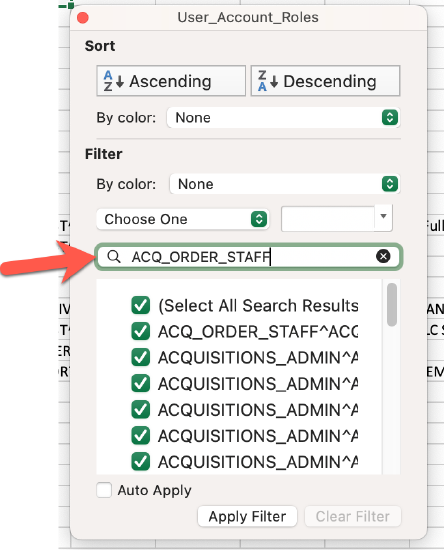
- Only users with that role will be displayed on your sheet:
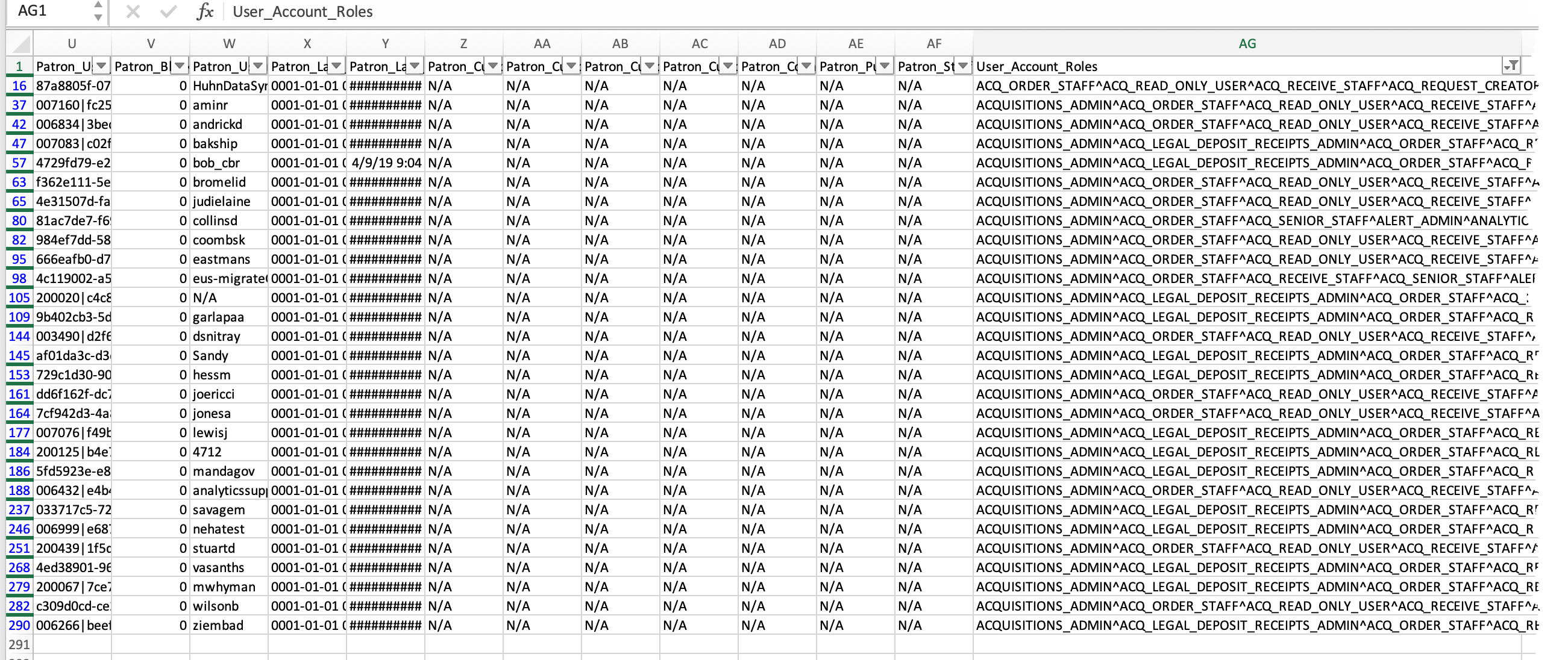
Important links
Support website(s)
Support information for this product and related products can be found at:
