Integration Workflow
Relais D2D and WorldShare Circulation integration provides you with a method to streamline the interlibrary loan-circulation process and workflow. Librarians and staff who process ILL loans will no longer have to update WorldShare Circulation manually to create temporary items and patron holds, check out items that your library is lending, or check-in items at the end of the loan period.
You must set up the integration before following the procedures outlined below. For details on how to set up the integration, see Set up integration.
Note: The integration workflow applies to loan requests, which require circulation of a physical item. Copy requests are handled through Relais D2D, with no need to “check out” an electronic, non-returnable item.
Integration workflow overview
Staff actions take place across both Relais D2D and WorldShare Circulation. System refers to the automatic integration steps done by the system.
Borrowing workflow
Temporary item is created and hold placed (System)
After you mark a request as received in Relais D2D, the system creates a temporary item and places an item-level hold on the item for the patron in WorldShare Circulation. If configured, a notification of the item's availability is sent to the patron. Please see Notification Policies for more information.
You can confirm that the system created the temporary item by searching for the record in the Circulation module.
To confirm the item was created:
- Click the Circulation tab.
- On the left navigation, click Discover Items.
- From the list under the Enter barcode field, select Temporary Items.
- Search for the title (or author) of the item that was requested.
- From the search results, click the item’s Title and confirm that the temporary item was created.
- On the Item Details screen, in the upper right corner of the screen, click Holds.
- Verify that an item-level hold was placed for the patron.
The Item Details view will include the Request ID and lending library name from the Relais D2D request.
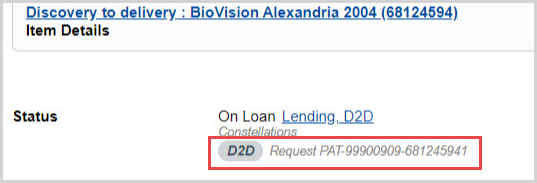
Considerations
- The Shelving Location and Holding Location of the item will correspond with the configurations set in the ILL Settings section of the Integrations section within the WMS Circulation module in the OCLC Service Configuration.
- The hold is placed and fulfilled at the item's home branch and may need to be routed to the patron's pickup location to trigger the Hold Pickup Notification.
You can also confirm that the hold was created by checking the Holds tab in the patron’s account. The ILL request should appear as an active hold. The request ID will display in the Edit hold request dialog box.
Circulation staff check in the item (WorldShare Circulation)
Circulation staff receive the physical item from the ILL department and check in the item to trigger a pick-up notification or Hold Receipt when the item arrives at the patron's pickup location.
To check in the item:
- Click the Circulation tab.
- On the left navigation, click Check In.
- Check in the item.
- Print the Hold Receipt that is generated.
After completing these steps, place the physical item and Hold Receipt on the hold shelf for pickup.
As a result, the patron’s hold request is updated in:
- The patron’s account in WorldCat Discovery (The patron can immediately determine that their item has arrived and is ready for pickup.)
- The Circulation module (Circulation staff will see that a hold is ready for pickup when the patron arrives.)
- The Hold Pickup Notification (The system generates a pick-up notification to be sent to the patron by email. Email notifications are sent at the top of every hour.).
Circulation staff check out the item to patron (WorldShare Circulation)
When the patron arrives to pick up the item, Circulation staff check out the item to the patron.
To check out the item:
- Click the Circulation tab.
- In the Enter barcode field, under Assist Patrons, scan or type the patron’s barcode.
- In the patron’s account, in the Enter barcode field, scan or type the item’s barcode.
- The due date will revert to the stricter date between the lender due date in Relais D2D and configurations of WorldShare Circulation policies. If you need to change the due date to allow time for processing before returning the item to the lender, make sure the item is selected and click Change Due Date, at the bottom of the screen.
- Enter the new Due Date by typing the date or click the calendar button to select a date. Click OK.
- Confirm the Due Date before giving the item to the patron.
Patron returns item and staff check in item (WorldShare Circulation/Relais D2D)
Time passes while the patron has the item on loan. When the patron returns the item, Circulation staff check in the item.
Circulation staff:
- Click the Circulation tab.
- On the left navigation, click Check In.
- In the Item Barcode field, scan or type the item’s barcode.
- Staff are prompted with a message to update Relais D2D request [ Request ID ].
- Circulation staff may be instructed to route the item to the configured Temporary item home branch. See ILL Settings for more information. If configured in the ILL Settings module of the OCLC Service Configuration, when the item is checked in at the temporary item's home branch or the hold is deleted, the item will be withdrawn.
Relais D2D staff:
Optional. The item is automatically checked-in when the request is marked as returned in Relais D2D.
- Relais D2D staff mark the request as Returned.
- The Circulation History will show the Temporary item checked in to the Circulation system.
- The item in Circulation will show as Unavailable.
Note: See NCIP for more information.
Considerations:
You may consider deleting the temporary item in the Circulation module once the request is closed by the lender.
In the Circulation module, the item details and statistics are updated and show:
- Last Issued To: The patron associated with the ILL request
- The temporary item will continue to display the Request ID and supplying library's name for future reference.
Lending workflow
ILL Staff respond to Borrowing Request
- The item is checked out of WorldShare Circulation when the request is shipped in Relais D2D.
- The item is checked out to the borrowing institution patron account as configured in Relais D2D.
- You may wish to configure notifications to be sent to a staff email address for this account to be alerted about overdue ILL requests. Please see Notification Policies for more information.
- The Due Date is set by the request's due date as provided by Relais D2D. If no due date is provided, the relevant Loan Policy in Circulation is applied.
- When viewing the item in WorldShare Circulation, the Item Details will include the Request ID and the borrowing institution for additional reference.
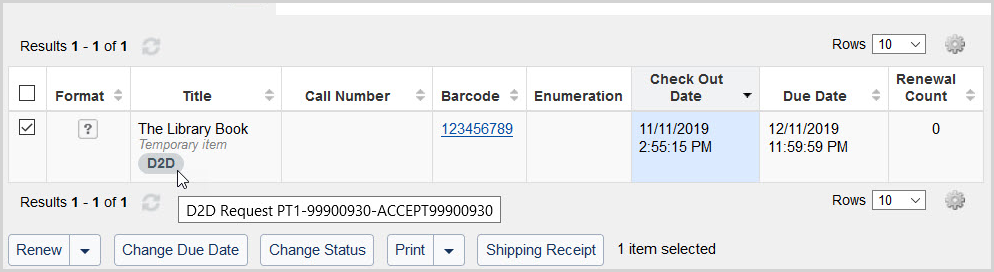
Receive the item from the borrowing institution
When the item is returned to the lending library in Relais D2D:
- The item's status will be updated to Available or Unavailable per the Collection Type Policy.
- Holds and item schedules may be fulfilled automatically.
- Circulation staff may wish to check-in the item again upon receipt to determine the next steps.
- After the initial check in, the loaned item will no longer display the Request ID or Borrowing institution name in WorldShare Circulation.
If the item is checked in to WorldShare Circulation prior to Relais D2D:
- Staff will be prompted to Update Relais D2D request [Request ID].
- Relais D2D staff will need to complete the request in Relais D2D.
