Set mandatory fields and default field values
►Admin Client Configuration> Attributes
Set mandatory fields
The system manager can define fields that must be completed by the staff user as part of creating a new record.
Example
For example you can set the Title field in the Titles domain as mandatory when cataloguing:
- Go to Admin Client Configuration> Attributes.
- Search for e.g. ti_title.
- The results show several matches, you may prefer to use Table View. The title attribute in Titles cataloguing is displayed as Attribute ID ti_title and Domain Titles.
- Open the ti_title record in modify mode.
- Navigate to the Compulsory field and set it to Yes.
- Save the changes.
If there are no further changes to make, then rebuild configuration data.
Set default field values
Direct data entry fields in OLIB can be configured so that when you are creating a new record, some default text, number or date is automatically inserted into the field. For example, when creating a new Copy in the Copies domain, the following text has been configured in the Notes field using the co_notes attribute:
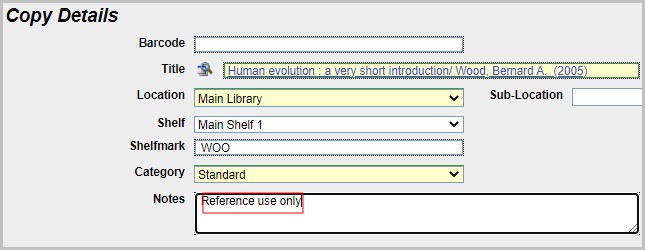
The text can still be overridden by a new value if required.
OLIB validates the default value to ensure that:
- The value you enter does not exceed the field length configured for this attribute
- When it is a numeric attribute, the number you enter complies with the number format that should be used for this attribute
- When it is a Date attribute, the date entered complies with the default date format that should be used for this attribute
Configure the default value
Go to Admin Client Configuration> Attributes.
Search for the attribute and switch to modify.
In the Default Info field, enter the required value.
Save the changes and rebuild OLIB Web.
Example: to configure a default value for the Notes field in the Copies domain
- Go to Admin Client Configuration> Attributes.
- It may be easier to search by domain name - in Other Searches choose Search on Attribute Domain.
- A search for copies lists all the Copies domain attributes, here is a sample:
| Domain | Attribute | Description |
|---|---|---|
| COPIES | co_issdate | Date Issued |
| COPIES | co_loanst | Loan Status |
| COPIES | co_loc | Location |
| COPIES | co_notes | Notes |
- Open the record in modify. Enter the text/value you require in the Default Info field, e.g. Reference use only.
Save the changes. For the changes to take effect you need to rebuild OLIB Web.
On completion, when creating a new Copy record, the Cataloguer will already find the value displayed in the Notes field.
