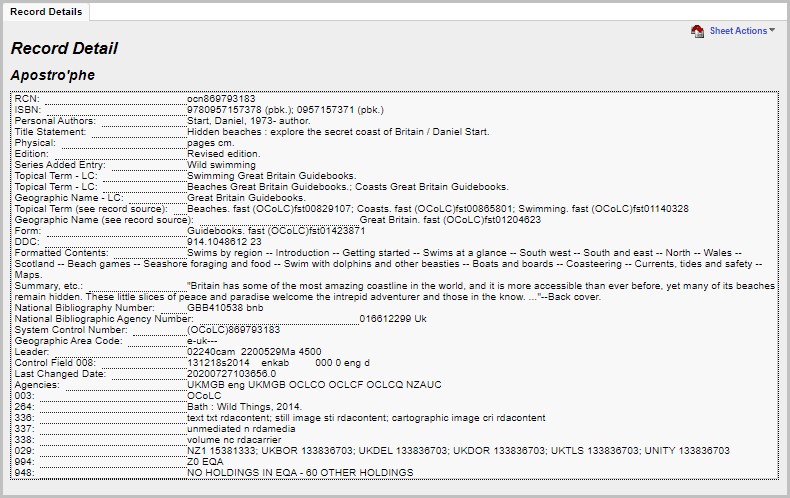Advanced configuration
MARC Variants
►Data Exchange Reference Data
►Data Exchange> Import Batch
OLIB includes MARC21 and E-Books MARC variants. Their mappings can be used to import MARC files and to amend the mappings to suit local requirements. If you are expecting to import MARC records from a number of different sources you may need to have different mappings for different files. In this case you should create a new MARC variant and set up mappings as shown.
Both MARC21 and E-Books MARC are supplied with a standard set of mappings. Their purpose is to inform the OLIB MARC import process how to handle particular tags.
The mappings allow for example, in UKMARC, the ISBN is held in the 021 tag, but you will need to move it to 020 (as for MARC21). This is shown in this MARC Mappings domain hitlist for UKMARC (you may prefer Table View to see this data):
| Description | From Tag | From Sub | From Ind1s | From Ind2s | Action* | To Tag and Sub |
|---|---|---|---|---|---|---|
| UK-MARC | 000 | Keep as-is | ||||
| UK-MARC | 001 | Update | 020a | |||
| UK-MARC | 008 | Keep as-is | ||||
| UK-MARC | 021 | Update | 020a |
* An Override can also be selected in the Action field. For example the 092 tag can be set to Override the 082 tag so that If both 082 and 092 classmarks are present then only the 092 data will be imported.
Create MARC Variants
Create a new MARC Variant if necessary. This is recommended if you wish to import MARC files from several sources. Do not use the MARC21 variant, or there will be no conversion step to remove unwanted tags. No mappings will be possible with the MARC21 variant.
For example, if a variant for importing Mylibrary MARC records is to be created:
- Go to Data Exchange Reference Data>MARC Variants and create a new record.
- Enter a suitable Key ID and Description.
- Verify Tag and Subfield are required fields, e.g. Tag 245, Subfield a. If, after initial examination of the incoming file (before conversion to MARC21) none of the records have a value in this tag and subfield, then the process will cease with a message and the data load will not be attempted.
Before a new MARC variant is used a mapping should be generated that is based on analysis of the batch of records to be loaded. The mapping is generated after creating a record in the Import Batch domain.
Tip: remember to create a Record Source code in Catalogue reference data, e.g LC. This helps you to identify the imported records through a filtered search.
Configure MARC mapping
The OLIB import process assumes the MARC import file is in MARC21 format. The MARC21 Mappings domain allows you to alter the mapping of tags in your import file so that the import processes your data as preferred.
In the Data Exchange> Import Batch domain, after generating a Summary and MARC Mapping you can review the MARC Summary sheet for clues and verification of tags/subfield content. In the Data Exchange Reference Data> MARC21 Mappings domain, use this information to then edit MARC Mapping(s) for the fields you require. This allows you to change the default behaviour of where a Tag is imported to in OLIB.
Example using Classmarks area
The Library of Congress website is the primary resource for information about the MARC21 format - http://www.loc.gov/marc/
Follow the link to the Bibliographic format.
Proceed to the 01X-09X: Numbers and Code Fields section which shows the following:
050 - Library of Congress Call Number (R) Full | Concise
051 - Library of Congress Copy, Issue, Offprint Statement (R) Full | Concise
052 - Geographic Classification (R) Full | Concise
055 - Classification Numbers Assigned in Canada (R) Full | Concise
060 - National Library of Medicine Call Number (R) Full | Concise
061 - National Library of Medicine Copy Statement (R) Full | Concise
066 - Character Sets Present (NR) Full | Concise
070 - National Agricultural Library Call Number (R) Full | Concise
071 - National Agricultural Library Copy Statement (R) Full | Concise
072 - Subject Category Code (R) Full | Concise
074 - GPO Item Number (R) Full | Concise
080 - Universal Decimal Classification Number (R) Full | Concise
082 - Dewey Decimal Classification Number (R) Full | Concise
It can be seen that the 050 tags are for Library of Congress classification and 082 for the Dewey Decimal Classification. Follow the link for further information. The Concise option is generally enough information – the main information required is in the subfield codes section:
Subfield Codes
$a - Classification number (R)
$b - Item number (NR)
$m - Standard or optional designation (NR)
The following codes are used: a (standard) and b (optional).
$q - Assigning agency (NR)
Code from: MARC Code List for Organizations.
$2 - Edition number (NR)
$6 - Linkage (NR)
See description of this subfield in Appendix A: Control Subfields.
$8 - Field link and sequence number (R)
See description of this subfield in Appendix A: Control Subfields.
If you are processing data in the superseded UK MARC format then the British Library provides a manual to help.
From the above information it can be seen that the 050 data is not required – but the 082 is to be retained. The 050 tags are already set to be removed as shown in the MARC Variants hit list – so can be left unchanged:
| MyLibraryMARC | 050 | a | 1 | 4 | Remove |
| MyLibraryMARC | 050 | b | 1 | 4 | Remove |
In the MARC21 Mappings domain, select 082 $2 and, from Other Actions choose Set Action ‘Keep as-is’.
Note: you may prefer Table View to see this data:
- Go to Data Exchange Reference Data> MARC21 Mappings and select 082 $2.
- In Other Actions choose Set Action Keep as-is.
- OLIB's MARC import does not process all MARC tags, so to check if the tag you are processing can be imported modify the tag and fill in e.g. 082 in the To Tag field and press Return. The fields that can be processed, and where they can be imported, will then be displayed below in the System Note field:
- Tag 082 = Classmark: Type determined by tag
- $2 Dewey Edition - sets class type to DDCnn
- $a Classmark: Type determined by tag
- Save the changes and repeat for the 082 $a tag:
| MyLibraryMARC | 082 | 2 | 0 | 4 | Keep as-is |
| MyLibraryMARC | 082 | a | 0 | 4 | Keep as-is |
Repeat this process until all tags which are required have been processed.
Other Actions
Actions are available for editing the behaviour of Tags during the MARC import.
As well as Remove and Keep as-is in the example above, there are others. They can be accessed from the hitlist as described above, or you can click the relevant Tag in the hitlist to show the Tag details and click the Actions drop down box:
Keep as-is
For the Action Keep as-is, when you enter valid data in the To Tag field [Tab], OLIB populates System Note showing where it will be imported to:
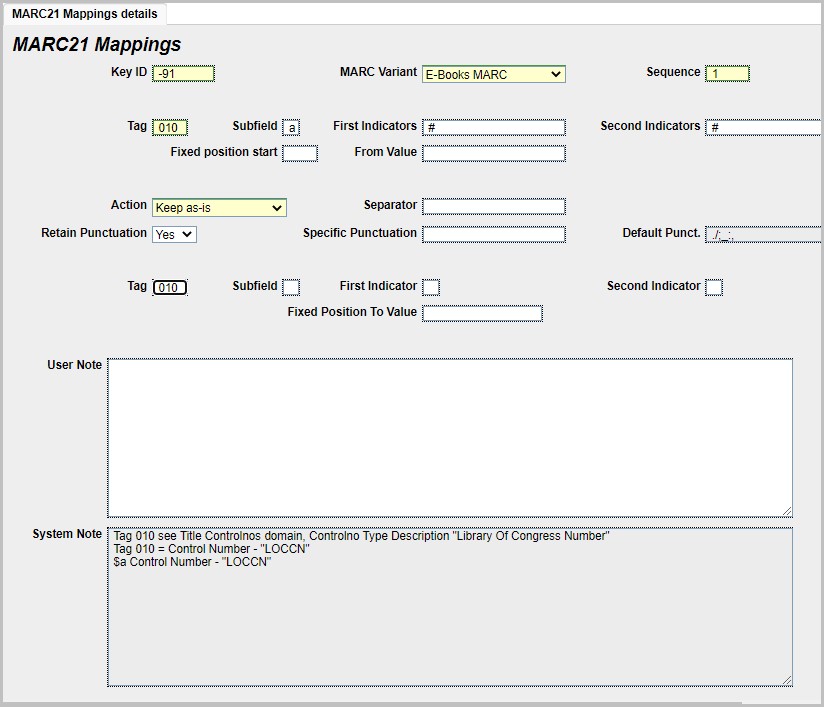
- or it may specify other useful information if e.g. the Tag is not handled.
Remove
If you use Remove, then that Tag data is not imported with the records.
Update
Use this if you want to import from one tag to a different tag, e.g:
From Tag: 010
To Tag: 015
The System Note informs you what the import will do, e.g.
Tag 015 see Title Controlnos domain, Controlno Type Description "National Bibliography Number"
Tag 015 = Control Number - "NBNR"
$2 Control Number Source
$a Control Number - "NBNR"
Copy MARC variants and mappings
It is possible to copy a MARC variant and its mappings to a new MARC variant.
- Go to Data Exchange Reference Data> MARC21 Mappings.
- Search for the MARC Variant (and tag if required) you wish to copy. Here the MARC21 tag 100 is searched for:
MARC21 100 a 10 # Keep as-is
MARC21 100 b 0 # Keep as-is
MARC21 100 c 10 # Keep as-is
MARC21 100 d 10 # Keep as-is
MARC21 100 e 0123 # Keep as-is
MARC21 100 q 1 # Keep as-is
- If you wish to copy all the mappings use the Select All option to select the MARC mappings to be copied.
- From the Other Actions drop-down, select the Copy All Mappings action.
- When OLIB displays a dialog, select the MARC variant you wish to copy the mapping to.
You will then receive a message to confirm that the MARC mappings have been copied e.g:
The MARC mappings were copied - replacing 162 mappings with 162
Copy selected mappings
You can also copy selected mappings if required, e.g. MARC21 variant 100 $a. From the Other Actions drop-down, select the Copy Selected Mappings action.
You will receive a message to confirm that the MARC mappings have been copied.
Merge mappings
Other Actions also includes a process to Merge Mapping records to combine the From Indicator values.
Map holdings tags
Configure MARC Mapping explains the general process. Some data may also have holdings information. In the following example a download from WorldCat is imported using the standard MARC21 variant.
OLIB provides 3 optional holdings formats – these are set on the batch import record. Format A is for monographic materials, format B is for Serial items and format E was a specialised development. Records from WorldCat should use format A which uses the 949 tag for holdings information. Holdings information in the 852 tags must therefore be mapped to 949 for the import to work correctly.
Holdings Format A – tag list
| Tag | Subfield | OLIB field destination |
|---|---|---|
| 949 | a | Barcode |
| 949 | b | Shelfmark |
| 949 | c | Verbal extension concatenated with the shelfmark with a space between |
| 949 | l | Location code |
| 949 | m | Copy category code |
| 949 | n | Notes |
| 949 | o | Collection code |
| 949 | s | Shelf code |
Procedure
- First generate a Summary of the import before going to MARC21 Mappings. This is because the tags to be modified are non-standard and will only appear in the MARC21 Mappings search once they have been generated in the system.
- The Import Batch record should be created as normal. Display the details and click the check box in Files To Import. In Actions select Generate Summary and Mapping. On the 2nd sheet of the layout, the MARC Summary is displayed.
- Go to MARC21 Mappings and search on MARC21(case sensitive). The 852 tags are marked Keep as-is but the To Tag now needs to be set to 949:
| Description | From Tag | From Subfield | From Ind1s | From Ind2s | Action |
|---|---|---|---|---|---|
| MARC21 | a | 2 | Keep as-is | ||
| MARC21 | 852 | Keep as-is | |||
| MARC21 | 852 | i | Keep as-is | ||
| MARC21 | 852 | p | Keep as-is |
- You will see that the 852 tags are marked Keep as-is. The Holdings Format A Tag list above provides the information to help you map these to the correct tags. Change the location - 852 a by switching to Modify and edit as follows:
From Tag 852
From Sub a
From In1s _
From Ind2s _
Action Update
To Tag 949
To Sub l
To Ind1 _
To Ind2 _
Note: set the From To Indicator fields to the underscore character as this will allow any subfield indicators to transfer successfully.
- Repeat this for the 852 $h, 852 $i, 852 $p tags. For 852 $i the modification is slightly different because it is to be concatenated with the classmark, so set the Action field to Concatenate.
The resulting values should look like this when you re-run a search in MARC Mappings:
| Description | From Tag | From Subfield | From Ind1s | From Ind2s | Action | |
|---|---|---|---|---|---|---|
| MARC21 | 852 | a | Update | 949l | ||
| MARC21 | 852 | h | Update | 949b | ||
| MARC21 | 852 | i | Concatenate | 949c | ||
| MARC21 | 852 | p | Update | 949a |
After completing the MARC mapping including the Holdings tags you are ready to import the batch of MARC records.
Z39.50 searching and record import
Set up Z39.50 searching
►Data Exchange Reference Data> Z39.50 Configuration> Targets/Databases
OLIB Web Searching from the Menu includes an External Databases search for Z39.50 searching of remote databases. This can include searching WorldCat for example to find a MARC record and import it into your local database. This information explains how to set up this searching.
Target and Database configuration
A record needs to exist for each database you will be searching. A target and linked database are already pre-configured for WorldCat, Library of Congress and for the British Library – but you will need to add your account details and make some other modifications. The following example uses the set up of WorldCat.
- Go to Data Exchange Reference Data> Z39.50 Configuration> Targets/Databases.
- WorldCat can be searched for by entering 'w'; Library of Congress by 'l'; British Library by 'b'.
- Switch to modify in order to add an account to the Target details.
- To add a new Account, enter your details (as supplied by OCLC), in User/Password in the format of Username/Password and then press TAB.
- OLIB automatically inserts the details into the Accounts field.
- Save the Target record. You can check the Database record by clicking on the Databases link - notice that the Import Batch is preset to WorldCat record download – automated use only.
Search and import MARC records
►Data Exchange Reference Data> Z39.50 Configuration> Targets/Databases
As Z39.50 searching will already be enabled and configured, follow the procedure below:
- In the Menu click on Searches> External Databases to display the Z39.50 search screen.
- The databases you have configured are available as radio buttons. Select the target database for your search, e.g. WorldCat. Note, only one Z39.50 target can be searched at the same time.
- Use the drop down list to choose from Other Searches:
Z39.50 Detailed Search
Z39.50 OCLC Number Search
(You can search by the default Titles search, but in large databases this often returns far too many hits).
- Enter your search criteria and click Search.
If you select a record in the hitlist, Other Actions gives you the option to Examine MARC Record or Import Record.
The Examine MARC Record action checks if there are any problems with the record and displays a suitable message.
The record details screen presents the record in a very usable format, including field labels to indicate which fields in OLIB, which subject types, etc. the data in the MARC record would be imported to if you were to import the record into OLIB.
The label text used in the details display of Z39.50 records can be configured by the system manager in Admin Client Defaults> Reference Data.
This is a useful tool for using a bibliographic utility such as WorldCat as a cataloguing tool. The correct records can be located and identified much more readily, and they can be reviewed prior to importing them and any adjustments made to the MARC mappings to ensure that each element of data is imported to the correct field in OLIB. Thus, when the record is actually imported, it will be imported correctly and will not require subsequent local editing to correct any mistakes.
Import
Before importing check that the Media Type has been identified correctly on the hitlist. If not correct then please contact OCLC Support for assistance.
You can import the record using Other Actions- Import Record.
An alert message confirms the import:
The conversion to MARC21 of 49 subfields took .18 seconds
The import of 1 converted records took 5.99 seconds. (17
records/second)
010 :1 .460s
110 :1 1.850s
600 :1 .370s
611 :1 .470s
260 :1 .720s
{title} :1 .500s
Once the record is imported it will open for local catalogue editing. You can edit the record now or return to it later.
Library of Congress and MARC record download
The Library of Congress is a copyright free source of MARC21 records. OCLC supply the Target and Database records in OLIB to enable this download. You will need to have enabled your Z39.50 servers. The Target record Library of Congress is set up and does not need to be altered.
The Database record is complete for searching but needs to be linked to an import batch for MARC21 record download:
- Go to Z39.50 Configuration> Targets/Databases.
- Click on the Databases record in the Target and switch to modify.
- In Import Batch click Search.
- Search for example by Batch by description. Choose the batch record WorldCat record download: automated use only.
You can now run a search against the Library of Congress database as described above.
When you have found the record that you want, select it and choose Import Record to download and as before the record will open in OLIB for editing and saving.
Review an import
Imports can be reviewed e.g. via the Import Batch domain.
Configure Z39.50 label text
When Z39.50 searching is enabled you can click a record link to display the record details as shown above. This shows the data which would import and the MARC fields it will be imported to.
Fields where there is a Reference Data domain, for example Class Types can be configured in the appropriate reference data domain, e.g. Cataloguing Reference Data> Classmark Schemas:
| Long Description | Dewey |
|---|---|
| MARC21 Tag | 082 |
| MARC21 Edition | 20 |

Where there is no Reference Data domain, these labels can be configured:
- Go to Admin Client Configuration> Reference Data
- The Ref. Type key for Z39.50 Details display label is 3950, when you search you may find that there are no entries for this data type in your system.
- Click New Record and enter details:
| Type | Select Z39.50 Details display label. |
|---|---|
| Key | Enter the MARC tag of the field to be defined, e.g. 856 |
| Description | Enter the label details required. This is the field label that displays when you view the details of a Z39.50 record, e.g. Electronic Location and Access. |
Caution: once these records have been saved they cannot be deleted via OLIB Web and only the Description field can be edited.

Further entries can be created as required e.g. L C Call No.
Note: the descriptions you enter in the Z39.50 Details Display records above will take precedence over both the defaults and the reference data descriptions.