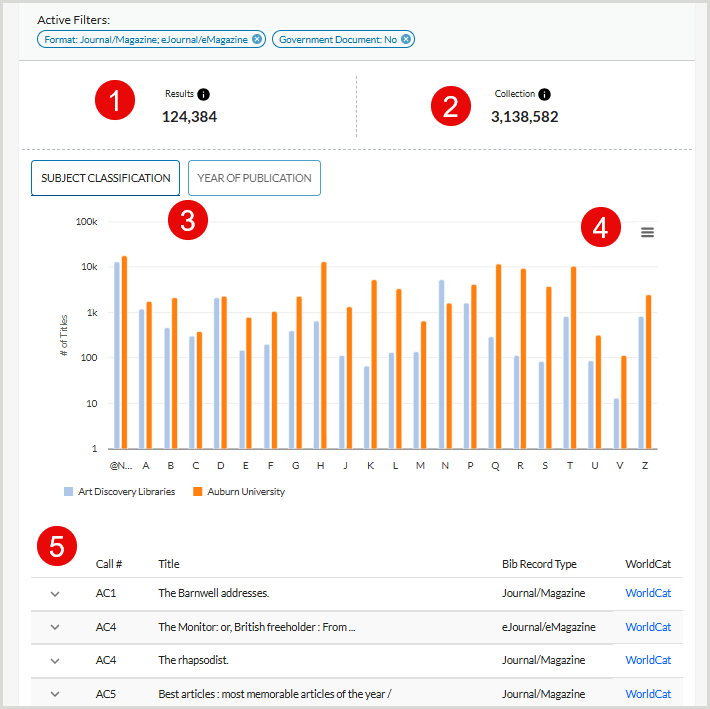| Filter name |
Details |
| Subject Classifications |
By default, the report will query All Subjects. Use the slider to switch between LC and Dewey subject classifications:
- Selecting LC will allow you to filter by Specific LC Classes.
- Selecting Dewey will allow you to filter by Specific Dewey Ranges.
If you have chosen to filter by specific classes or ranges, use the accordion buttons to expand them for more granular filtering options.
The query filters clear every time you switch between classifications.
|
| Interlibrary Loan |
This filter is applied to the A group only.
Select a Lend Status:
| Lend Status |
Description |
| Successful |
Displays two additional filters:
- Lend Date Range - Select the date ranges that the successful lends occurred
- Lend Count - Control for the number of lends that particular OCLC numbers have
|
| Unsuccessful |
Displays two additional filters:
- Lend Date Range - Select the date ranges that the unsuccessful lends occurred
- Reasons for No - Filter for one or multiple Reasons for No that resulted in an item not being lent out by your library
|
|
| FAST Heading |
Use FAST subject headings to look at specific topics. To use FAST subject headings:
- Choose to limit the search by selecting from the following Facets:
- All
- Personal Name
- Corporate Name
- Meeting
- Uniform Title
- Event
- Chronological
- Topical (default)
- Geographic
- Form / Genre
- Search for the appropriate headings using the search box:
- Phrase Search - Provides a broader search across FAST facets. Click ADD after typing in a phrase search to add it to the Active Filters and continue adding phrases.
- Heading Selector - Provides the ability to be more granular in applying FAST headings to the search.
- Select those you wish to add to your search.
Adjust the rows per page to show longer lists of matching terms if necessary.
FAST (Faceted Application of Subject Terminology) is derived from the Library of Congress Subject Headings (LCSH) and is one of the library domains' most widely used subject terminology schemas. The development of FAST has been a collaboration of OCLC Research and the Library of Congress. Work on FAST began in late 1998.
Visit FAST Subject Headings for more information.
|
| Group Holdings |
Allows you to search by holding levels in the group of libraries you have included in your search (My Library + Comparators).
- Same Edition (OCNs) - Group count measures the number of libraries holding the same edition, as defined by a specific OCLC number.
- Any Edition (WorkIDs) - Group count consists of the number of libraries holding the same work as defined by the OCLC Work ID.
|
| WorldCat Holdings |
Filters your query by WorldCat holdings count, which will let you identify scarcely or widely held titles.
- Select the radio button for how you would like to limit the query:
- Same Edition (OCNs) - WorldCat holdings count measures the number of libraries in WorldCat holding the same edition, as defined by a specific OCLC number.
- Any Edition (WorkIDs) - WorldCat holdings count consists of the number of libraries in WorldCat holding the same work as defined by the OCLC Work ID.
- Select how you would like to search for retentions from the drop-down list:
- Fewer than
- Equal to
- More than
- Between
|
| Holding Locations |
Allows you to identify unique holdings within particular countries, states, or regions. To use this filter, you must choose WorldCat from the Compare A Group with drop down list.
|
| Date Added to WorldCat |
Allows you to filter by the date that an item was added to WorldCat. This filter only affects the B Group libraries, lists, and regions. |
| WorldCat Shared Print Retentions |
Allows you to filter by Shared Print programs and retentions in WorldCat. With this functionality, you can explore shared print retentions set against all of WorldCat, as well as against specific shared print programs.
- Select the radio button for how you would like to limit the query:
- Same Edition (OCNs) (Default) - WorldCat holdings count measures the number of libraries in WorldCat holding the same edition, as defined by a specific OCLC number.
- Any Edition (WorkIDs) - WorldCat holdings count consists of the number of libraries in WorldCat holding the same work as defined by the OCLC Work ID.
- Select how you would like to search for retentions from the drop-down list:
- Fewer than
- Equal to
- More than
- Between
- (Optional) Select the Specific Shared Print Programs radio button to further limit your query by a certain program.
|
| Formats |
Filter by format type:
- All Formats (Default)
- Specific Formats
- Use the checkboxes to choose one or more formats to include.
|
| Publications |
- Publication Year
- Place of Publication
|
| Government Documents |
Choose from the following:
- No Restrictions (Default) - Will not restrict your query by any government document flag
- Government Documents - Will restrict your query to those records with the government document flag set to yes
- Not Government Documents - Will restrict your query to those records with the government document flag set to no
Records are flagged as government documents if any of the following conditions are met:
- The presence of a GPO government document number (located in the MARC 074 field)
- The presence of a government document classification number (located in the MARC 086 field)
- The government document indicator (located in the MARC 008 field, subfield 28) contains one of the following values:
- a - autonomous or semi-autonomous component
- c - multilocal
- f - federal/national
- i - international/intergovernmental
- l - local
- m - multistate
- o - government publication-level undetermined
- s - state, provincial, territorial, dependent, etc.
|
| Usage |
For Circulated Uses, choose a restriction type.
For Last Circulation Date, choose an option.
Circulation usage data is available to WMS libraries only.
|
| Language |
Enter the language code for:
- Language of Items (008)
- All Other Languages (041)
|
| Academic Programs (CIP) |
2, 4, and 6-digit CIP (Classification of Instructional Programs) codes are mapped to LC Class ranges. Use this option to look at titles that support specific curriculum offerings at your institution. |
| Local Holdings Records |
Filter by your library's LHR location codes. The location is determined by 852 $b and $c in your Local Holdings Records (LHR).
To filter by one or more locations, choose Specific Locations and select the checkboxes for any locations you would like to include.
|
| Local Shared Print Retentions |
Filter by Shared Print retentions in your library's collection. This filter is exclusive to Group A - while it is active, adding comparators to Group B is unavailable.
Filter options:
- No Restrictions
- My Library Retains
- My Library Does Not Retain
|