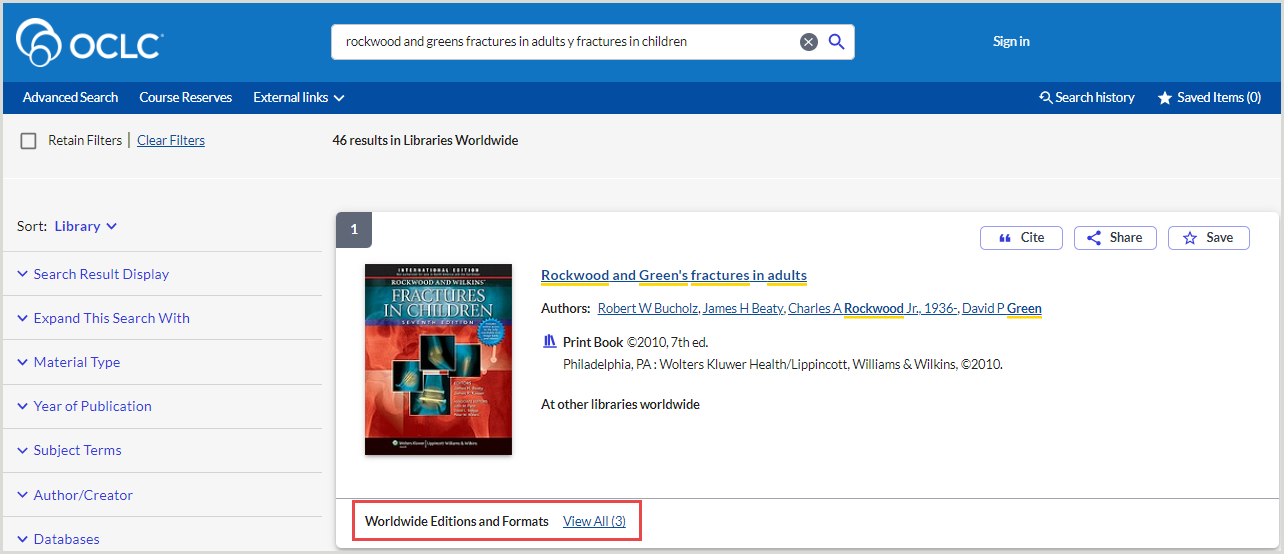Search Settings
To access this screen, sign in Service Configuration, open the WorldCat Discovery and WorldCat Local left navigation, select Search Settings.
Customize the search defaults and search results display for WorldCat Discovery.
Search Defaults
Customize the search defaults for WorldCat Discovery.
Display indication of search relevance on results and item details
When this setting is toggled to display, search relevance indicators highlight matching search terms in the result entries and on the item details screen. If you add an index label to your search terms, the relevant subject entries will also display in the result set. See Search result record display for more information.
Allow French boolean operators in WorldCat Discovery searches
It is possible to allow Discovery users to search using boolean operators in French. To allow French boolean operators in WorldCat Discover searches, use the toggle switch to Allow French boolean operators in WorldCat Discovery.
The following French boolean operators can be used:
- ET = AND
- OU = OR
- SAUF = NOT
Note: These operators must be entered in all uppercase letters to be considered boolean operators.
Display spelling suggestions for queries with potential misspellings
Spelling suggestions are designed to help users correct misspellings, particularly in multilingual environments.
- Key features:
- AI-powered: Uses models trained to recognize misspellings across languages and provide high-confidence corrections.
- Multilingual support: Evaluates the language of the query to reduce mismatched corrections (e.g., avoiding French suggestions for English searches).
- User-friendly display:
- Suggestions are displayed in an informational alert at the top of search results.
- Suggested corrections appear in bold within the full search query.
- The amended query is shown as a clickable link, allowing users to easily search with the corrected terms.
Default Grouping
Determine how search results are grouped by default. The user will be able to change these settings after the initial display of the search results. Define the default grouping for search results when results are set to display from your library or libraries worldwide with the following settings:
- Select default grouping for search results scoped to your library
- Select default grouping for search results scoped to libraries worldwide
Options include:
| Option | Definition |
|---|---|
| Show all |
Show all records for the search. Note: Presenting an ungrouped list to patrons may present more options than desired. OCLC research and testing suggest that hiding duplicates or grouping editions and formats add efficiency to searching for most users. |
| Hide duplicates |
Groups variant records. Variant records are records for the same edition but in a different language of cataloging or a duplicate record that has not yet been merged. |
| Group editions and formats |
Group related editions in search results. If enabled, records in search results are grouped by work and displayed via a representative record in the search results. Edition grouping brings records together that have the same:
Note: When Group editions and formats is enabled, WorldCat Discovery measures the popularity of a work using the total number of worldwide library holdings for all editions and formats of the work, not just the individual representative record for a group of editions. This boosts the relevance score of popular works when users rank their search results using the Best Match, Library, or Recency algorithms. Other editions and formats may be viewed through Worldwide Editions and Formats and in the item detail under Explore Editions & Formats. |
See Filter and refine search results for more information.
Define the default display of item availability for grouped records
Define the default display of item availability for grouped records. To enable availability from the edition group, select one of the options below:
Options include:
- Display availability from the edition group: Availability information will display for each record in the edition cluster on the representative record.
- Display availability from the OCLC number only: Availability information will be displayed for the OCLC number of the representative record.
See Representative record and availability display on grouped search results for more information.
Edition grouping brings records together that have the same:
- WorkID (title, author, format)
- Language of publication
- Sub-format (if applicable)
- Year of publication
- Publisher (first entry)
Language-Specific Sort Options
Define how search results are sorted by default for different languages.
Once enabled, the below sort options will also appear in the Default Sort section and Advanced Search settings section, allowing institutions to set either option as the default sort for users on WorldCat Discovery search results or the advanced search page.
Chinese language sort options
The Chinese stroke-based Title and Author sort options can be configured to appear on both the search results page and the Advanced Search page. Once enabled in Service Configuration, users will see these options in the sort dropdowns when performing searches in either location.
Chinese characters are sorted by stroke count (the number of brush strokes used to write the character). Characters with the same stroke count are then sorted by radical, a secondary organizing principle.
When search results include a mix of numbers, Chinese characters, and Latin characters, sorting for both Title and Author follows this order:
- Entries beginning with numbers
- Entries beginning with Chinese characters (sorted by stroke count, then radical)
- Entries beginning with Latin characters (sorted alphabetically)
Author (Chinese strokes, A to Z)
Within an alphabetic sort, orders Chinese author names based on stroke count of the first character. Select the Display this sort option on search results toggle to enable the alphabetic sort.
Title (Chinese strokes, A to Z)
Within an alphabetic sort, orders Chinese titles based on stroke count of the first character. Select the Display this sort option on search results toggle to enable the alphabetic sort.
Default Sort
You may define how search results are sorted by default when initially displayed. A user may change this setting to view other sort options, but the default sort setting will always be selected when a search result is initially displayed. Choose your default sort level from the list.
The WorldCat Local default sort is no longer supported by WorldCat Discovery.
| Sort option | Behavior |
|---|---|
| Best Match | Blends Title, Author, Date and Worldwide Holdings with an emphasis placed on Title. |
| Recency | Blends Date, Title, Author and Worldwide Holdings with an emphasis placed on Date. |
| Author (A to Z) |
Sorts by special characters or numbers in the first name, then A to Z by last name. |
| Author (Chinese strokes, A to Z) |
Within an alphabetic sort, orders Chinese author names based on stroke count of the first character. Enable this option using the Language-Specific Sort Options. |
|
Within an alphabetic sort, orders Chinese author names based on stroke count of the first character. |
Sorts chronologically by publication date with newest items listed first. |
| Date (Oldest) | Sorts chronologically by publication date with oldest items listed first. |
| Library | Considers individual holdings first, then blends Title, Author, Date and Worldwide Holdings. |
| Most Widely Held | Presents an "unclustered" view of search results with an emphasis on Worldwide Holdings in a blend of Date, Title, and Author. Use this sort option to view best results for interlibrary loan requests. |
| Title | Sorts by special characters, then alphabetically by Title. Only the article "the" is ignored. |
| Title (Chinese strokes, A to Z) | Within an alphabetic sort, orders Chinese titles based on stroke count of the first character. Enable this option using the Language-Specific Sort Options. |
Search Expansion Settings
Enable expanded search queries using related terms.
Related terms
Allow searching across authority files to find relevant search terms, even when using related, variant, or deprecated search terms.
- Enable the Expand user's queries using authority data i.e. related terms setting to show the Expand search with related terms option in the WorldCat Discovery interface.
- Enable Expand query using authority data by default to turn this feature on automatically in the WorldCat Discovery interface.
- Select Authority files:
- AAT Art & Architecture Thesaurus
- LCGenre Library of Congress Genres
- LCNAF Library of Congress Name Authority File
- LCSH Library of Congress Subject Headings
- MeSH Medical Subject Headings
- RVM Répertoire de vedettes-matière
- RVMGF Répertoire de vedettes-matière Genre Form
- RVMGF uses controlled terms from the French languages
See Expand search with related terms for more information.
Local Search Expansion
After you have configured local subject replacements, you can implement locally preferred search expansions. Refer to Local search expansion for more information.
- Enable the Expand users' queries using locally defined search expansion setting.
- After creating a spreadsheet to define local search expansion using a universal template provided by WorldCat Discovery, save the file as a tab-separated values file (.tsv).
- Select the Browse or Replace button to find and select your tab-separated values file for upload.
- Determine whether to configure a custom sensitivity message to display to library users by default when the search is run.
- Subject headings that have been expanded with local search expansions will not present a warning message before the search is run, as the expansion should re-map the local expansion to the controlled heading. When the mapped subject heading chosen for a local search expansion is considered Exclusive, it will not display to the user by default. Instead, a sensitivity message is displayed.
- Subject headings that have not been expanded with local subjects will continue to use the existing warning message before the search is run.
Note: Once uploaded, the Local Search Expansion file cannot be downloaded from the OCLC Service Configuration. Retain a local copy for future use.
Translated Terms
Determine whether to expand search queries using translated terms. Additional terms appear if the search term matches on the 7xx field for parallel terms.
Note: This feature is intended to support English/French bilingualism for libraries that have government requirements to do so. OCLC does not currently have plans to expand this to other libraries.
- Select Allow users to translate their query into a different, single language to surface this option in the WorldCat Discovery interface.
- Enable Expand query to translated terms by default to turn this feature on automatically in the WorldCat Discovery interface.
- Select the sources for translation:
- AAT Art & Architecture Thesaurus
- Canadiana Name Authorities
- Canadiana Subject Headings
- LCDGT Library of Congress Demographic Group Terms
- LCGenre Library of Congress Genres
- LCMPT Library of Congress Medium of Performance Thesaurus
- LCNAF Library of Congress Name Authority File
- LCSH Library of Congress Subject Headings
- MeSH Medical Subject Headings
- RVM Répertoire de vedettes-matière
- RVMGD Répertoire de vedettes-matière des groupes démographiques
- RVMGF Répertoire de vedettes-matière Genre Form
- RVMMEM Répertoire de vedettes-matière des moyens d'exécution en musique
- Select the default translation language. Options include:
- English to French
- French to English
Book Reviews
Configure the display of the Book Reviews toggle to allow library users to expand their search by including or excluding Book Reviews.
Note: Applies to Central Index Data. Does not apply to Worldcat database or Worldcat data within the Worldcat.org database.
- Configure your search box(es) to include or exclude book reviews from searches. Searchers entered in the search box will exclude book reviews by default. Refer to Search Box Generator, Create Search Tabs for more information.
The following table describes how your configuration choices affect your users' experience.
|
Include book reviews in search results by default (not recommended)
|
Allow users to control whether book reviews appear in search results |
Search results |
Expand This Search With: Book Reviews toggle display |
|---|---|---|---|
|
OFF |
OFF |
Book reviews are excluded by default. |
Not displayed |
|
OFF
|
ON
|
Book reviews are excluded by default when the search is entered from:
|
Displays defaulted to OFF. Users may toggle Book Reviews to ON. |
|
Book reviews are Included when search is entered from:
|
Displays toggle ON. Users may toggle Book Reviews to OFF. |
||
|
ON |
OFF |
Book reviews are included by default. |
Not displayed |
|
ON |
ON |
Book reviews are Included by default. |
Displays defaulted to ON. Users may toggle Book Reviews to OFF. |
News Articles
Configure the display of the News Articles toggle to allow library users to expand their search by including or excluding news articles.
- Configure your search box(es) to include or exclude news articles from searches. Searchers entered in the search box will exclude news articles by default. Refer to Search Box Generator, Create Search Tabs for more information.
The following table describes how your configuration choices affect your users' experience.
| Setting within OCLC Service Configuration |
Search results |
Expand This Search With: News Articles toggle display |
|---|---|---|
| Allow users to control whether news articles appear in search results = OFF. | News articles are excluded by default. | Not displayed |
| Allow users to control whether news articles appear in search results = ON. |
News articles are excluded by default when the search is entered from:
|
Toggle defaults to OFF. Users may toggle News Articles to ON. |
| Allow users to control whether news articles appear in search results = ON. |
News articles are Included when search is entered from:
|
Toggle defaults to ON. Users may toggle News Articles to OFF. |
Note: Most news content in the WorldCat Discovery central index is found in individual news databases from content partners such as Gale and ProQuest that require a subscription to enable for searching rather than in OCLC databases such as WorldCat.org. The impact of the news articles expansion toggle will therefore be more apparent on searches that include these subscription news databases.
Search Filters Settings
The Search filter settings section is used to select which filters appear in your search results and how the selected filters appear. Each available filter can be configured to display in a specific way. Use the options in the columns to determine how each filter appears.
Notes:
- Search Filters Settings are available to WMS institutions, WorldCat Discovery premium institutions, and group catalogs. For more information, please contact sales@oclc.org.
- Filters will display only when the selected database(s) have metadata available to support them, not all databases support all filters.
| Column | Description |
|---|---|
| Order | Use the up and down arrow buttons to arrange the display order of the filters. |
| Filter Type |
|
| Hide or Show | Toggle the button to show or hide the filter in search results. |
| Expand or Collapse | Toggle the button to expand or collapse the content of each filter by default. |
| Display Label |
Select a Display Label from the drop-down list. |
Click Save to save changes.
Search Results Settings
Promote a single location
Note: This functionality is for WorldCat Discovery only.
Determine whether to promote a single location or display an availability summary on search results, Local Editions and Formats, Shelf Browse, and on the Access Options panel.
This setting will be enabled by default.
- When the setting is enabled, the interface displays the first available item.
- When this setting is disabled, users will always see the availability summary when items exist at more than one location held by their local institution.
- If there is only one location present for the record, the interface will display that location’s first available item rather than a summary in order to show the item is only available at that single location.
Display Editions & Formats links on search results
Note: This functionality is for WorldCat Discovery only.
Determine whether or not to allow the Worldwide Editions and Formats link to appear on search results in WorldCat Discovery.
Clicking on the Worldwide Editions and Formats link from the search results will open the Explore Editions and Formats section of the item record. For information on filtering Editions and Formats, please see Selected Filters.
Define the default availability display for Discovery
Caution: For Discovery Premium Institutions, non- WMS institutions only.
If your library subscribes to WorldCat Discovery Premium (not WMS), choose to turn off the display of item availability information from your OPAC in search results if this does not meet your needs. Instead, you may activate links from WorldCat Discovery to your OPAC interface via deep links, where users can view item location and availability information.
- Display availability details
- Display local OPAC deep link
- Refer to Configure links to your online catalog for more information.
Alternative Subject Headings
Upload the local re-mapping spreadsheet (.tsv) to surface alternate subject headings in lieu of any previous, sensitive subject headings in your library's WorldCat Discovery interface. Refer to Local subject re-mapping for more information.
To upload the spreadsheet:
- After creating a spreadsheet to define local re-mapping for subject headings using a universal template provided by WorldCat Discovery, save the file as a tab-separated values file (.tsv).
- Toggle on the Display alternative subject headings in search results and item details setting.
- Select the Browse button to find and select your tab-separated values file for upload.
- Determine whether to configure a custom message for the library users. Users will see this language if they click on a subject that has been re-mapped, warning them that the original, sensitive subject will be displayed when the search is run.
Note: Once uploaded, the Local subject re-mapping file cannot be downloaded from the OCLC Service Configuration. Retain a local copy for future use.
Advanced search settings
For more information about the Advanced Search interface, refer to Use the Advanced Search screen.
Advanced search sort order
Institutions can define the default sort order on the Advanced Search page. Users may change the sort order when executing a search from Advanced Search or from the search results page.
- The default sort order for basic search or the search box generator will not be impacted by this setting.
Options include:
| Default sort option | Description |
|---|---|
| Best Match | Viewing matched terms in title, author, and date. Recommended for monographic searching. |
| Recency | Viewing matched terms in title, author, and date, emphasizing recent items. Recommended for article searching. |
| Author (A to Z) | Results sorted alphabetically by author. |
| Author (Chinese strokes, A to Z) |
Within an alphabetic sort, orders Chinese author names based on stroke count of the first character. Enable this option using the Language-Specific Sort Options. |
|
Within an alphabetic sort, orders Chinese author names based on stroke count of the first character. |
Results sorted newest to oldest by publication year. |
| Date (Oldest) | Results sorted oldest to newest by publication year. |
| Library | Viewing available to your library first, matching terms in title, author, date, and other record details. |
| Most Widely Held | Results sorted highest to lowest by number of libraries that own the item worldwide. |
| Title (A to Z) | Results sorted alphabetically by title. |
| Title (Chinese strokes, A to Z) | Within an alphabetic sort, orders Chinese titles based on stroke count of the first character. Enable this option using the Language-Specific Sort Options. |
Advanced search display text settings
Determine whether to use a custom text to display a custom page title on the Advanced Search page in the global header.
- Select Use default text "Advanced search" to continue to display Advanced search as the page title and in the global header.
- Translation will automatically appear when a different language is selected in the WorldCat Discovery interface.
- Select Use custom text to enter a custom name for the Advanced search page and global header.
- Maximum 35 characters.
- Translations must be added manually when using a custom title.
- Optional. Add Translation for the Display Text.
- Select the desired language from the drop-down.
- Add Custom Text to display when the user has selected this language in the WorldCat Discovery interface.
Advanced search default search indexes
Institutions can select three default indexes for the Advanced Search page. Also, set a default index for any additional search boxes added by the user. Users can add up to seven additional rows, for a total of 10 search boxes.
- Use the Default index drop-downs to select the desired indexes.
Note: The drop-down menus display the indexes supported by the selected databases in the Default Databases and Licensed Content screen. If a selected index becomes unsupported by the selected databases, the system will default to the Keyword index.
Advanced search recommended indexes
Libraries can promote up to five indexes to appear at the top of the index drop-down list on the Advanced Search page, giving users quicker access to recommended options.
- Use the Select recommended indexes drop-down to select the desired indexes.
- Select Reset to remove all the selected recommended indexes.
Note: The drop-down menus display the indexes supported by the selected databases in the Default Databases and Licensed Content screen. If a selected index becomes unsupported by the selected databases, the system will default to the Keyword index.
Advanced search format order
Customize the display order of values in the format filter to prioritize the formats most frequently used by users.
Use the up and down arrows to move format types up and down in the display order in the Advanced Search interface.
Note: Sub-formats will follow a default sort within their format and cannot be re-ordered.