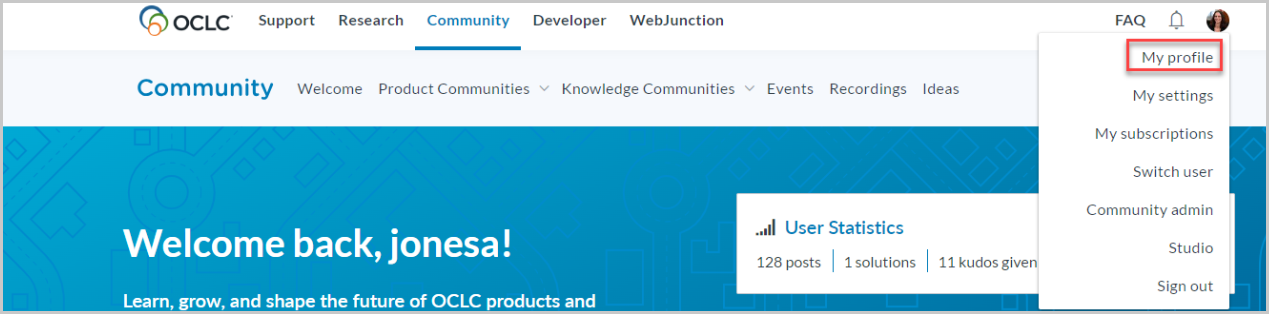OCLC Community Center profiles
Overview
Your OCLC Community Center profile allows you to provide as much or as little information about yourself as you would like to your peers and OCLC staff using the Community Center. You can upload a profile picture, add details about your expertise, and decide to make that information public or keep it private.
View your profile
You can view your user profile to access your basic profile details, notifications, user statistics, and more.
To view your profile:
- Click your circular avatar icon in the top right corner of the screen.
- Select My profile. You will be redirected to your profile.
- The following fields are populated from WorldShare and cannot be edited within the Community Center:
- Name
- Institution name
- OCLC Symbol
- Institution location
- Institution type
Note: If the information in any of these fields is incorrect or needs to be edited. Please contact OCLC Support.
On your profile screen, you'll be able to explore your recent notifications, statistics about your account, any badges that your have earned, and your user activity.
Edit your profile
You are able to customize your profile in the My Settings area of the Community Center. This article explains a few key settings that you may want to configure, but you’re encouraged to explore all of the customization options available.
To access My settings:
- Click your circular avatar icon in the top right corner of the screen
- Select My settings
- Profile configuration tips:
- From your My settings page, select the Personal > Personal information tab to edit your Signature, Title, Personal web page, Biography, and Private notes fields.
- From your My settings page, select the Avatars > From the Community tab to upload a custom avatar. A few simple default avatars are provided if you do not have a preferred image to use.
- From your My settings page, select the Preferences > Privacy tab to share your profile with fellow community members. If you'd like other community members to be able to view your profile fields, select All for each area that you'd like to share.
- You'll need to click Save on each page to save all of your changes.
Note: Basic information in your user profile is populated with the information in your WorldShare account. This information cannot be edited in the Community Center.
Subscriptions and Notifications
The OCLC Community Center now offers flexible subscription notification options. Your subscriptions and notifications can be easily managed from the My subscriptions area of your account.
To manage your subscriptions and notifications:
- Click your circular avatar icon in the top right corner of the screen
- Select My subscriptions
- You will be redirected to My settings > Subscriptions & Notifications > My Subscriptions
- Within the top Subscriptions & Notifications tab, there are important notification options across multiple tabs:
- The My subscriptions tab allows you to view and manage any current email subscriptions associated with your account.
- The My bookmarks tab allows you to review and manage any community posts that you have saved as a bookmark.
- The Notification settings tab will allow you to configure settings related to your notifications, including disabling notifications, selecting email digest options, and determining what type of community content you'd like to be notified of.
- The Email format tab will allow you to make simple email formatting decisions, including your preference for HTML or plain text messages.
Note: You'll need to click Save on each page to save all of your changes.