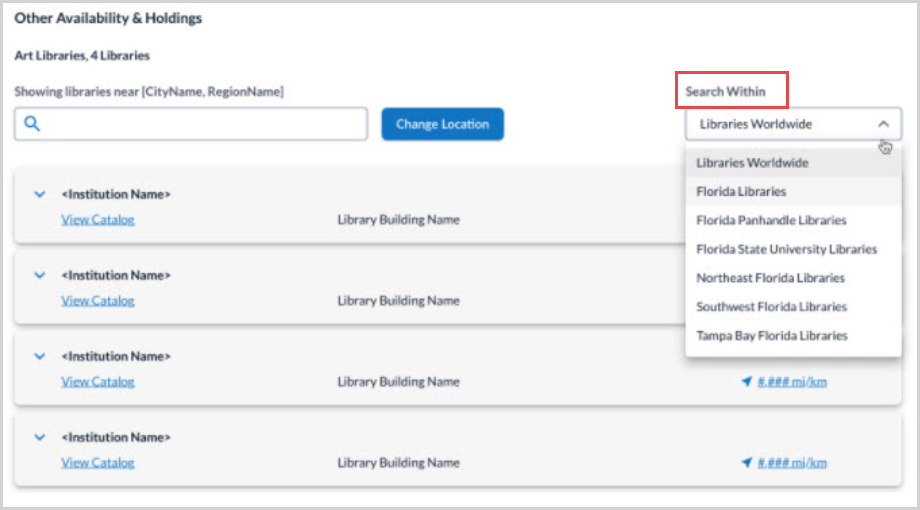Fulfillment and discovery options
The item detail page shows fulfillment and discovery options, as well as bibliographic information for the selected search result. For more information about the bibliographic information on the item detail screen, see Item bibliographic data display.
Access Options
The Access Options panel looks at all access options and presents the user with the best digital and physical access option for the item. This allows the user to quickly identify the best options available to them for obtaining the item.
To customize the Access Options text in the fulfillment panel in the WorldCat Discovery interface, see Item Detail Settings. Choose a display label of up to 25 characters to fit the needs of your institution or leave the default text of Access Options as the display.
The user selects the electronic access button or the physical access button configured in the Place Hold/Request Buttons module of the OCLC Service Configuration. The user is then redirected to the resource or completes the local or group place hold form or the configured interlibrary loan form.
The Access Options panel:
- Checks local and group circulation holdings and availability and then displays the appropriate access option.
- Connects the user to the appropriate request form, either the local or group place hold form or the interlibrary loan form.
- Pulls together edition availability to show access options for the edition group.
The best electronic access option displays first, followed by the holding statement and Place Hold or ILL Request button for the best physical access option.
For records with multiple parts, volumes, or issues, the Access Options panel displays a unique holdings summary when they have been entered in Connexion Connexion or WorldShare Record Manager individually or by data loads, or built using the automated holdings summary feature in WorldShare Record Manager to describe the contents of the local holdings record(s).
- If the holdings summary exceeds one line users will see a truncated display followed by an ellipsis.
If the Promote a single location setting is enabled in the Search Results Setting accordion of the OCLC Service Configuration > WorldCat Discovery and WorldCat Local > Search Settings module, a single location will display in the Access Options panel.
- When the setting is enabled (default), the interface displays the first available item.
- When this setting is disabled, users will always see the availability summary when items exist at more than one location held by their local institution.
- If there is only one location present for the record, the interface will display that location’s first available item rather than a summary in order to show the item is only available at that single location.
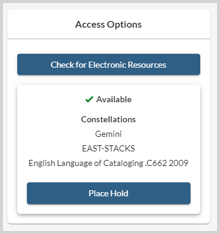
Additional access options, which are not highlighted in the Access Options panel are available in the item detail record.
Note: Members of a group catalog can use the View details link on the Access Options panel to view the group holdings display on the Item Details page. The View details link appears below the group holdings statement or availability display when there is no ILL or Place Hold request button configured, although an e-link or OpenURL resolver button may be present.
To disable best access options in your institution's WorldCat Discovery, contact OCLC Support.
Physical item access options
Physical access options depend on configurations in the Place Hold/Request buttons module and the OPAC Statuses, Locations, and Circulations policies modules of the OCLC Service Configuration.
In general, the Access Options panel will look at all fulfillment options available for a given record and will select the options to highlight to the user based on the lowest holding level that is available and has a fulfillment action configured to display. If no fulfillment option is available, holdings statements for a record will display.
Electronic access options
The Access Options panel will compare all electronic access options that display on an item record and choose the best option to highlight to the user. If you have configured an outgoing OpenURL resolver in the Full Text and OpenURL Resolvers (outgoing requests) module of the OCLC Service Configuration and have primary electronic links, the Access Options panel will favor the display of the primary electronic links. The outgoing OpenURL links will display under the availability section of the item details.
- Primary Elinks: Any links found in the Full Text and Open Access Links module of the OCLC Service Configuration.
- Outgoing OpenURL (Check eResource): A third party openURL, such as EBSCO SFX or ProQuest 360
Local Holdings Available
After the item bibliographic record information, the Holdings summary indicates the Local Holdings Records and availability information for the item.
Each available location can be expanded using the drop-down indicator next to the location name. The holdings information includes and can be sorted by:
- Shelving Location
- Call Number
- Status
- Volume:Issue (Serial item holdings only)
- Volume/Part (Multipart item holdings only)
To set the default sort option, see Item Detail Settings.
Features of the availability display
- Users can search within the availability table to locate and view the entries for certain volumes, years, or copies. A search box at the top of the availability table allows users to search across the data displayed in the shelving location, call number, and status columns of the table, including volume/issue numbers and dates.
- Notes contained in the LHR will display with the appropriate record.
- If there are additional records for a particular location, use the Results per Page drop-down to alter how many records appear for the location. Use the pagination buttons to scroll through additional records.
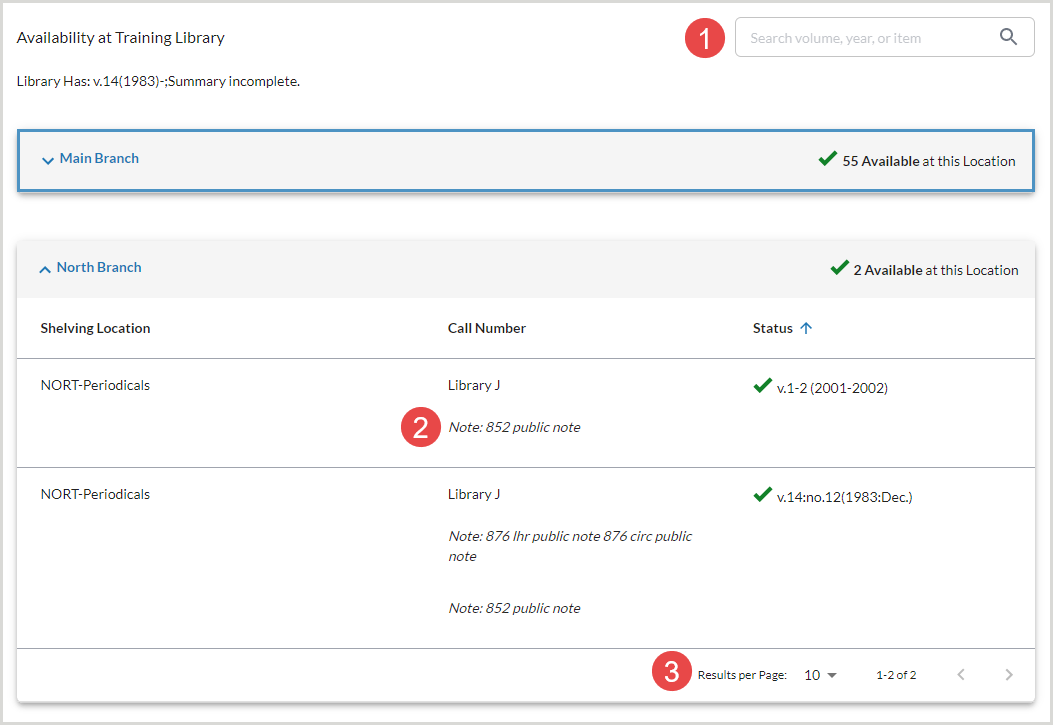
Other Availability & Holdings
Select Other Libraries Worldwide to view a drawer containing additional libraries near your location who hold this item.
-
View Catalog will open the library's catalog information for the item.
- Select the distance indicator link to view a map of the library's location and is calculated from your library's default location.
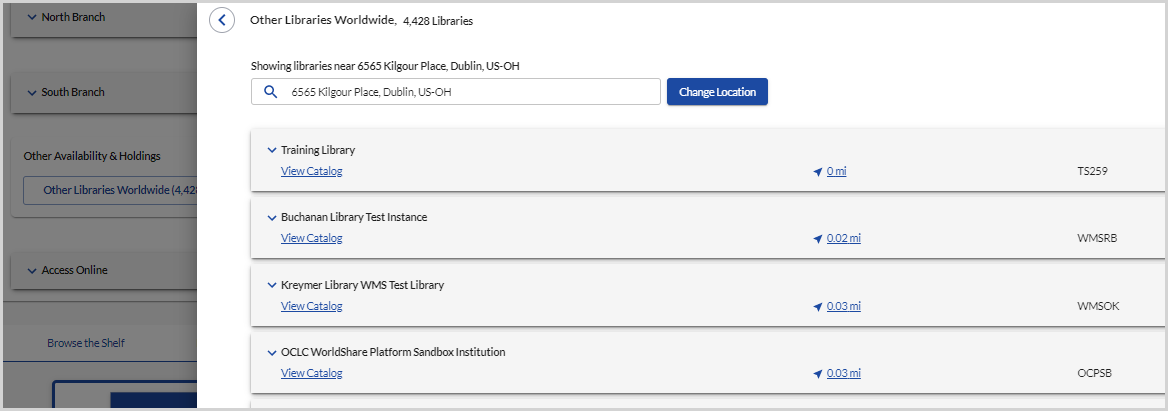
Note: For Group Catalog item availability and holding details, select the Search Within drop-down to specify the desired libraries in the group catalog scope. The availability information will display per that specification.
Access Online
Primary access online links are grouped together as the most likely to resolve to full-text content. On the detailed view, these links appear in the Access Online section and in the Access Options Panel.
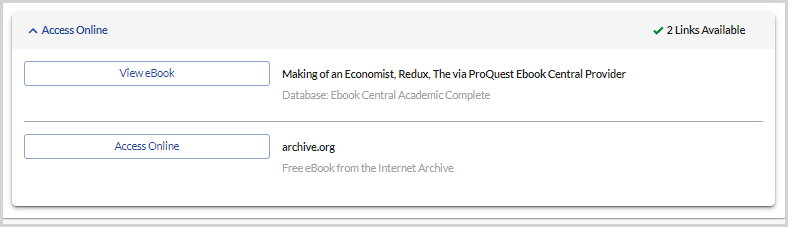

The links within Access Online determine the button that appears in the search results. If there are no primary links, there will be no full-text button in the search results.
The links used as the full-text button are determined based on the following order:
- WorldCat knowledge base links
- Notes or license terms for a title or collection from the WorldCat knowledge base will display under the link provided and will be collapsed by default. Select Notes & License Terms to expand the tray that displays the terms provided.
- Local Holdings Record links
- OPAC links
- Open Access MARC 856 and 956 links
Full-text link display names
The display text of full-text links / buttons changes based on the source and format of the full-text item:
| Source | Display text of link / button | ||||||||||||
|---|---|---|---|---|---|---|---|---|---|---|---|---|---|
| WorldCat knowledge base |
Depending on the format type of the record in WorldCat Discovery:
|
||||||||||||
| Local Holdings Records | Access Online | ||||||||||||
| OPAC | Access Online | ||||||||||||
| Open Access MARC 856 and 956 links | Access Online |
Browse the shelf
Browse the Shelf is available for WorldShare Management Services institutions with Local Holdings Records in their collection. See Browse the Shelf for more information.
Explore Editions and Formats
Select the Explore Editions and Formats sections on the item detail page to view a list of additional editions and formats for the item. Use the available filters to narrow the results.
- This section shows the Edition, Format, Year, Language, and Library. The currently selected search result is highlighted amongst the additional results.
- Select the title hyperlink or the cover art to be taken to the item detail page for the record.
- Determine the number of records to display and use the pagination to view more items.
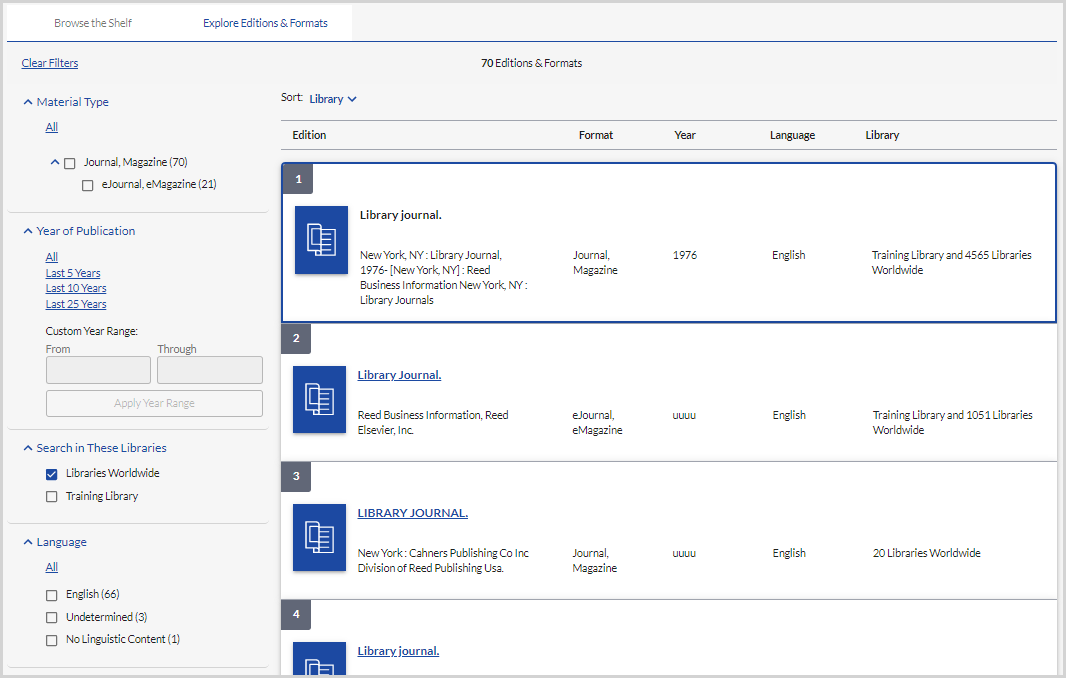
Browse related items
WorldCat Discovery Premium and WMS users can use the Browse options settings to navigate hierarchically related records in WorldCat Discovery. Refer to OCLC Service Configuration > WorldCat Discovery and WorldCat Local > Item Details Settings > Browse options to enable this feature.
Relationships in the MARC 773, 800, 810, 811, and 830 fields cataloged using a valid OCLC Control Number (OCN) in the control $w are used to determine hierarchically related records.
These relationships are displayed by default on the item detail page in the Browse related items tab.
The following categories of materials and relationships are included within this feature:
- Volumes within a multipart work: encyclopedia, dictionary, etc.
- Titles in a monographic series
- Chapters within a book
- Chapter records within central index databases from content partners are out of scope for this feature.
- Compositions or tracks within a musical score or recording
- Images within an album or collection
- Physical materials (e.g. pamphlets) published separately but later bound together by a library
Three possible relationships appear when they exist:
- In: An item is part of another item. Selecting the titles in this view will bring the user to the item details page.
- Example: a volume (part) of an encyclopedia (whole).
- Contains: An item contains something else. Selecting these relationships will bring users to a modified search results view of items contained by the title.
- Example: an archival collection (whole) contains items (parts).
- Grouped with: Multiple items are part of the same whole. Selecting these relationships brings the user to a modified search results view of all the related items.
- As in the previous example, where items that are parts of the same archival collection would fall under the grouped with relationship.
Note: The following relationships are out of scope for this feature: chapters in books within central index databases from content partners and articles in journals. All other formats will display relationships where they exist.