Request items found in a search
Launch a Search to find the item you want to request. The Request button is available from both the results Hitlist and the Details display.
Request button in Results display
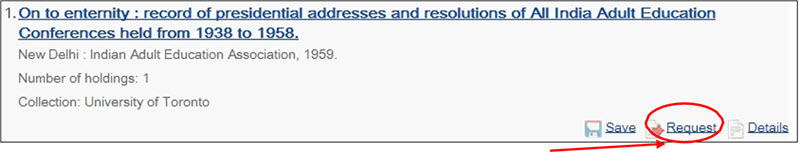
Request button in Details display
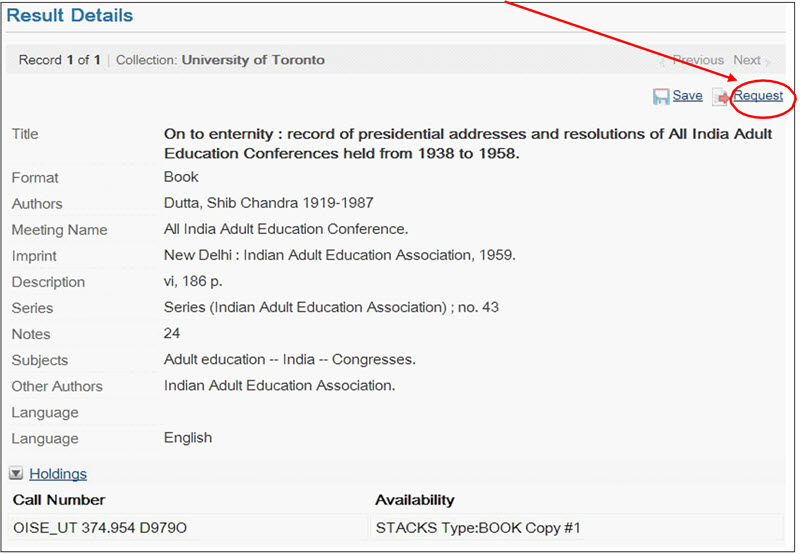
The ILL request screen is then displayed with the bibliographic information from the search. The request is divided into sections. Each of the sections is described below.
Each section on the request form can be expanded or collapsed as needed for efficient viewing and editing of the request. The following example shows the Request Details and Item Details collapsed and the Rota Details expanded. Click on the arrow or the link to toggle the display of the section.
OCLC has configured many default values that apply to a new request so that most requests in practice only require a small amount of data entry by the user.
Request details
The request details section displays the authorization status of the new request and the item format.
By default, the authorization status will be ‘To Be Authorized’. When a new request is made with an authorization status ‘To Be Authorized’, automatic mediation processes are carried out. NRE/VDX will search for the title in sources preferred by the requesting library, find libraries that hold the item, and create a rota (lending string), sorted according to the preferences of the requesting library.
The Item Format is derived from the bibliographic data in the search result. It normally does not need to be changed unless the request is for a piece within the item, such as a chapter or an article. If you find the bibliographic record for a book, but require a DVD, for example, it is better practice to find the bibliographic record for the DVD rather than use the one for a different format. NRE/VDX searches based on ISBN and ISSN and these will vary with different formats of a title. Finding the correct bibliographic record for the format you require will result in a better selection of possible lenders for the item.
Service details
The default Service Type (Loan or Copy non-returnable) will be automatically entered by NRE/VDX based on whether the item is a monograph or serial. You can alter this if you wish to override the default service type. An additional service type may be added in the Service 2 field as an alternate acceptable type. Many NRE/VDX systems are configured to default an additional service type as Service 2 so that the item can be provided by the lender as a loan or as a copy. If your NRE/VDX system is configured with a default Service 2, the default will be added to your request if you leave Service 2 blank.
The Media Type field allows you to specify what format you would like to receive the material in, for example, printed or photocopy. You need only specify a Media Type if you want is anything other than a printed book for a loan request or a photocopy for a copy non-returnable request. You may specify 2 media type preferences.
Item details
This section of the request form shows bibliographic information that is automatically pulled into the form from your search results. If necessary, you can edit this information.
The Our Local Number field allows you to record a local request number in addition to the number allocated by NRE/VDX - you will later be able to retrieve the request by searching for this number if required. This field is optional and is provided for libraries that have an additional request tracking system outside of NRE/VDX.
You can enter an Item Note in this area of the screen – this is a Public note and is sent with the request for all potential suppliers in the rota. This note is also displayed in the Brief Request Details.
Rota/Lending String Details
The left-hand Available box shows the locations identified as having copies of the item or locations found as a result of a search by library symbol or location name. In a new request, the Holdings tab will show the locations identified in the bibliographic record selected for the request.
The control numbers (Library of Congress number, OCLC, etc.) that are found in the bibliographic record are displayed in the Control Numbers box. Other control numbers can be added by selecting the appropriate number type, entering the number in the text box and clicking the Add button.
Any modifications to the rota and numbers associated with the item at a particular library should be made after NRE/VDX has processed the request and identified all the locations that hold the item. This is described later in this manual.
Notes
You can enter a Private Note here. This note is not sent with the request to potential suppliers. It can only be seen by the requesting library.
You can also enter a Patron Note (if configured). This note will display to your end user when he looks at ‘My Requests’ in ZPORTAL.
Patron Details
Here you can record the name of the end-user requesting the item, so that you can use it to find the request via a search later. If your users are authenticated from within NRE/VDX or a service outside of NRE/VDX, you will be able to validate the user’s details once you have selected the appropriate authentication service (if a choice is offered).
Once the user is validated, the email address in his user record will display in the Patron Email field. It can be modified if needed.
You can also enter the amount and currency the patron is willing to pay and account to be charged if there will be fees charged to the patron for this request.
If you are creating a request on behalf of an end user, you must validate the patron here in order for him to be able to see the request in ZPORTAL or WorldCat.
If your location is not configured to validate your users against NRE/VDX or a service outside of
NRE/VDX, the Patron Details section will be free-text.
If you do not add patron details to a request, the staff member logged in when creating the request will be the patron in the request.
Additional Service Details
Most of the fields in this section of the form are defaulted from rules specific to your location. If you add any information in this section, it will override the defaults within NRE/VDX.
You can specify a Service Level that indicates if you need Normal or Rush delivery. If you do not enter anything in this field, NRE/VDX will default the value based on the need-by date entered.
The Max. Cost field (optional) indicates the most you will want to spend to receive this item.
The Need By Date indicates the date by which the item should be delivered to you. It may be defaulted once the request is mediated, but can be changed when necessary. The date needs to be entered in the DD MON YYYY format.
NRE/VDX will send an Expiry Date to the responder, indicating how long the responder can hold the request before it moves on to the next responder. How NRE/VDX calculates the expiry date for each responder is normally set by default and should not be changed without a specific reason to do it.
Delivery Details
Select the appropriate Delivery Method from the predefined list, for example, Postal Delivery, e-mail, FTP. If no delivery method is chosen, the NRE/VDX default will be used.
If your users can pick up their requested material at more than one location, you will see Pickup Location options. The appropriate pickup location can be selected here.
Once all the details have been entered, click on the Request button at the bottom or top of the screen.
When the request has been successfully submitted, a new request message will be displayed.
You will be informed of the request’s unique ILL number, and will be able to print request details if required. Please take a note of this number as it will be used later to find the request.
