Copyright overview
Copyright queue
The Copyright queue appears on the left navigation under Borrowing Requests when the feature is turned on in OCLC Service Configuration. See Set up copyright for more information. New requests appear in the queue if they are designated as copy requests and their Issue Date is within your library's copyright time frame. Once a copyright clearance has been selected for a request, it no longer appears in the queue. This topic describes the sections of the Copyright queue.
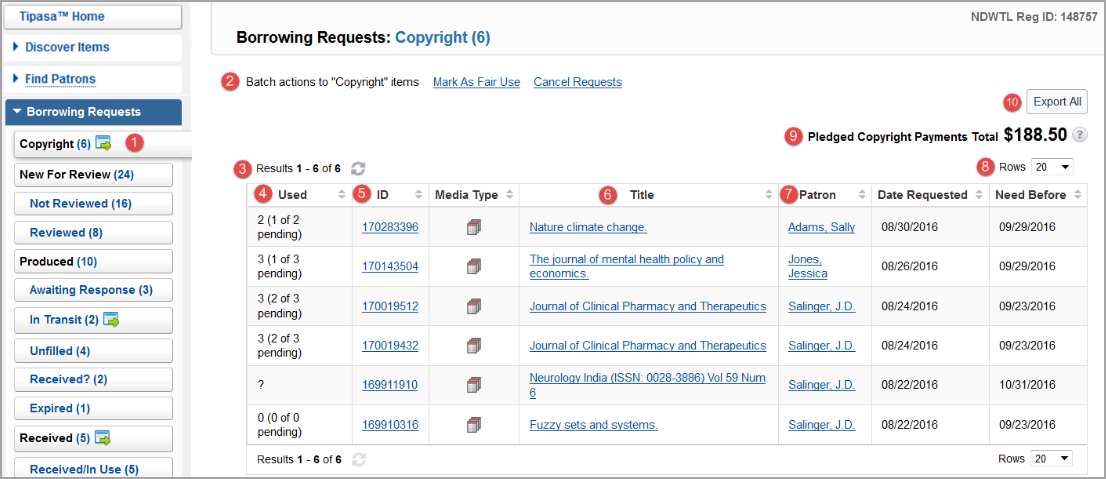
Copyright clearance accordion
When copyright management is turned on, the Copyright Clearance accordion appears in borrowing requests that have Copy selected as their Type. In the Copyright Clearance accordion, you can match the request's title to other titles in your copyright table and make a copyright clearance selection.
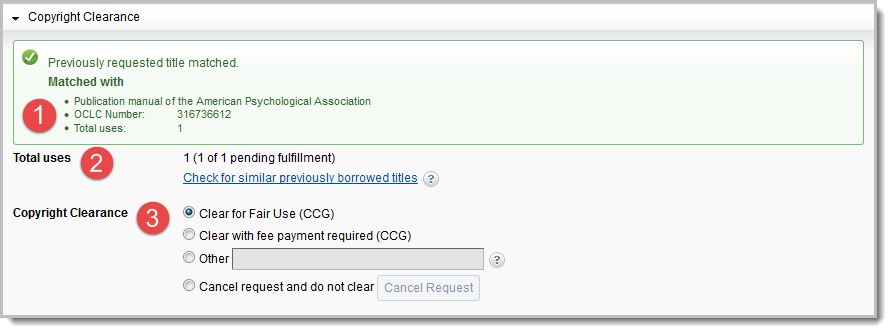
The following describes the different fields in the Copyright Clearance accordion:
Requests changed to copy requests by the lender
If the request was submitted as a loan, but the lender fulfilled it as a copy, the borrower will be alerted when receiving the item that a copyright clearance selection must be made for the request before receiving. This will happen regardless of how the borrower accesses the request: from the In Transit queue or by searching. The request will also appear in the Copyright queue (if enabled), so it will come to the attention of the staff responsible for managing copyright payments.
Copyright on closed requests
The matched title and copyright clearance selection can be changed only while a request is open. Once a copy is received, the request is closed. Copyright cannot be adjusted from the request after closing. The copyright clearance selection is displayed as read-only when viewing a closed request. This will appear in the Copyright Clearance accordion.

 ).
).