Learner guide: Edit WorldCat bibliographic records
Course overview
This course provides the basic skills needed to work with bibliographic records in WorldShare® Record Manager. At the end of this course, learners will be able to set user preferences for bibliographic records; edit bibliographic records including adding and deleting fields; access MARC field help while viewing a bibliographic record; save a bibliographic record to the Save In- Progress file; set and delete holdings; and export bibliographic records.
User preferences
Click User Preferences in the left navigation to view and edit preferences for working with records, searching, and exporting records. Click Save after making changes or click Discard Page Changes to revert to the previous settings.
User Preferences - Working with Records
- Click the Working with Records accordion and select the Bibliographic Records tab.
- Click the radio button to select:
- Default Editor
- MARC21 View
- Text View
- Default Record Format
- AACR2
- RDA
- Default Editor
- Click the drop-down list to select:
- Default Classification Scheme
- Library of Congress
- Dewey Decimal
- National Library of Medicine
- Default Classification Scheme
- Click Save after making changes to any of the sections under Preferences.
- Click the radio button to select:
User Preferences – Searching - Basic
- Click the Searching – Basic accordion and select the Bibliographic Records tab.
- One Search Result Only
- Click the checkbox Open record for editing to go straight to the bibliographic record instead of a results list.
- Default Search Results Format
- Click the checkbox Display condensed result list to view search results in a columnar view as an alternative to the Enhanced search result list. Note, you can easily switch between the two types of search result lists by clicking the View Enhanced Search Results / View Condensed Search Results button on top of a results list.
- Search Scope(s) for Bibliographic Records
- Click the check box to select which search scopes to display.
- Click a Search Scope Name to customize the indexes to display, order of display, and default sort (except for Browse WorldCat).
- One Search Result Only
User Preferences - Searching – Advanced
- Click the Searching - Advanced accordion.
- One Search Result Only
- Click the checkbox Open record for editing to go straight to the bibliographic record instead of a results screen.
- Language(s) of Cataloging
- Select one or more languages of cataloging.
- Source of Cataloging
- Select Any or DLC.
- Search Scope(s) for Bibliographic Records - Click checkbox to select which search scopes to display (only All WorldCat and My Library Holdings for Advanced).
- Click a Search Scope Name to customize the indexes to display, order of display, and default sort.
- One Search Result Only
User Preferences - Exporting - Bibliographic Records
- Click the Exporting - Bibliographic Records accordion.
- General tab:
- Select Format
- MARC21 with MARC-8
- MARC21 with UTF8-Unicode
- MARCXML with UTF8-Unicode
- MARC21 with MARC-8 and LHR
- MARC21 with UTF8-Unicode and LHR
- MARCXML with UTF8-Unicode and LHR
- Dublin Core Simple with UTF8-Unicode
- Dublin Core Qualified with UTF8-Unicode
- OCLC Dublin Core Simple with UTF8-Unicode
- OCLC Dublin Core Qualified with UTF8-Unicode
- MODS with UTF8-Unicode
- Exclude Matching Field(s)
- Select tags, indicators, and subfields you want to exclude from exported records.
- If you include subfields, only fields with specified subfields will be excluded.
- Click the green circle to add rows or the red circle to delete rows.
- Example: To exclude all 938 and 029 fields, exclude 650 fields with second indicator 4 or 7, but retain 650 fields with other second indicator values:
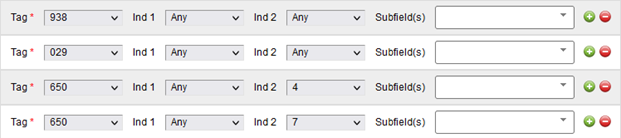
- Exclude Matching Subfield(s) in Matching Field(s)
- Select tags, indicators, and subfields for subfields you want to exclude from specific fields
- Example: To exclude $z from any 020 field:

- Select Format
- International tab:
- If you plan to export any records containing non-Latin content, select one of the three options for Non-Latin Content Exported:
- All data with other scripts in 880 fields
- Latin script only
- Other scripts only
- For Diacritic Character Usage, select Decomposed or Precomposed.
- (Optional) Check box to Warn before exporting bibliographic records that include unlinked non-Latin script fields.
- If you plan to export any records containing non-Latin content, select one of the three options for Non-Latin Content Exported:
- TCP/IP tab:
- If your ILS supports TCP/IP transfer of bibliographic records, enter Host Name and Port Number; and if your system requires it, select an authentication method.
- If your system requires it, select Connection Delay Wait Time, and Connection Attempts Maximum Number, Gateway Export Response Messaging.
- If your ILS supports TCP/IP transfer of bibliographic records, enter Host Name and Port Number; and if your system requires it, select an authentication method.
- Uniform Resource Identifiers (URIs) tab:
- Select Name Heading Identity Services for exported records.
- GND Authorities
- LC/NACO Authority file
- Select Subject Headings Identity Services for exported records.
- GND Authorities
- LC/NACO Subject Authority file
- MeSH Authorities
- Select Name Heading Identity Services for exported records.
- General tab:
Edit WorldCat bibliographic records
Use these actions to edit existing WorldCat bibliographic records.
- Find the record you want to edit. Click the title, or click Edit Record.
- In the left panel, Record Manager displays a history of records you have edited in the current session.
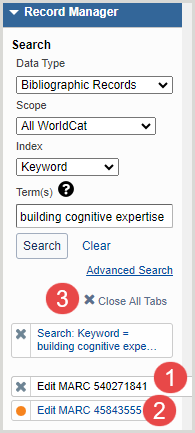
- If you navigate to next or previous records without making any edits, the Edit MARC tab in the left panel remains gray, and the OCLC number in the tab changes as you navigate.
- Any records you edit are identified with an orange circle. (For purposes of the edit history, deleting a field does not count as an edit).
- Close All Tabs button closes all open records, including any you have edited.
- MARC Field Help
- Variable fields: Right-click in any cell of desired field, then select Field Help > MARC Field Help. Bibliographic Formats and Standards for that field opens in a new browser window.
- Guided entry fields (such as 008): Click > to expand field. Click the? next to element name (such as Illustrations). Bibliographic Formats and Standards for that element opens in new browser window.
- Insert field below current field: Click the green circle.
- Delete current field: Click the red circle.
- Move field up: Click the up arrow.
- Move field down: Click the down arrow.
- Edit guided-entry fields:
- In LDR (Leader), 006, 007, 008, 336, 337, 338 fields, click > to expand field.
- Use drop-down menus to select appropriate value for each element.
- When finished, click Done.
- Subfield delimiter: Use $.
- Compare bibliographic records
- While viewing a bibliographic record, select Compare from the Record drop-down menu.
- From the Compare Bibliographic Records dialog:
- Enter the OCLC number for the bibliographic record you would like to compare against.
Or - Click Find and Select Record. From the Find and Select Bibliographic Record dialog:
- Select a Scope and Index for your search.
- Enter your search term(s).
- Click Search.
- From the results list, locate the bibliographic record you would like to compare against and click Select Record. The Compare Bibliographic Records dialog appears with the OCLC number for your selected bibliographic record.
- Click Compare. The Compare Records screen displays the two records side- by-side, with fields aligned for direct comparison.
- Enter the OCLC number for the bibliographic record you would like to compare against.
- Reformat deletes empty fields, and sorts variable fields into numerical order:
- 006-3xx: Sorted by all three characters of the tag
- 4xx-9xx: Sorted by tag group, but within the group, input order preserved
- 029 is always at bottom
- 049 is always the last 0xx field
- To reformat, from the Record menu, click Reformat.
- Validate verifies:
- Validity of tags, indicators, and subfield codes
- All required fields are present
- Non-repeatable fields occur only once
- Structure of some fields (such as 020)
- Relationship between some elements
- Validate occurs automatically when you Replace a WorldCat record or add a new record
- To manually invoke validation, from the Record menu, click Validate
- Validation error messages display below the field with an error
- If record passes validation, “Validated the record” displays at the top of the record
Save In-Progress file
The Save In-Progress file is an online file accessible to everyone in your library, using Record Manager and Connexion.
- Records remain in the save file until you delete them, or until you take an action such as replacing the record or adding a new record to WorldCat.
- Using the Save In-Progress file is optional. Alternatively, you may work directly with the record (editing, setting holdings, exporting, etc.) after retrieving it from WorldCat.
- To save a record to the Save In-Progress file:
- From the Save menu, select Save In-Progress Record.
Or - From the Save menu, select Save and Lock Bibliographic Record. Locking a WorldCat bibliographic record prevents another OCLC member library from replacing the record while you have it locked. Locks expire in 14 days, but the record remains in the save file. You may re-save the record to extend the lock.
- (Optional) Select a Workflow Status, and enter My Status (free text)
- Click Save.
- From the Save menu, select Save In-Progress Record.
- To search for save file records:
- From the left navigation bar, select Saved – In Progress from the Scope dropdown.
- Select index and enter your search terms, then click Search.
- To retrieve all records in the save file, select any index, and enter * (asterisk) in the search terms box, and click Search.
Set and delete holdings *
Set WorldCat holdings for a MARC 21 bibliographic record so that you can:
- Indicate that your library owns or has access to bibliographic item represented by the record
- To set holdings:
- While viewing a bibliographic record :
- Go to the Record menu and select Set WorldCat Holding, or, for WMS libraries, select Set Holding Audience Level to > All Users, My Library Users, My Authenticated Users, My Library Staff. Your OCLC symbol is added to the record. Alternatively, you may select Set Holding and Export, or for WMS Libraries, Set Holding Audience Level and Export. Your OCLC symbol is added to the record and the Add to Bibliographic records Export List displays. (See below for Export options).
- Go to the Record menu and select Set WorldCat Holding, or, for WMS libraries, select Set Holding Audience Level to > All Users, My Library Users, My Authenticated Users, My Library Staff. Your OCLC symbol is added to the record. Alternatively, you may select Set Holding and Export, or for WMS Libraries, Set Holding Audience Level and Export. Your OCLC symbol is added to the record and the Add to Bibliographic records Export List displays. (See below for Export options).
- To delete holdings:
- While viewing a bibliographic record:
- Go to the Record menu and select Delete WorldCat Holding. Your OCLC symbol is deleted from the record.
- While viewing a bibliographic record:
- While viewing a bibliographic record :
*For libraries using WorldShare® Management Services (Acquisitions, Circulation, and WorldCat Discovery) , holdings are set on WorldCat records automatically when you add local holdings records in Record Manager, Acquisitions or Circulation.
Export bibliographic records **
- There are two options for exporting MARC 21 bibliographic records:
- Export a single record at a time to your local system through a TCP/IP connection (directly if your system allows this and you have added your settings in User Preferences).
- To export a single record at a time to your ILS through a TCP/IP connection: Click Record > Send to > Local System (via TCP/IP).
- Send to Export List. You will later download this export list to your local computer or a network drive and load this file into your ILS . Or you may send the records in the list to your Local System through TCP/IP.
- To add records to an export list, then later download the list and load it into your ILS or send via TCP/IP:
- Click Record > Send to > Export List.
- Add records to an existing list.
Or - Create a new list:
- Click New List.
- Enter a name.
- (Optional) Select Make Default. This list will then automatically be selected when you send a record to the export list. Appears at the top of the export lists.
- (Optional) Select My List to keep the list restricted to your login. When not selected, the list is shared with all logins for your institution.
- Click Create and Add to List.
- When you are ready to download the export list:
- From the left navigation bar, click Export Lists.
- Click Bibliographic (if not already selected).
- Click the list name you want to download.
- Click Export > Send to My Computer. All records in the list will be exported. Use your Web browser’s procedures to save the file to your desired location.
Or - Select Export > Send to Local System (via TCP/IP).
All records in the list will be exported directly into your local system.
- Click Export > Send to My Computer. All records in the list will be exported. Use your Web browser’s procedures to save the file to your desired location.
- (Optional) To delete records from a list, click the check box next to the records; then click Delete.
- Any export lists that have not been modified in the last 14 days are automatically deleted. To delete lists manually, ensure you are on the list of export lists (if necessary, click Back to List). Click the check box next to the list you want to delete, then click Delete.
- To add records to an export list, then later download the list and load it into your ILS or send via TCP/IP:
- Export a single record at a time to your local system through a TCP/IP connection (directly if your system allows this and you have added your settings in User Preferences).
**Libraries using WorldShare® Management Services (Acquisitions, Circulation, and WorldCat Discovery) generally do not need to export records. When you receive an item in Acquisition or add a local holdings record in Record Manager, Circulation or Acquisitions, the item is visible in WorldCat Discovery.
Keyboard shortcuts
Keyboard shortcuts are available for the following actions in Record Manager:
- Add Field Row (CNTRL+SHIFT+A)
- Copy Field Row (CNTRL+SHIFT+C)
- Go to Next MARC Record (CNTRL+SHIFT+8)
- Go to Previous MARC Record (CNTRL+SHIFT+7)
- Move Row Down (CNTRL+SHIFT+M)
- Move Row Up (CNTRL+SHIFT+U)
- Move LHR to Different WorldCat Record (CNTRL+SHIFT+2)
- Paste Field Row (CNTRL+SHIFT+G)
- Remove Controlled Heading (CNTRL+SHIFT+B)
- Send to Export List (CNTRL+SHIFT+6)
- Send to Label List (CNTRL+SHIFT+5)
- Send to Local System (via TCP/IP) (CNTRL+SHIFT+4)
Test your knowledge
- You've discovered that when you send a record to the label print list from the bibliographic record, the NLM classification number in 060 is used, instead of the 050 LC classification number or instead of an 090 that you’ve added to the bibliographic record. How can you change the default classification number so that the LC class number is used?
- When viewing a search results list of records, you can toggle back and forth from condensed view to enhanced view. Is it possible to always see the condensed view without having to toggle to it each time you do a search? If so, how?
- When exporting bibliographic records, there may be certain fields and / or subfields that you always remove after the export. Is there a way to exclude these fields from exported records so that you do not have to delete them after the export? How?
- If you edit a WorldCat bibliographic record in Record Manager, the changes you make are automatically reflected on the WorldCat record for others to view.
- True
- False
- How can you get MARC Field Help with determining the correct indicators for a 246 field you want to add to a record for a title that you’ve found on the top of each page of a book that is slightly different than the title on the title page and in the record’s 245 field?
- How can you compare two bibliographic records that look almost identical to choose the best record to use without printing them out?
- Validate a bibliographic record does the following (select all that apply):
- Checks validity of subfield codes
- Checks validity of tags
- Checks validity of indicators
- Checks spelling
- Checks that non-repeatable fields appear only once
- Checks that the relationships between some fields are valid
- Checks that the record is not a duplicate record
- Checks the validity of subject headings
- Saves the edits to the WorldCat record
- Reformat a bibliographic record does the following (select all that apply):
- Puts all variable fields in exact tag order
- Puts just the 1xx through the 3xx fields in exact tag order
- Puts just the 1xx through the 4xx fields in exact tag order
- Preserves the order of input for subject headings (6xx) and notes (5xx)
- Moves subject headings and notes entered at the bottom of the record to the end of their respective tag groups
- Deletes any unused (no data) field or subfields
- Corrects spelling
- Saves the edits to the WorldCat record
- Undo does the following:
- Removes all changes you have made to the record
- Removes all changes you have made to the record since the last validate
- Removes only the last change you made to the record
- You have withdrawn an older edition of an encyclopedia from your library and will replace it with a newer edition. After withdrawing the older edition from your library, what should you do about the record for it in WorldCat?
- Delete your holdings and search for a record for the new edition to add your holdings
- Change the WorldCat bibliographic record to reflect the new edition
- Nothing
- You had two copies of a title but have withdrawn one copy from your library since it has been declared lost. What should you do about the record in WorldCat?
- Delete your holdings on the record
- Delete the WorldCat bibliographic record
- Nothing
- Who can see records that you have added to your Save In-Progress file in Record Manager?
- Only the person who saves the record
- Any staff at your institution logged into Record Manager
- Any staff at your institution logged into Record Manager or Connexion
- Any staff at your institution logged into Record Manager, Connexion or WorldCat Discovery
- Anyone (including staff at other institutions) using Record Manager
- How long will a record stay in the Save In-Progress file (select all that apply)?
- 14 days
- Until you delete it from the save file
- Until you export the record
- Until you replace the record or add it to WorldCat
Supplemental information
- WorldShare Record Manager documentation
- Related documentation
- WorldShare Record Manager training - Find this class and additional training content here.
- WorldShare Record Manager release note - See what's new with WorldShare Record Manager.
- WorldShare Record Manager FAQ & Troubleshooting articles
- WorldShare Record Manager Community Center
- Connect with OCLC staff and peers using WorldShare Record Manager.
- Share workflows and feedback, and submit enhancement requests.
- Attend webinar events and keep up with product news
Additional questions? Contact OCLC Support in your region.
If you attended the WorldShare Record Manager: Edit WorldCat bibliographic records class or listened to the recording, please complete our brief evaluation. Your feedback is very important! Thank you!