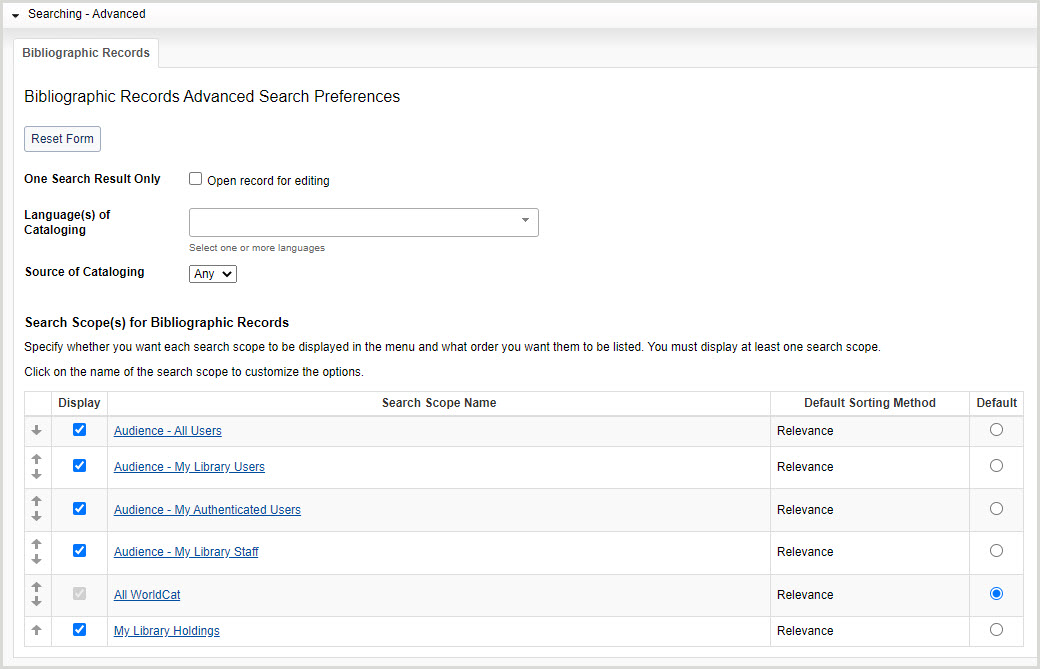Searching - Advanced
Discover how to set preferences for advanced searches in WorldShare Record Manager.
Overview
This accordion allows you to set preferences for bibliographic record advanced searching.
- In the left navigation, click User Preferences.
- From the User Preferences screen, click Searching - Advanced.
After setting advanced search preferences:
- Click Reset Form to restore original default settings.
- Click Discard Page Changes to discard the changes you made and retain your previous settings. A confirmation dialog displays to confirm the discardment. Click Discard to confirm and discard your changes.
- Click Save to save changes to User Preferences.
Set search preferences for advanced searches
- In the left navigation, click User Preferences.
- From the User Preferences screen, click Searching - Advanced.
- For One Search Result Only, enable Open record for editing to bypass the results list and go directly to the record editor when a search returns one result.
- For Language(s) of Cataloging, select the language(s) used for the description of the item.
- For Source of Cataloging, select the code used to designate the institution that is primarily responsible for the content of the catalog record.
- Any (default)
- DLC (Library of Congress)
- For Search Scope(s) for Bibliographic Records:
- Select which search scopes appear in the Scope drop-down list. By default, all search scopes are selected.
- To disable a search scope, deselect it in the Display column.
- Select the default search scope. Some search scope options differ between WMS and non-WMS libraries.
- Determine the order in which the search scopes appear in the Scope drop-down list.
- Click the up arrow to move a search scope up and the down arrow to move a search scope down in the list.
- Select which search scopes appear in the Scope drop-down list. By default, all search scopes are selected.
- For the first enabled search scope, click the search scope name and then select the following:
- For Default Sorting Method, select how your search results are sorted.
- For Index Display Order:
- Select which indexes appear in the Index drop-down list. By default, all indexes are selected.
- To disable an index, deselect it in the Display column.
- Select the default index by enabling the Default radio button for the index. By default, Keyword is selected.
- Determine the order in which the indexes appear in the Index drop-down list.
- Click the up arrow to move an index up and the down arrow to move an index down in the list.
- Click Back to Search Scopes and repeat steps 1-3 for the remaining search scope(s).
- Select which indexes appear in the Index drop-down list. By default, all indexes are selected.
- Click Save.