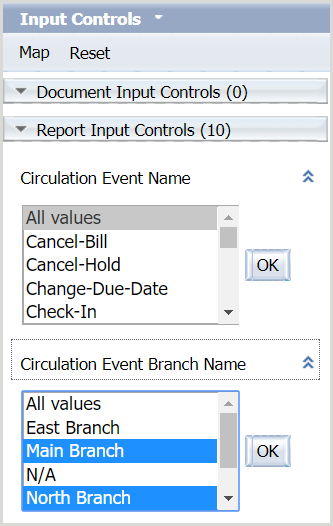Filter reports
Learn how to put filters with input controls on a report.
Filter a standard report with input controls
You can filter the results of a standard report using input controls.
To remove applied input controls, click Reset.
- From the open report, click the Input Controls button (
 ).
). - Select the category and filter you want to apply (e.g., Circulation Event Branch Name > Main Library) from the Input Controls panel.
- To select more than one filter in a category: Click the first filter, then hold CTRL and click the remaining filters you want to select.
- Repeat step 2 to apply additional filters from different input controls.
- Click OK. The report automatically updates the applied filter(s).