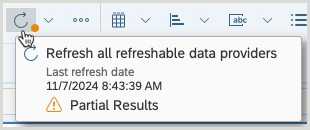Main toolbar
The main toolbar is located at the top of the report viewer. The table below lists the options available in the main toolbar.
If a button is greyed out, it is not available for use.
| Item | Button | Description |
|---|---|---|
| File tab | ||
| New |  |
Allows you to start the process of creating a new query/document.
If a query is currently open and this icon is clicked, a prompt will appear requesting you to save the current query. |
| Open |  |
Allows you to open an existing document. |
| Save Menu |
|
Allows you to save the document to the location on the repository where it was saved previously.
The first time a document is saved using this button, the user will be prompted to provide the location to save the report and a name for the report. |
| Undo |
|
Allows you to reset the report to how it displayed before your last change. |
| Redo |
|
Allows you to reset the report to how it displayed after you undid your last change. |
| Export |  > Export > Export |
Allows you to export the report in the following file formats: Excel, PDF, HTML, TXT, CSV |
 > Print > Print |
Allows you to print the report. | |
| Mark as Favorite |  > Mark as Favorite > Mark as Favorite |
Allows you to add the report to the Favorites screen. |
| Query tab | ||
| Edit |  |
Allows you to open a Query panel to make changes to your query. |
| Refresh Data |  |
Allows you to refresh the report data and change prompt values. Note: Some reports may return a Partial results warning icon on the Refresh Data button. Hover over the button to display the message. |
| Change Source |  > Change Source > Change Source |
Allows you to change the data source for an existing data source in the report or add a new data source to the report using the Change Source Wizard. |
| Purge Data |  > Purge Data > Purge Data |
Allows you to display the report empty of values. The structure and formatting of the report is retained. You can run the query later to return the up-to-date values from the database. |
| Insert tab | ||
| Insert table menu |  |
Allows you to insert one or more of the following table types into the report.
|
| Insert chart menu |  |
Allows you to insert one or more of the following chart types into the report.
|
| Insert cell menu |  |
Allows you to insert one or more of the following cell types into the report.
|
| Insert section |  |
Allows you to insert a table into the report. Use the Insert table menu to style the table when using this method. |
| Shared Element |  > Shared Element > Shared Element |
|
| Custom Element |  > Custom Element > Custom Element |
|
| Analyze tab | ||
| Filter bar |  |
Allows you to show or hide the report filter toolbar. The Filter bar allows the addition of any object used in the query as a filter. |
| Formula bar |  |
Allows you to show or hide the Formula bar. The Formula bar allows you to build a formula manually. |
| Drill |  > Drill > Drill |
Allows you to navigate the report by hierarchy. Using this icon, you can set up objects in the report to drill into the values of the data based on the predefined Scope of Analysis. |
| Show Changes |  > Show Changes > Show Changes |
Allows you to show changes since the data was last refreshed.
This icon is available only when data tracking is activated. |
| Track Data Changes |  > Track Data Changes > Track Data Changes |
Allows you to activate or deactivate data tracking mode. |
| Formatting Rules |  > Formatting Rules > Formatting Rules |
Allows you to apply conditional formatting. This button is used to edit, duplicate or delete an existing assigned format based on the value of the selected object. |
| Display tab | ||
| Main toolbar |  |
Allows you to show or hide the Main toolbar. By default, the Main toolbar is displayed. |
| Zoom |  |
Allows you to zoom in and out of the report. You can decrease and enlarge the report size from 10% to 200% using the zoom slider. |
| Print layout |  |
Allows you to simulate a printout or generated PDF file with headers, footers, and margins. |
| Freeze |  |
Allows you to freeze the table headers in the report. |
| Fold/Unfold |  > Fold / Unfold > Fold / Unfold |
Allows you to show or hide the outline. It will provide the possibility to fold or unfold report elements based on a selected column. |
| Fit to Width |  > Fit to Width > Fit to Width |
Allows you to stretch or shrink the width of the report for printing. |
| Fit to Page |  > Fit to Page > Fit to Page |
Allows you to stretch or shrink the height of the report for printing. |
| Presentation Mode |  > Presentation Mode > Presentation Mode |
Allows you to display the report in full screen mode and removes everything but the report from the screen. |
| Navigate tab | ||
| Navigate |  |
Allows you to move through the pages of a report. |