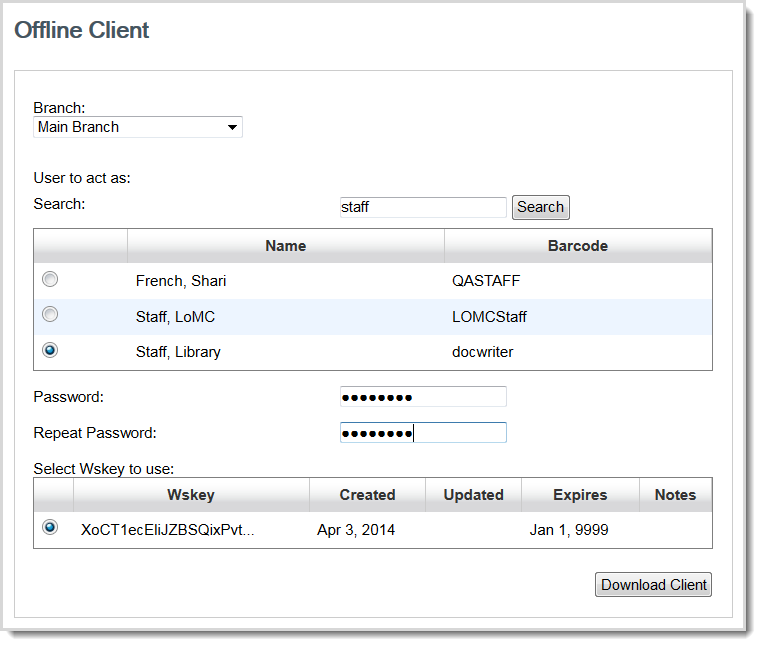Legacy interface: Download and run the offline circulation client
- Last updated
-
-
Save as PDF
Learn how to download and run the legacy offline circulation client to perform circulation transactions while the WorldShare Circulation system is unavailable. These instructions are for the legacy offline client which will be available through 21 April 2024.
Determine when to switch your library over to the new WorldShare Circulation Offline Client.
Once your library has adopted the new client, you may wish to uninstall the legacy client from your workstations.
Caution: The legacy offline client will continue to be supported through June 2024. However, after Circulation's April 2024 release, you will no longer be able to download the legacy client to fix issues with an expired WSKey, an invalid user-to-act-as, etc. If those problems occur, you will be unable to upload transactions that are pending in the legacy client.
Refer to Modernized interface: Download and use the offline client.
The Offline Circulation client is an application that allows you to perform circulation transactions while the WorldShare Circulation system is not available (system maintenance, outage, etc.) and upload them when the system is available again. To use this application, download and install it on your local workstation.
See Offline Client for additional information.
Guidelines
- You must download the Offline Circulation client when WorldShare Circulation is available. If WorldShare Circulation is unavailable, you cannot download the Offline Circulation client.
- You must have a WMS NCIP Service WSKey in order to download the Offline Circulation client. See Request a Web Service key (WSKey) for details.
- The only circulation transactions you can perform with the client are checking in and checking out items.
- The Offline Circulation client does not apply loan polices, trigger holds, honor patron restrictions, etc. because the connection to the system that applies such policies is unavailable.
- All transactions are automatically saved when you exit the client.
- If you forget your username or password needed to access the client, you must repeat the download process.
Download and run the Offline Circulation client
You must download the client when WorldShare Circulation is available. If WorldShare Circulation is unavailable, you cannot download the client.
System requirements
If downloading or using Java results in a security warning, stop the process and report this issue to OCLC Support. See Offline client support.
Step 1: Request a Web Service key (WSKey)
In order to download the Offline Circulation client, you must have a WMS NCIP Service WSKey.
Caution: If you have previously requested a WSKey but it has expired, you will need to request a new WSKey and re-download the Offline Circulation Client.
Request a WSKey
- On the Developer Network homepage, click Manage your API Keys.
- On the Sign in screen, enter the same user name and password you use to sign into OCLC Service Configuration.
- On the WSKeys screen, click Request a WSKey.
- On the Request a WSKey screen, select Request a Custom Key.
- Fill in the following fields. Click Next after each selection.
- Type of Request: Select Production.
- Select Machine-to-Machine (M2M) App.
- Services: Select WMS NCIP Service from the list. You may need to scroll through the list.
- WSKey Name: Enter a name for the WSKey. If you do not enter a name, it will default to "Web Service Key YYYY-MM-DD." The date will be the date the key was requested.
- What is the reason for this request?: Enter WMS offline circulation.
- Terms and Conditions: Select to agree with the WorldShare Platform Developer Terms and Conditions.
- Click Create Request.
- You will receive an email response to your request within twenty-four to seventy-two hours.
Step 2: Download the client
You must have a WSKey in order to download the client. For details on requesting a WSKey, see Request a Web Service key (WSKey), above. WSKeys are usually available within twenty-four to seventy-two hours after requesting them.
Caution: If you have previously requested a WSKey but it has expired, you will need to request a new WSKey and re-download the Offline Circulation Client.
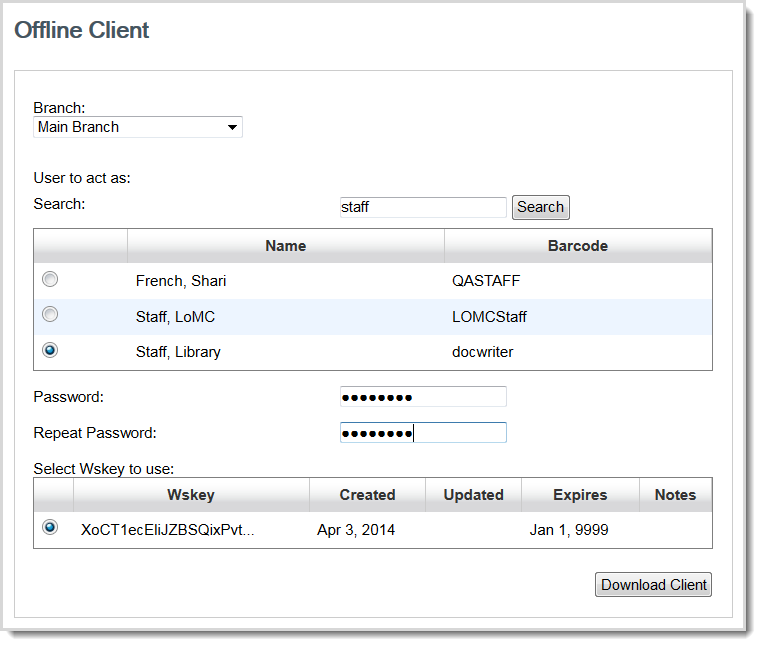
Download the client
- Sign into OCLC Service Configuration. For information on how to sign in, see Signing In.
- On the left navigation, click WMS Circulation > Integrations.
- Select Offline Client.
- On the Offline Client screen, fill in the fields in the following order:
- Branch: Select the branch the offline client will be used for. The Offline Circulation client must be downloaded at each branch that needs to use it.
- User to act as: Search for the user account that will use the client. Click the radio button next to the name to select the account.
- Select the account used for normal Circulation activities.
- Make sure the user account has a Circulation role. For more information, see Circulation roles.
- Password: Enter a password for the account.
- This password enables use of the Offline client when WorldShare Circulation is unavailable.
- This password does not need to be the same one used for the user account, above.
- Make sure the staff who will be using the client know this password.
- Select WSKey to use: Any WSKey listed can be used. Click the radio button next to the WSKey to select it. If none are listed, you need to request a WMS NCIP Service WSKey. For details, see Step 1: Request a Web Service key (WSKey).
- Click Download client.
- Save the client to your workstation. Select a location that is easy to find and known to the staff who will be using the client. To install the client, follow the steps in the Step 3: Install the client section, below.
Step 3: Install the client
Once you have downloaded the client from Service Configuration, you must install it on your computer.
- Open the client by double clicking wms-offline-circulation.jnlp (in the location you chose in step 5, above).
- Java runs. The application automatically updates itself if there are new features or bug fixes made.
- Click OK if you see a window asking, "Do you want to update the application?"
Problems downloading or starting the Offline client
Occasionally you will see warnings or messages when starting the client. Some problems you may encounter:
- Your version of Java is out of date
- Solution: Install Java 8. You may have Java configured to automatically download for you, or you may need to contact technical staff to resolve the issue. Consult technical staff if you see a window with the message, "Application Blocked by Security Settings."
- You do not have Java installed
- The application is untrusted and a warning occurs
- Solution: If the application is not trusted you will see a security warning. OCLC recommends you report this issue to OCLC Support and click Cancel rather than continuing. See Offline client support.
Step 4: Run the client
Once you have downloaded and installed the client, you can access the client from the application shortcut installed on your machine.
To run the client:
- Locate the application shortcut either on your desktop or from the Start menu (Windows) or using Launchpad (Mac).
- Click WMS Circulation Offline Client.
- For information on using the client, see Use the Offline Circulation client.