WorldShare Acquisitions Release Notes, August 2024
Release Date: August 8, 2024
Introduction
This release of WorldShare Acquisitions provides one new feature/enhancement in addition to numerous bug fixes. These features will help you manage more complex workflows, including:
- Using recommended custom fields on order items and invoice items
Many of these enhancements are the direct result of your feedback.
Recommended actions
For this release, we recommend that you review the following checklists and complete the relevant tasks so that you can adjust your policies and workflows and train your staff. These checklists identify updates that we have determined as significant for most institutions. We encourage you to review all of the items in the release notes to determine whether there are other items that might require additional action or follow up by your institution.
Administrative actions
These items require immediate action or decisions.
| Action |
|---|
|
None at this time. |
Follow-up actions
In an effort to keep your staff informed of new features and changes, you may also want to consider these items.
| Action |
|---|
|
Consider whether some custom fields should be marked as recommended. |
New features and enhancements
Use recommended custom fields on order items and invoice item
You can now mark certain custom fields as recommended and receive warnings when placing orders and paying invoices when they are not completed. This helps ensure specified custom fields are filled in by staff before placing orders or changing the status of the invoice. Previously, there were no alerts or warnings when orders were placed or invoices paid/marked as ready with some of the custom fields not completed. However, the user now receives a warning in a dialog when they are not completed.
To use this functionality:
- Go to Settings > Custom Fields.

- Click on the name of the field that you want to be marked as recommended.
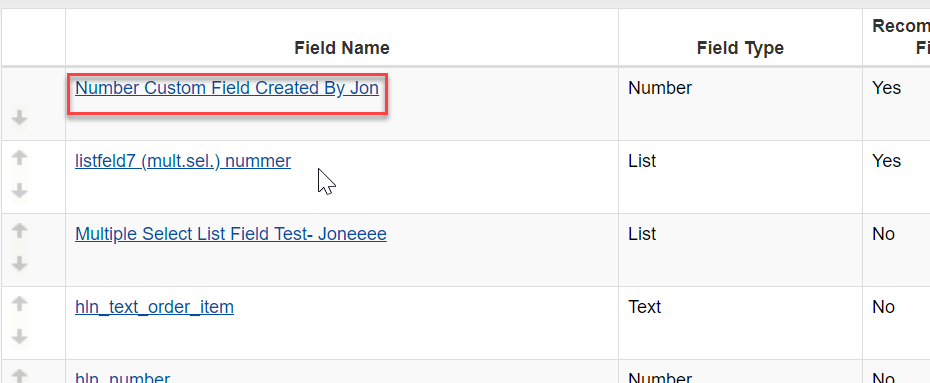
- Select the Yes radio button for Recommended Field.
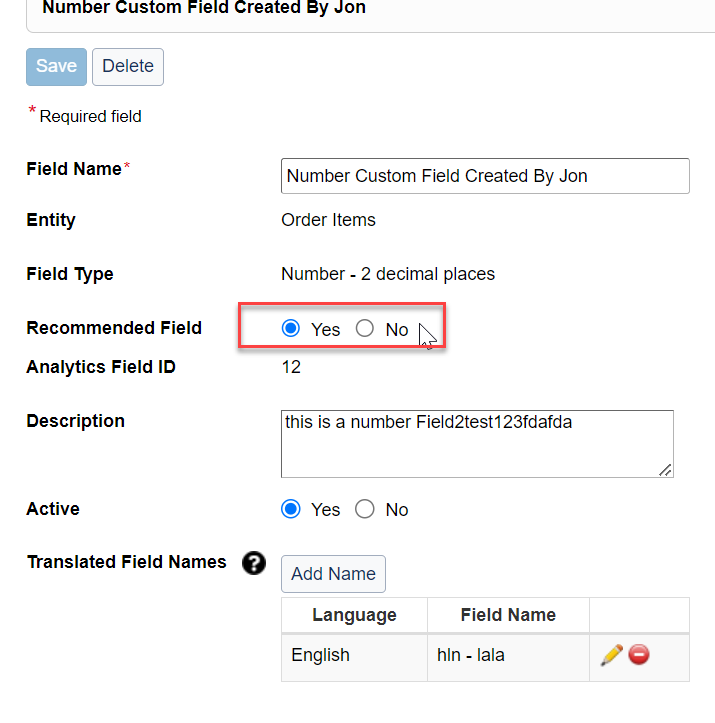
- Save your changes.
- Repeat for any other custom fields you want to make recommended.
- Go to an order with order items where these fields are not completed.
- Click on the edit icon in the Custom Fields column of an order item.

- Note that recommended fields have a red exclamation point next to them. This helps indicate that the field is recommended when completing custom fields.

- Complete some of the recommended custom fields, but leave at least one recommended custom field incomplete.
- Attempt to place the order.
- A warning should appear alerting you to the fact that some recommended custom fields are not completed.

- To ignore this warning, click Continue.
- To complete the recommended custom fields for the items where it is missing, click Fix item(s).
- An order item search screen will appear with a column for Custom Fields. Click on the edit icon in this column to add the missing recommended custom field(s).

- This also exits you out of the place order workflow without the order being placed.
- After you have completed the missing recommended custom fields, you can place the order and the warning message will no longer appear.
- You can also perform a similar operation when paying an invoice or marking an invoice as ready. These processes can generate a similar warning dialog that will allow you to either ignore and continue or fix the item(s) in question.
- If you want to search for all order items or invoice items that have missing recommended custom fields, you can select the Missing Recommended Custom Fields filter from the list of Filters and select Yes from the list of options. This will filter your list of order items or invoice items by those with missing recommended custom fields.
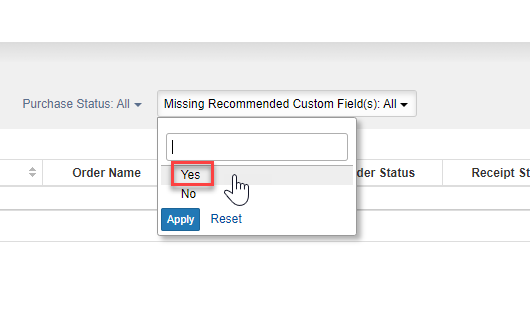
Bug fixes
Invoice shows up in search when sorting by Vendor
Now, invoices always show up in the search when sorting by Vendor or any other field. Previously, when sorting invoices by Vendor, some invoices would not appear in the search results.
Known Issues
Custom fields in item details do not carry over to order item
When applying a template to a purchase request when ordering, you can view the custom field values being applied and even edit them. However, if you edit these custom field values before applying them to the purchase request, the edited custom field values will not be applied to the new order item. This problem will be fixed in the next release..
Important links
Support website(s)
Support information for this product and related products can be found at: