Export and import layouts
►Admin Client Configuration> Layouts
►Data Exchange> Import Batch
Layouts can be exported from one OLIB system and imported into another OLIB system. This can be beneficial in several scenarios such as:
- Create a new layout in an OLIB test environment for review and improvement; subsequently export the layout and import it to the live environment
- Export a layout from an OLIB test environment and import to a live environment, following a new Service Pack installation); layouts can be produced during the test phase and simply copied to live when the Service Pack is in place
- Manage changes to layouts supplied by Service Pack installations (e.g. export a "backup" copy of a custom layout with a new name, so that the installation does not overwrite it)
- User Support: export a layout for problem solving purposes
Overview
- Logged in as a system administrator in the "source" OLIB system, go to the Layouts domain and export the layout to a file.
- Copy the file to a location where the "receiving" browser can access it.
- Logged in as a system administrator in the "receiving" OLIB system, create a record in the Import Batch domain of type Layout Import.
- Attach the exported file to the Import Batch and run Process - Load.
- OLIB imports the layout file. Any layouts with a matching name in the domain will be replaced with the new layout.
Export the layout from the source OLIB system
In this example, a custom layout for Titles Internal Reports is to be exported from an OLIB system.
- Logged in as the system administrator, go to Admin Client Configuration> Layouts.
- Search for the layout, e.g. by layout name, in this case "internal".
- Select the layout in the hit list and choose Export from the Other Actions drop down.
- OLIB prompts you to start your export download.
- Click the download link as prompted and choose to save the file. Your browser will output to the Downloads folder by default.
- If required, copy the file from Downloads to any location where the receiving OLIB's browser can access it. Change the filename / copy the file with a meaningful name, e.g. TempStaffRecordExport.exp.
Note: the output file is a .zip archive of an xml file. It can contain several xml files if you selected multiple layouts in the hit list for the Export action.
Import the layout into the receiving OLIB system
In this example, the above custom layout for Titles named Internal Reports is to be imported into another OLIB system. (When importing, any layouts with a matching name in the domain will be replaced with the new layout supplied).
- Logged in as the system administrator in the receiving OLIB system, go to Data Exchange> Import Batch.
- Click New Record to create a new file.
- In Batch Type select Layout Import.
- Enter a meaningful Description, e.g. Internal Reports Layout.
- In Files to Import click New and attach the file containing the exported layout(s)
- with an Object Type Binary File
- a meaningful Title
- In Database - Yes
- Save the details and in Files to Import, check the box to select the file and in Actions select Process.
- In the Alert, select the Load option; OLIB responds, e.g:
The data load has been scheduled for immediate processing. (Job No: 21833)
- On completion, the Import Batch record contains the relevant Style Mappings:
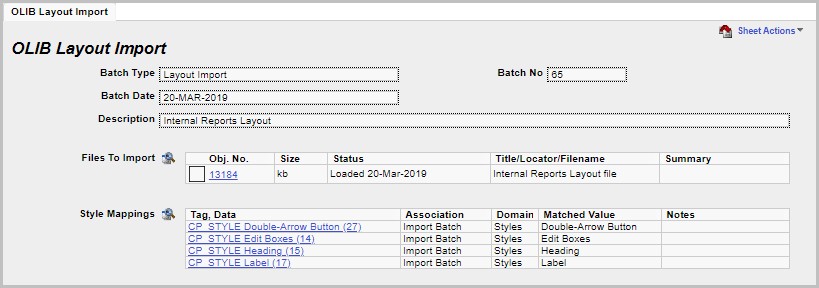
You might need to do some corrections to get the correct Matched values. If you need to do this, Process and Load the batch file again.
- In Admin Client Configuration> Layouts, search for the layout, and in the Info Types tab, check that the imported layout has all relevant Info Types attached to the layout.
- In this example, the new layout will now be available from the Layouts link in the Titles domain:
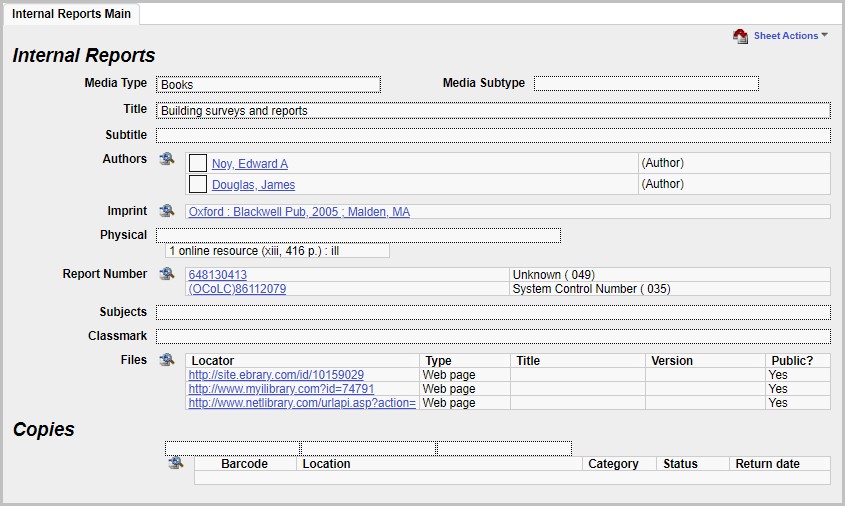
The import is completed and no rebuild is required.
Report SYS008 Layout Export
This report is also available in addition to the Export action above. This asks for the Domain, Info Types (optional) and Layout.
The domain and Info Type prompts are there simply to aid the selection of the Layout Number in Parameter 3.
Parameter 3 is the only parameter used in the report itself. The report generates an XML output which can then be downloaded, zipped and then used as a layout transfer file.
As the Report Description states:
This report will generate an XML representation of the layout definition for import into another OLIB database using the "Layout Import" Import batch type.
