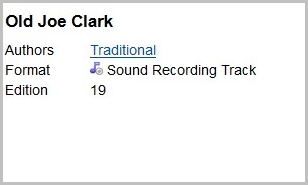Brief and full displays
The Folio title details screen can be configured so that everything is displayed in the “top half”. There are no tabs displayed and you can change to a different format, e.g. Brief to Full. This is configured on a per Media Type basis.
Create configuration settings
- Create a display_tabs_XXXXX setting in g_title_details with Value set to false.
This is media type-specific, so replace XXXXX with the media type to which it applies. Add a separate setting for each media type that you wish to display in full screen.
- Create an ssr_ti_XXXXX setting with Value = 85 so that the title details take up the full screen.
(Replace XXXXX with the media type to which it applies).
- Create a tidetails_XXXXX_[mnemonic] array with entries for each field that is to be included in the alternative display, e.g. tidetails_SART_full.
(Replace XXXXX with the media type to which it applies).
- Create an entry in the daction_array with Value set to “Brief display” (or some other text to describe the default display option), and with Value 2 set to “display:”.
- Create another entry in the daction_array with Value set to “Full display” (or some other text to describe the alternative display option), and Value 2 set to “display:[mnemonic]”, e.g. “display:full”.
Example for sound tracks
Create a display_tabs_TRACK in g_title_details with Value set to false
Create an ssr_ti_TRACK setting with Value = 85 so that the title details take up the full screen
For the Brief and Full display
Further settings are required to include the option to switch between different displays whilst on the title details screen (e.g. between a Brief display and a Full display).
A tidetails_TRACK array should exist in order to define what is displayed for the Brief option for TRACK records. (These will probably already be set up as the default display for that media type).
In the example below a tidetails_TRACK array with a single entry for Authors is already included and is the default Brief display:
Create a tidetails_TRACK_full array with entries for each field that is to be included in the alternative (full) display
| Setting ID | Interface | Config Block | Setting | Value | Seq1 | Seq2 | Include? |
|---|---|---|---|---|---|---|---|
| 1000042 | 1 | g_title_details | tidetails_TRACK_full | name | 1 | 1 | Y |
| 1000043 | 1 | g_title_details | tidetails_TRACK_full | pub | 1 | 2 | Y |
| 1000044 | 1 | g_title_details | tidetails_TRACK_full | mtp | 1 | 3 | Y |
The above array will display fields Author, (name), Publisher (pub), Media (mtp).
Add field labels in Value 2 in the tidetails_TRACK_full array settings – for example, here the label “Edition” has been added to the edition field.
When you include an mtp option in a details array, you need to include the SQL that determines which icon and which text is displayed for the media type, otherwise there is an error message when you try to display a record.
Tip: copy the Value 3 field from the mtp option in the tidetails array:
"DECODE(UPPER(NVL(me.webview_icon, mt.webview_icon)), 'NONE', '', '<IMG SRC=''<IconsFolder>/icons/' || NVL(me.webview_icon, NVL(mt.webview_icon, 'Book.png')) || ''' BORDER=''0'' ALT=''' || mt.mediatpld || DECODE(me.mediumld, NULL, '', '/' || me.mediumld) || '''
When you have a media type-specific tidetails array, you need to include the media type in the showarrays_mt setting.
Here, Value is now set to ";SER;SART;TRACK;"-
Create an entry in the daction_array with Value set to “Brief display” (or some other text to describe the default display option), and with Value 2 set to “display:”
| Setting ID | Interface | Config Block | Setting | Value | Seq1 | Seq2 | Include? |
|---|---|---|---|---|---|---|---|
| 1000011 | 1 | g_title_details | daction_array | "Full record" | 101 | 2 | Y |
| 1000010 | 1 | g_title_details | daction_array | "Brief display" | 101 | 1 |
Y |
Create another entry in the daction_array with Value set to “Full display” (or some other text to describe the alternative display option), and Value 2 set to “display:[mnemonic]”, e.g. “display:full”
Resulting display in Folio
Brief and Full are selected as follows:
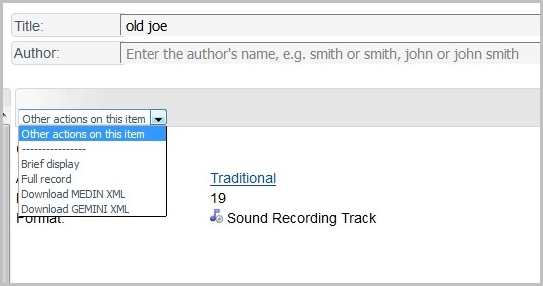
Brief using the above configuration shows:
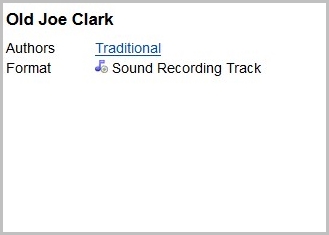
Full using the above configuration shows any additional fields you have defined: