Journals display
The hitlist
As with other media types, the display of serials / journals information in the Folio hitlist comes from 2 settings in g_title_hitlist:
- g_hitlist_title_display
- g_hitlist_title_display2
These in turn link to OLIB’s Output Format records (Data Exchange Reference Data> Output Formats). You can view these by searching opac title hitlist:
| Output Format Number (Key) | Domain | Description |
|---|---|---|
| -1112 | TITLEHITLIST | OPAC Title Hitlist Display Attribute 1 for Articles |
| -1110 | TITLEHITLIST | OPAC Title Hitlist Display Attribute 1 for Books |
| -1111 | TITLEHITLIST | OPAC Title Hitlist Display Attribute 1 for Issues |
| -1109 | TITLEHITLIST | OPAC Title Hitlist Display Attribute 1 for Titles other than Books, Issues and Articles |
| -1114 | TITLEHITLIST | OPAC Title Hitlist Display Attribute 2 for Articles |
| -1115 | TITLEHITLIST | OPAC Title Hitlist Display Attribute 2 for Serials |
| -1113 | TITLEHITLIST | OPAC Title Hitlist Display Attribute 2 for titles other than Serials and Articles |
By default Journals hitlist information is displayed as follows:
Journals (-1109, -1115)
For Journals, Line 1 of the title hitlist is constructed from OPAC Title Hitlist Display Attribute 1 for Titles other than Books, Issues and Articles, and Line 2 is constructed from OPAC Title Hitlist Display Attribute 2 for Serials.

Journal issues (-1111, -1113)
For Issues, Line 1 is constructed from OPAC Title Hitlist Display Attribute 1 for Issues, and Line 2 etc. is constructed from OPAC Title Hitlist Display Attribute 2 for titles other than Serials and Articles.

Articles (-1112, -1114)
For Articles, Line 1 is constructed from OPAC Title Hitlist Display Attribute 1 for Articles, and Line 2 etc. is constructed from OPAC Title Hitlist Display Attribute 2 for Articles.

It is possible to configure Title hitlist display if required.
Note: in Output Formats, remember to use Other Actions: Refresh Output Cache (background) for any changes to take effect.
Journal title details
By default, the top half of the journal title details screen displays:
- Title, Subtitle, linked Title
- Other fields according to what is available in the tidetails_SER array in g_title_details (Media Type and Frequency)
tidetails_SER array in g_title_details:
| Config Setting ID | Interface | Config Block | Setting | Value | Sequence 1 | Sequence 2 | Include? |
|---|---|---|---|---|---|---|---|
| 603584 | 1 | g_title_details | tidetails_SER | mtp | 54 | 1 | Y |
| 603585 | 1 | g_title_details | tidetails_SER | frequency | 54 | 2 | Y |
| 1000052 | 1 | g_title_details | tidetails_SER | isn | 54 | 2 | Y |
This is dependent on ";SER;" being one of the media types listed in the showarrays_mt setting.
Adding / removing fields and the order of display is possible as for title details generally.
Most Serial/Journal specific data is displayed in tabs in the lower half of the title details screen:

The following settings in g_title_details control the number of most recently received issues /next expected issues / bound volumes:
- received_issues
- expected_issues
- bound_vols
To exclude any of these sections altogether, set their Value field to 0 (zero).
The following settings in g_title_details determine which tabs and content are displayed for serials and in what order in the lower half of the page:
- tidetails_tabs_SER (journals)
- tidetails_tabs_SISS (issues)
- tidetails_tabs_BVOL (bound volumes)
- tidetails_tabs_SART (articles)
- Go to OPAC> Configuration Settings
- Search tidetails_tabs and note these settings:
| Config Block | Setting | Value | Sequence 1 | Sequence 2 | Include? | Description |
|---|---|---|---|---|---|---|
| g_title_details | tidetails_tabs_SER | "ser_issues" | 7 | 1 | Y | This setting affects the Issues Tab |
| g_title_details | tidetails_tabs_SER | "jhld" | 7 | 2 | Y | This setting affects the Holdings Tab |
| g_title_details | tidetails_tabs_labels_SER | "Issues" | 8 | 1 | Y | This setting affects the Tab label for Issues |
| g_title_details | tidetails_tabs_labels_SER | "Holdings" | 8 | 2 | Y | This setting affects the Tab label for Holdings |
To include a tab e.g. "ser_issues" and its label e.g. "Issues", simply set Include = Y for the appropriate setting.
Issues tab
Here you can configure how many years' worth of issues display. For serial/journal titles the tabs in the lower half of the screen by default display:
- Issues (received and expected from serials generation)
- Holdings (Holdings summary information from cataloguing General Serials title layout)

As shown above, the Issues tab displays:
- Most recently received issues
- Next expected issues
- All unbound issues
- Bound volumes
Sort manually created issues
You can determine what order Other Issues (manually created issues) are displayed in - chronological order or reverse chronological order. This is set by Sort Other Issues Inversely in OLIB Defaults.
Remove display
You can prevent the display of a specific issues in the OPAC - in the list of issues on the parent journal, and the bound volume’s title details screen, using Include in OPAC Yes/No.
Limit number of issues
In the All unbound issues section, it is possible to control how many years of issues are displayed in addition to the Current year of issues. If you do not carry out any configuration, the default is for Folio to display 5 years of issues.
This can be configured both generally and for individual titles:
- Go to OPAC> Configuration Settings.
- Search for the below settings. They are provided as standard but you need to set Include = Y.
| Setting | Configuration Block | Description |
|---|---|---|
| issyears_to_display | g_title_details | The number of years’ worth of issues to display in the All bound issues section for all serial title records (that do not have a title-specific issyears_to_display_nnn setting). Enter a whole number between 0 and 998 in the Value field. For example, “5” will display the current year’s issues together with issues from the previous 5 years. |
| issyears_to_display_nnn | g_title_details | The title-specific issyears_to_display setting. Replace “nnn” with the title record’s title number, e.g. issyears_to_display_18032. |
Search for a relevant Journal title in Folio to see the changes.
Journal article details
There are settings to display a serial article's metadata correctly in the top half of the Folio screen:
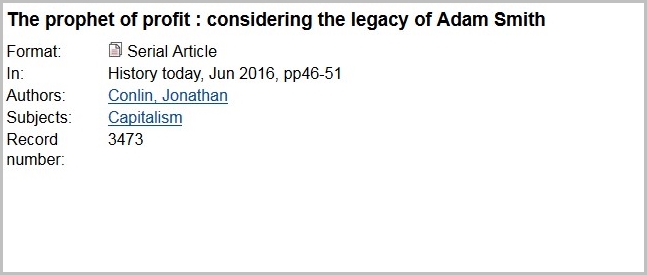
These are provided in the tidetails_SART array: mtp, output_format2, name, pub and subj. are included.
- Go to OPAC> Configuration Settings.
- Search for tidetails_SART:
| Setting ID | Interface | Config Block | Setting | Value | Sequence 1 | Sequence 2 | Include? |
|---|---|---|---|---|---|---|---|
| 605542 | 1 | g_title_details | tidetails_SART | mtp | 142 | 1 | Y |
| 605543 | 1 | g_title_details | tidetails_SART | output_format2 | 142 | 2 | Y |
| 605544 | 1 | g_title_details | tidetails_SART | name | 142 | 3 | Y |
| 605545 | 1 | g_title_details | tidetails_SART | pub | 142 | 4 | Y |
| 605546 | 1 | g_title_details | tidetails_SART | subj | 142 | 5 | Y |
The array includes output_format2. In this option, Value 3 contains the actual format configuration -
| Value | output_format2 |
|---|---|
| Value 2 | "In:" |
| Value 3 | "<ARTCIT>#LANN##LA#; <LA>#/LA##/LANN#" |
Value 3 can contain any OLSTF tags and text (without double quotes).
<ARTCIT>: this tag includes the Journal title (the "grandparent" record) and the Issue title (the "parent" record), followed by pagination. E.g:
In: History today, Jun 2016, pp46-51.
In the above Value 3, the Languages hash tag set is also included.
Alternatively in Value 3: "<SPTI><br/><PTI>#PSUBTINN# - <PSUBTI>#/PSUBTINN#<br/>Page(s) <PAGES>"
This would include the grandparent (i.e. journal) title, the parent (i.e. issue) title, the parent’s (i.e. issue) subtitle, pagination.
If the output format is a mailto link, include 1| as the first two characters in Value 3. The mailto link will then be HTML-encoded correctly. This is used by a number of libraries who use their output format record with a mailto link in order to receive reservation requests. When the end users clicks on the link in the article details, OLIB outputs the bibliographic data as OLSTF tags directly into an email.
Article tabs
Corresponding settings for Abstract and Availability are included for article details.
These are found in:
- tidetails_tabs_SART
This includes options for abstract and copy (availability details), in order to display data from these fields:
- Go to OPAC> Configuration Settings.
- Search for tidetails_tabs_SART:
| Setting ID | Interface | Config Block | Setting | Value | Sequence 1 | Sequence 2 | Include? |
|---|---|---|---|---|---|---|---|
| 605539 | 1 | g_title_details | tidetails_tabs_SART | "copy" | 140 | 2 | Y |
| 605538 | 1 | g_title_details | tidetails_tabs_SART | "abstract" | 140 | 1 | Y |
Set Include= Y for these to display in Folio.
The corresponding label (text) options are included in:
- tidetails_tabs_labels_SART
These include label options for Abstract and Availability:
| Setting ID | Interface | Config Block | Setting | Value | Sequence 1 | Sequence 2 | Include? |
|---|---|---|---|---|---|---|---|
| 605540 | 1 | g_title_details | tidetails_tabs_labels_SART | "Abstract" | 141 | 1 | Y |
| 605541 | 1 | g_title_details | tidetails_tabs_labels_SART | "Availability" | 141 | 1 | Y |
Change the Value field if you wish to alter the text.
