Enable end user tags
End user tags in Folio
Folio enables users to add end user tags (terms) to a title record, providing a crowd-sourced subject cataloguing facility:
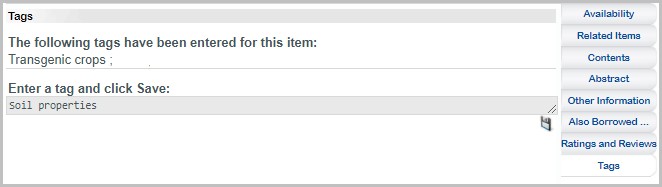
The Tags tab appears with other tabs in the lower half of the title details screen. When a logged in user clicks the Tags tab, they can add their own tags.
Tags: this section shows the list of tags already entered by the current user. Tags are listed in alphabetical order. If no tags have been entered for this item yet, the message Be the first to add a tag for this item is displayed. Depending on configuration, tags from other users may also be displayed.
Enter a tag and click and Save: this is where the logged in user can simply type in the tag and click the Save icon. The tag will be added to the Tags list and the tag entry field will be cleared ready for another tag. If the user has not yet logged in, the message You have to log in before you can add a tag is displayed.
Although OPAC Tag Subject Headings are linked to title records in the same way as normal subject headings, they are not displayed in the title’s list of subject headings shown in the bibliographic details section (the top half) of the title details screen.
When a user saves a new tag, it is saved as a subject heading in the database with a subject type of _OTAG (OPAC Tag). Subject headings with this subject type are excluded from the keyword index by default until they have been authorised by library staff.
Manage end user OPAC tags
OPAC tags are excluded from the Main Word Index until authorised by library staff; they are also not visible to other OPAC users. To "authorise" them, use the field Include in Keyword Index in the Subject Headings domain.
The system manager needs to add this attribute to the Subjects domain using Layout Manager:
- Include in Keyword Index
Any subject with this flag set to No, will not be added to the Main Word Index; set to Yes to include.
Set up a filtered saved search to retrieve OPAC Tag headings
To authorise new OPAC Tags in OLIB Web, you need to find them in the Subjects domain. The Include In Keyword Index field can be used to refine searches and you can set up a Saved Search to retrieve all Subjects of Type OPAC Tag so that you can view them and set Include In Keyword Index = Yes/No.
- Go to Cataloguing> Subject Headings.
- Choose Other Searches = Retrieve All Variants
- Click Refine Search and choose the refinement Subject Type.
- Select Subject Type as One Of - OPAC Tag.
- Click Refine Search again to filter by Include In Keyword Index- No, and with Allow Null checked.
- Save the search naming it e.g. New end user tags so that this can then be run regularly to list end user tags that have not yet been reviewed, and the tag can then be included or excluded as required.
Note: the user who entered the tag in Folio is recorded in the subject record’s Entered By field.
Disable/re-order the Tag option
If you do not want to include the tagging feature in Folio you can disable it by editing the tidetails_tabs setting for "tags".
- Go to OPAC> Configuration Settings.
- Search for tidetails_tabs.
- Set Include?=N.
If you want to change the order of display for Tags, change the Sequence 2 field in relation to the other tidetails_tabs settings.
