Adjust retention commitments
Retention commitments are determined at the level of the title-holding or bibliographic record. If your library has multiple items associated with an allocated bibliographic record, all of those items have been flagged in GreenGlass to be retained.
Your library’s retention commitments can be adjusted in two ways:
- Participant libraries can add retention commitments voluntarily.
- More typically, participant libraries can reject retention responsibility for titles that have been allocated by SCS.
Both scenarios require the library to generate precisely formatted lists of titles and submit them to SCS in an Excel or .csv format. It is expected that you will use the individual library features of GreenGlass to generate these custom lists.
Note: This work can be undertaken only after your allocated retentions have been loaded to GreenGlass.
The deadline for reporting your adjustments to SCS will be determined by your shared-print project manager.
Multi-volume set retention
In the case of multi-volume sets, you are expected to retain all of the volumes in the allocated set. However, if your library owns multiple copies, you are only required to retain 1 of those copies. Since SCS has flagged possible duplicates in your collection, you can identify circumstances where you may hold multiple copies of titles allocated for retention. To identify possible duplicates of titles allocated for retention, filter for Yes in the Possible Duplicates column of the exported list.
- If just one participant library holds the set, it will be allocated to the holding library for retention, regardless of volume details.
- If multiple participant libraries hold a given set and the enumeration (volumes held) are identical, the set will be allocated to one of the holding libraries, according to the usual allocation strategy.
- If multiple participant libraries hold a given set, the enumeration does not match, and it is possible for our systems to determine that one library holds a superset of volumes, the set will be allocated to the library with the superset.
- If multiple participant libraries hold a given set, the enumeration does not match, and it is not possible to determine whether one library holds a superset of volumes, the set will not be allocated, even if it matches the parameters group’s retention model. By taking this conservative approach, no holding library in the group will be inclined to de-accession their own set, which may contain unique content.
Increase retention commitment
Some libraries volunteer additional retention commitments for resources that they would retain regardless of the group's retention strategy. These may include:
- Titles with significant local usage
- Titles in specific subject areas
- Titles in specific locations
- Titles in high-density storage facilities
- Titles already committed to another print archive
To increase your retention commitment, navigate to the Query Builder under the Analysis tab. Once the allocation has occurred, five new query options under Allocated for retention appear:
- Allocated for retention in my library
- NOT allocated for retention in my library
- Allocated for retention in the group
- NOT allocated for retention in the group
- Allocated for retention but NOT in my library
To increase your library’s retention commitment and to simultaneously increase the number of protected titles in your shared-print project, start with items that have not been allocated for retention anywhere within the group.
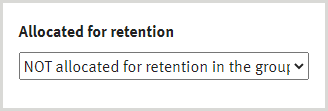
Once you have retrieved this list, note the number of items and the percentage of your collection that this list represents.
- Your voluntary commitments will be added to the list of items that SCS already allocated to your library for retention. Some libraries may choose to retain all, but most shared-print participants will seek to reduce the size of this voluntary list by invoking additional query parameters on the left side of the screen.
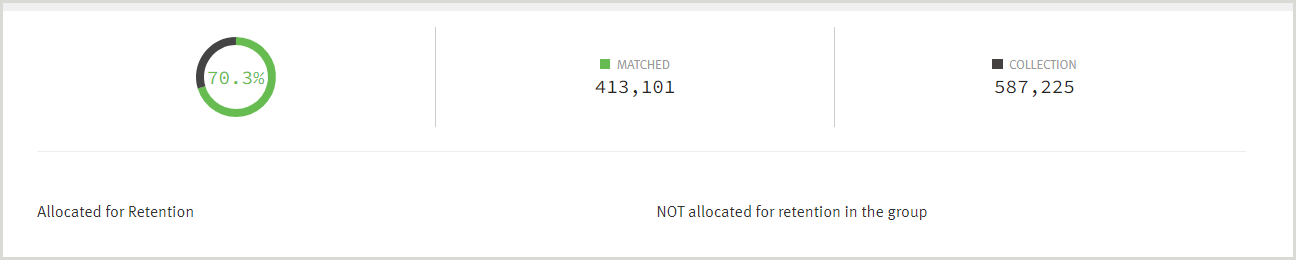
The corresponding list of items appears at the bottom of the right panel of the Query Builder. When you are happy with the size and scope of your list, click on the Export button and download your list.
Before delivery of your voluntary commitments, please edit the Excel spreadsheet by:
- Deleting all columns except:
- Title
- Bibliographic record number
- WorldCat OCLC number
- Use Excel’s Remove Duplicates feature to de-duplicate OCLC numbers.
- Adding a fourth column and populate every row with the name of your institution
Reject retention responsibility for specific titles
There are several reasons that allocated retentions may be rejected by participant libraries. These include:
- Titles that have been withdrawn, lost, or gone missing since your extract was delivered to SCS
- Non-circulating or damaged books that will be unavailable to your partner libraries
- Out-dated, ephemeral, and non-scholarly books that are simply not appropriate for retention on behalf of the group
- Editions that have been superseded by an edition that is being retained somewhere within the group
To identify retention candidates that your library cannot commit to retain, start by generating a list of them in GreenGlass. To begin this phase of the analysis, choose the Allocated for retention in my library query parameter to generate the list of items.
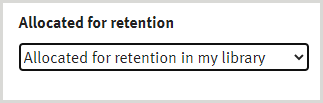
From here, you can use additional Query Builder parameters to identify titles you wish to reject. You can also use an exported list of retention candidates in coordination with your local ILS to identify withdrawn, missing, or non-circulating titles.
Report your library’s rejected retentions via the exported Excel spreadsheet. When compiling the spreadsheet:
- Delete all columns except:
- Title
- Bibliographic record number
- WorldCat OCLC number
- Use Excel’s Remove Duplicates feature to de-duplicate OCLC numbers.
- Add a fourth column and populate every row with the name of your institution
- Add a fifth column to log the reason for rejection.
Your rejected retention commitments will not be reallocated for retention by another library. Therefore, participant libraries should seek to minimize these rejections.
