Upload a title list
Discover how to upload a title list and check the status of the upload in Choreo Insights.
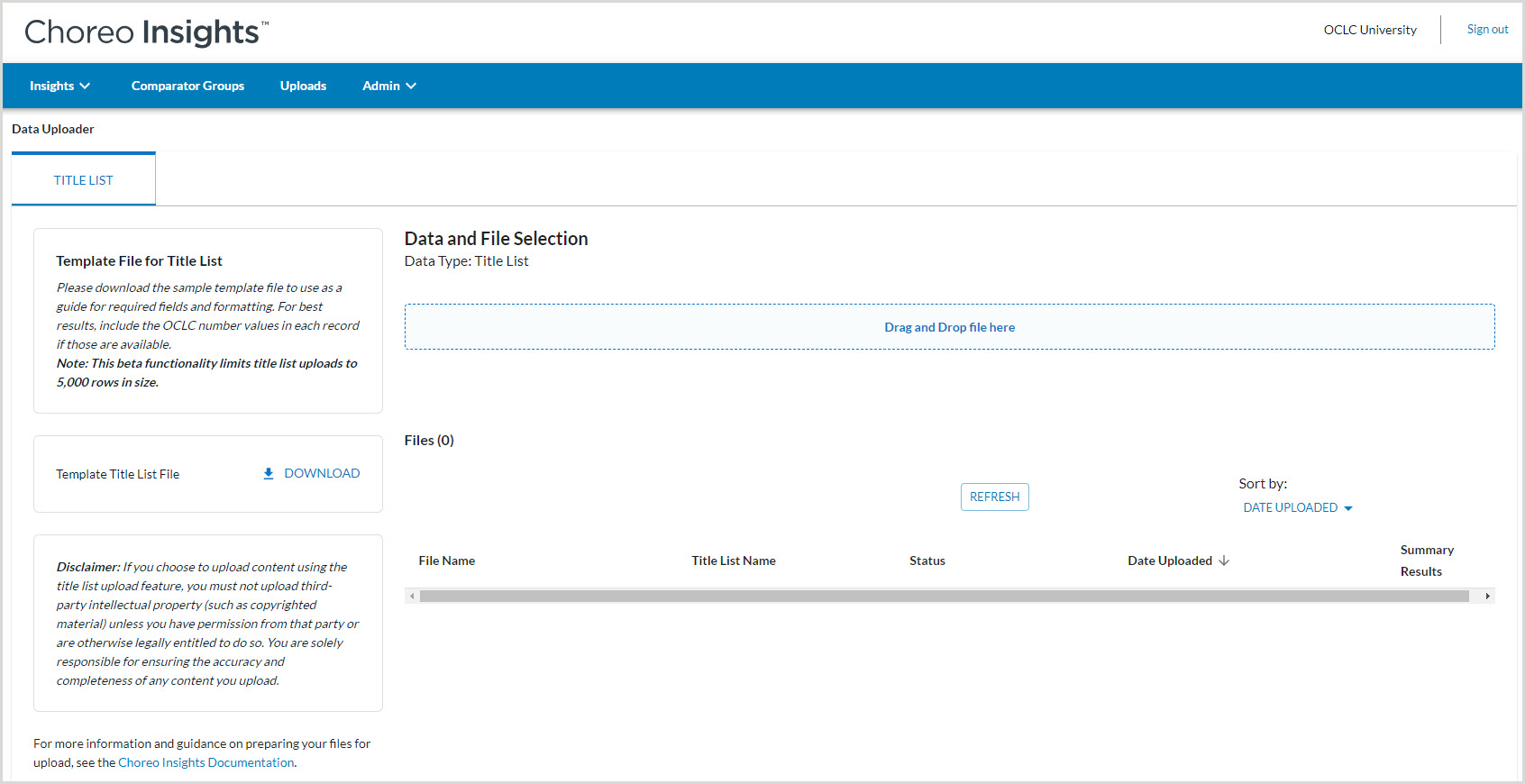
Upload title list file
- Navigate to the Uploads tab.
- Drag and drop your title list CSV file into the designated area, or click Drag and Drop files here to browse for your title list file locally.
Note: Your upload will continue even if you run comparison queries or log out of Choreo Insights and come back later.
- Once your upload is complete, you will receive an email notification with the status of your upload.
- If changes or corrections are needed to your title list, you can overwrite the contents of the previous list by uploading the corrected title list with the same name.
- After the file has successfully uploaded, you will see your list appear under Lists > User Title Lists when you run a query.
Check the status of an upload
After you have uploaded your file, click Refresh to view the status of the upload. The status will also update if you navigate away from and back to the upload area.
Your upload can have the following statuses:
| Status name | Description |
|---|---|
| In Progress | Choreo Insights in processing the uploaded title list. |
| Failure | The upload failed. See the email notification received for the file upload for more information regarding the failure. |
| Contains unmatched titles |
The list has successfully uploaded, but there are issues with one or more of the identifiers that were provided. You can view these issues by downloading the unmatched file from the upload summary table. Identifiers in the file have the following statuses:
|
| Uploaded | All identifiers in your list have been uploaded and matched successfully. |
