Set up F10 More in reports
Set up F10 More
The F10 More button provides additional parameters to allow you to apply charges, set up SMS functionality or map the fields to be used for fixed layout reports (for example: DVD covers).
Note: A report employing F10 More parameters must be run via the Scheduler.
Set up F10 More parameters
- Click the F10 More button. The More screen will display.
- Click the F1 New or F2 Insert button.
- Enter the following parameters (see examples below).
- Click the F3 Save button when complete.
Bibliographic (Fixed Layout reports)
This function is used for mapping data to fields in Fixed Layout reports – for example: the DVD Cover template (&DVDCOV.QRP).
Each row of this table may be used to collect 1 of the 20 fields on the report template. These first 20 fields contain Tag or Subfield data (Fields 1-20), and the next 20 fields (Fields 1A – 20A) contain the associated Tag Descriptions (Go to Main > Authorities > MarcTags to see a complete list of Tag Nos and Tag Descriptions). The report outputs all the MARC data to the report. The inclusion of Fields 1A – 20A in the report is optional.
| column 1 | column 2 | column 3 | column 4 | column 5 | |
|---|---|---|---|---|---|
| heading | Report Line Number | Tag Number | eg + or blank or and sf in ('a', 'b') | blank or and cat_sf in ('a', 'b') | Not used |
| example | 1 | 100 | |||
| 2 | 245 | ||||
| 3 | 082 | ||||
| 4 | 650 | ||||
| comment | Can be any number between 1 and 20 | MARC Tag field number – for example: 245 (Title) Any Tag can be matched to any Line Number |
Specify which part of the MARC tag to send – see table below for more details | Specify which part of the MARC tag to send – see table below for more details |
The table below explains how the user can specify which parts of the MARC tag to send:
| operator | description | explanation |
|---|---|---|
| blank (Default) | The entire MARC tag is printed | If the column is left blank, then the entire MARC tag is printed |
| + | All data in the specified tag is printed no matter how many tags are included in the record | All Subject listings are printed, where there is only one or several or hundreds! |
| and sf in ('p', 'n') | Only the subfields specified to be printed within this Authority Tag | If 490 | Series statement tag, only the Series name and number printed |
| and cat_sf in ('c') | Only the subfields specified to be printed within this Non-Authority Tag | If 260 | Publisher tag, only the 'c' (Date) subfield printed (and not Place or Publisher) |
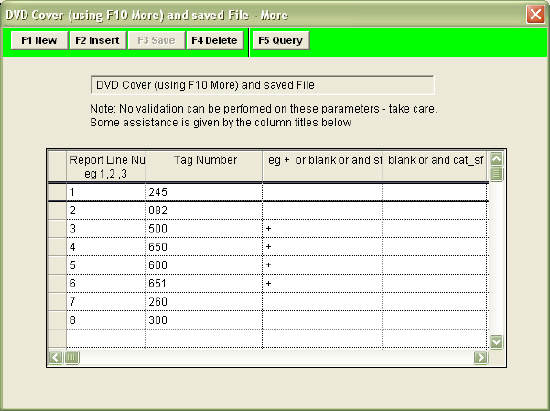
A fixed layout template displaying the Tag (or Subfield) data (Fields 1-20), and Tag Descriptions (Fields 1A – 20A):

Example Fixed Layout reports
Fixed Layout Catalogue Print (BIBFIXD.QRP)
The F10 More lines must correlate with the Report Template. The template is set with only 3 lines available. Therefore the F10 More option can only have 3 lines set. If more lines are wanted, the template will need to have more fields added.
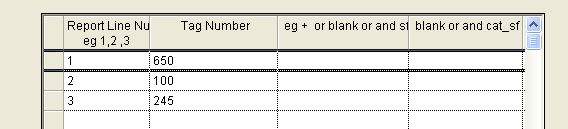
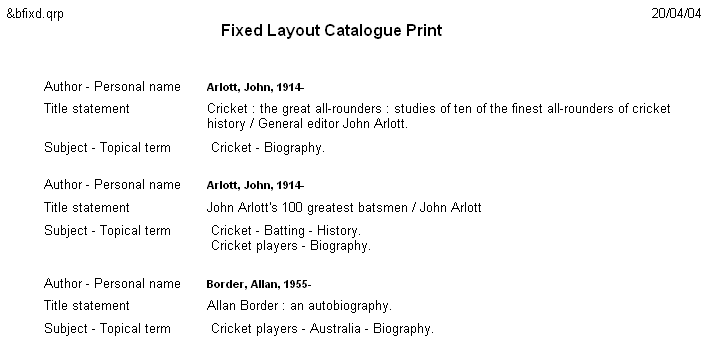
Fixed Layout Catalogue Print with Subject Headings (BIBFIXS.QRP)
The template itself has been set to display a single subject heading. Again only 3 lines of display are available; therefore the F10 More screen can only be set for 3 lines.
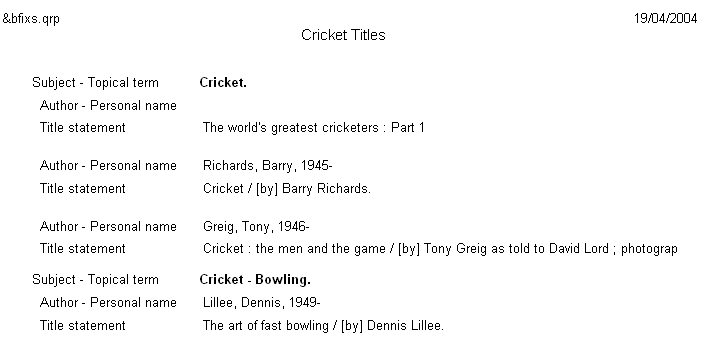
Fixed Layout – 10 fields (&BIBFL10.QRP)
The Template allows for up to 10 lines to be set in the F10 More screen.
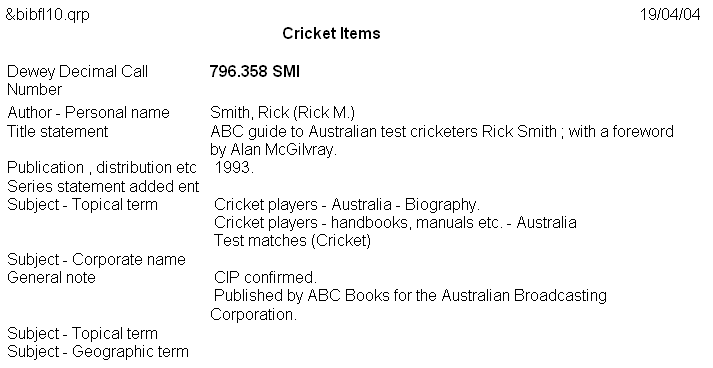
Fixed Layout – 2 columns 8 fields (&BIBFL28.QRP)
The report displays in 2 columns, without the Marc Tag descriptors. Eight lines are available to set within the F10 More window.
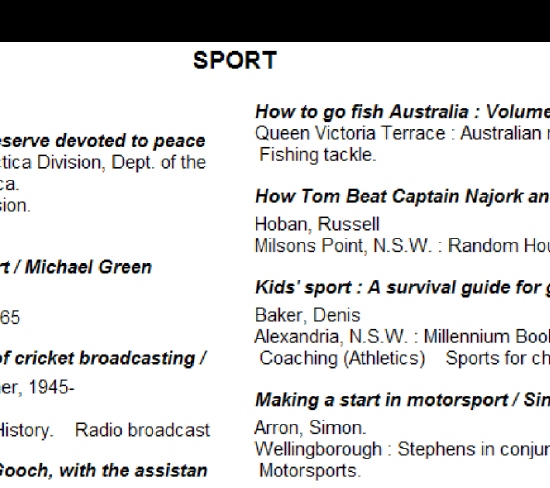
Borrower
There are several different F10 More functions depending on the type of template selected:
| column 1 | column 2 | column 3 | column 4 | column 5 | |
|---|---|---|---|---|---|
| heading (borrower update report) |
Report Line Number | Column | New Value | Send Memo | Address 3 |
| example | 1 | S | BA | Y | <leave blank> |
| 2 | <leave blank> | <leave blank> | <leave blank> | Y | |
| comment | Line 1 is used for updates Line 2 is used to delete Borrower address 3 |
Borrower field – can be Borrower Types (T), Classes (C) Groups (G) or Status (S) | The new value – must be a valid code for the selected column | If Y, create the memo in Text for Letter, found at the top of the Borrower Reports screen | If Y, can be used to delete Address 3 (Guardian Address) from Borrower record |
| heading (Borrower financial report) | Report Line Number | Line 1 – field 1 deletion reference no. from report of marked for delete trans. | Line 1 Field 2 – Cutoff date < format dd/mm/yyyy |
Not used | Not used |
| Example | 1 | 500 | 01/10/2010 | ||
| Comment | Line 1 is used for deletions | If no Date is entered the Deletion will take place regardless of Date |
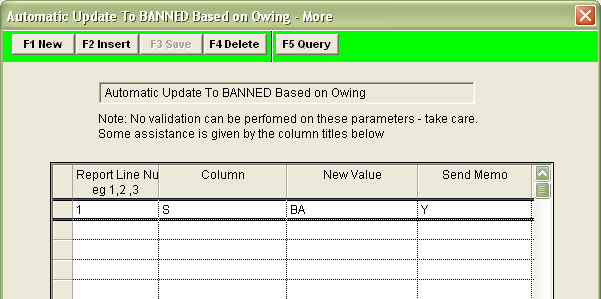
Circulation
| column 1 | column 2 | column 3 | column 4 | column 5 | |
|---|---|---|---|---|---|
| heading | Report Line Number | Line 1 account history NAME | Line 1 overdue history NAME | Line 1 Financial record NAME | Line 1 Fees type name |
| example | 1 | OVFINACC | OVDFINAL | OVDUEACC | OVDUEFEE |
| comment | Line 1 is used for History and Financial reporting purposes | If left blank, the system will put a Report Type of ACCOUNT in the Borrower History window if Create Hist (Y/N) = Y and Create Acc (Y/N) = Y and the report run via the Scheduler. It is possible to specify your own name – see example (max: 8 chars). Can use to specify 1st, 2nd, etc overdue – for example: OVDUE1,OVDUE2 |
If left blank, the system will put a Report Type of OVERDUE in the Borrower History window if Create Hist (Y/N) = Y and Create Acc (Y/N) = N and the report run via the Scheduler. It is possible to specify your own name – see example (max: 8 chars). Can use to specify 1st, 2nd, etc overdue – for example: OVDUE1,OVDUE2 |
If left blank, the system will put a Financial Type of OVERDUE in the Borrower Financial window indicating the (replacement) Cost for overdue items if Create Acc (Y/N) = Y and the report run via the Scheduler. It is possible to specify your own name – see example (max: 8 chars). Please Note: Customer-defined Financial record NAMES must also be defined in the Circulation Financial Types screen. |
If left blank, the system will put a Financial Type of FEE in the Borrower Financial window for reports that have a FORM_CHARGES field in the report (see example 2) if Create Acc (Y/N) = Y and the report run via the Scheduler. It is possible to specify your own name – see example (max: 8 chars). Please Note: Customer-defined Financial record NAMES must also be defined in the Circulation Financial Types screen. |
| heading | Report Line Number | Line 2 Fee per Item $.c | Line 2 Fee per Notice $.c | Line 2 Fee Print Line | Line 2 not Used |
| example | 2 | 2.00 | 5.00 | Includes fees of: | <leave blank> |
| comment | Line 2 is used to add Fees to Reports | Enter amount to be charged for each overdue item [Optional] Amount will be added to the FORM_ CHARGES field in the Report |
Enter amount to be charged per notice (in addition to any item fee) [Optional] Amount will be added to the FORM_ CHARGES field in the Report |
Text will be added to the USER_LINE1 field in the Report [Optional] | |
| heading | Report Line Number | Line 3 SMS | Line 3 SMS Message | Line 3 Email Address | Line 3 Y or N to Delete file |
| example | 3 | SMS | SMS Overdue Notice | sms@smsservice.com | N |
| comment | Line 3 is used for SMS reports | Always SMS | Message body – becomes the message in the email (50 chars) | The email address of the SMS-messaging service (50 chars) | After Sending, delete created File - Y or N |
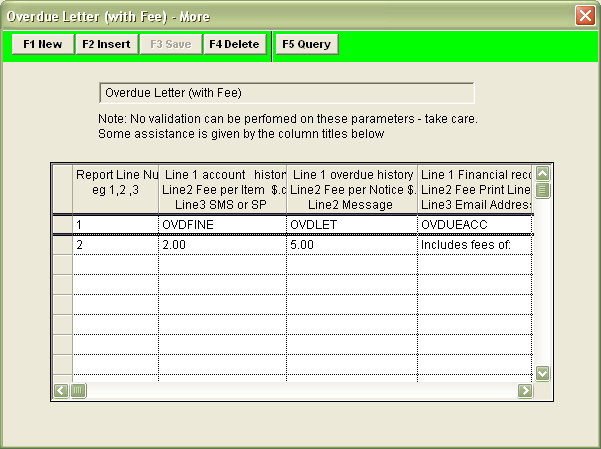
Reservations
| column 1 | column 2 | column 3 | column 4 | column 5 | |
|---|---|---|---|---|---|
| heading | Report Line Number | Line 1 account history NAME | Line 1 reserve history NAME | Line 1 Financial record NAME | Line 1 Res Fees type name |
| example | 1 | RESVACC | RESVLET | RESVACC | RESVFEE |
| comment | Line 1 is used for History and Financial reporting purposes | If left blank, the system will put a Report Type of ACCOUNT in the Borrower History window if Create Hist (Y/N) = Y and Set to Y for create account = Y (on Line 2) and the report run via the Scheduler. It is possible to specify your own name – see example (max: 8 chars). |
If left blank, the system will put a Report Type of RESADV in the Borrower History window if Create Hist (Y/N) = Y and Set to Y for create account = N or left blank (on Line 2) and the report run via the Scheduler. It is possible to specify your own name – see example (max: 8 chars). |
If left blank, the system will put a Financial Type of RESADV in the Borrower Financial window for overdue items if Set to Y for create account = Y and the report run via the Scheduler. It is possible to specify your own name – see example (max: 8 chars). Please Note: Customer-defined Financial record NAMES must also be defined in the Circulation Financial Types screen. |
If left blank, the system will put a Financial Type of FEE in the Borrower Financial window for reports that have a FORM_CHARGES field in the report if Set to Y for create account = Y and the report run via the Scheduler. It is possible to specify your own name – see example (max: 8 chars). Please Note: Customer-defined Financial record NAMES must also be defined in the Circulation Financial Types screen. |
| heading | Report Line Number | Line 2 Fee per Item $.c | Line 2 Fee per Notice $.c | Line 2 Fee Print Line | Line 2 Set to Y to create account |
| example | 2 | 2.00 | 5.00 | Includes fee of: | Y |
| comment | Line 2 is used to add Fees to Reports | Enter amount to be charged for each overdue item [Optional] Amount will be added to the FORM_ CHARGES Field in the Report |
Enter amount to be charged per notice (in addition to any item fee) [Optional] Amount will be added to the FORM_ CHARGES Field in the Report |
Text will be added to the USER_LINE1 Field in the Report [Optional] | |
| heading | Report Line Number | Line 3 SMS | Line 3 SMS Message | Line 3 Email Address | Line 3 Y or N to Delete file |
| example | 3 | SMS | SMS Overdue Notice | sms@smsservice.com | N |
| content | Line 3 is used for SMS reports | Always SMS | Message body – becomes the message in the email (50 chars) | The email address of the SMS-messaging service (50 chars) | After Sending, delete created File - Y or N |
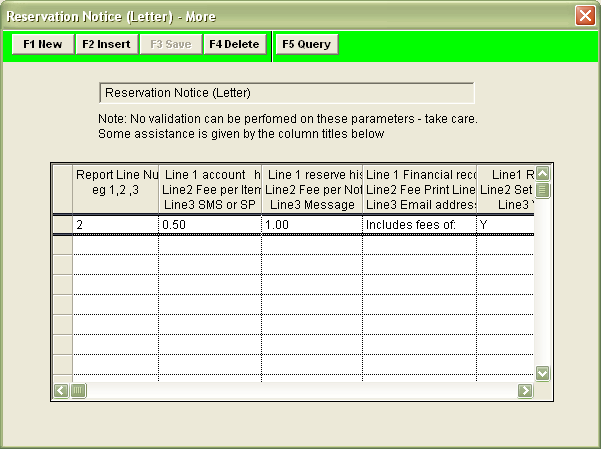
In this example report, we will be setting up a F10 More statement that includes additional fees:
| column 1 | column 2 | column 3 | column 4 | column 5 | |
|---|---|---|---|---|---|
| heading | Report Line Number | Line 2 Fee per Item $.c | Line 2 Fee per Notice $.c | Line 2 Fee Print Line | Line 2 not Used |
| example | 2 | 2.00 | 5.00 | Includes fee of: | <leave blank> |
| comment | Line 2 is used to add Fees to reports | Enter amount to be charged for each overdue item [Optional] Amount will be added to the FORM_ CHARGES Field in the Report |
Enter amount to be charged per notice (in addition to any item fee) [Optional] Amount will be added to the FORM_ CHARGES Field in the Report |
Text will be added to the USER_LINE1 Field in the Report [Optional] |
Set up overdue/reservation fee parameters
- Click the F10 More button. The More screen will open.
- Click the F1 New or F2 Insert button.
- Enter the following parameters:
- Report Line Number = 2
- Line 2 Fee per Item = 2.00
- Line 2 Fee per Notice = 5.00
- Line 2 Fee Print Line = Includes fee of:
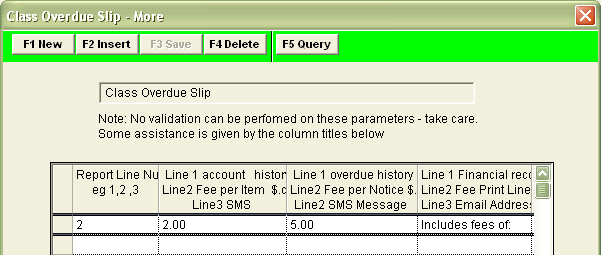
- Click the F3 Save button when complete.
Edit the template to include charges
Note: The report template must be altered to include the following fields: FORM_CHARGES and USER_LINE1.
The new &ODFEE.QRP template includes FORM_CHARGES and USER_LINE1.
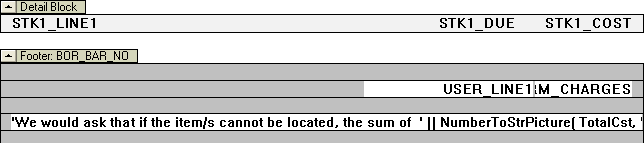
The FORM_CHARGES field can be added to the total charge [Field = FORM_CHARGES] or included as part of a TotalCst. You can also include the field USER_LINE1 which will include the text you entered in the F10 More statement.
Add the user-defined financial record and fees type names to the circulation transactions types (RepCirculation and RepReservations Only)
Note: Any user-defined names in column 4 and 5 (Line 1 Financial record NAME and Line 1 Fees type name) in the F10 More screen must also be added to the Circulation Transaction Types table.
- Go to Main > Finance > CircFinTypes. Circulation Transaction Types screen will display:
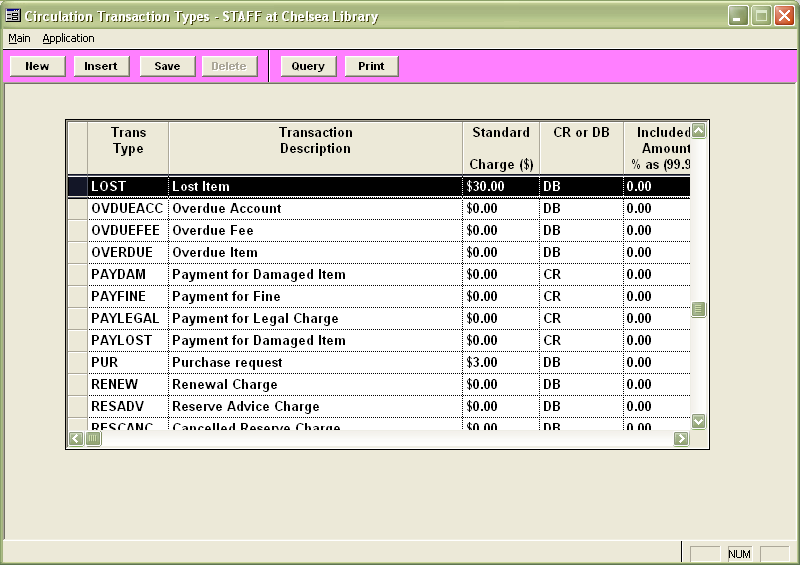
- To add a new Transaction Type:
- Click the New or Insert button.
- Trans Type – Type in the user-defined name – for example: OVDUEACC or OVDUEFEE.
- Transaction Description – for example: Overdue Account or Overdue Fee
- CR or DB = DB
- Click Save when complete.
