Save a payment account
Find out how to save a credit card or ACH payment account in the OCLC Billing Center.
You can save a payment account for future use without making a payment transaction. Select an invoice to pay; the option to select the payment type will appear: CREDIT CARD or ACH.
Click Manage Payment Accounts to create and save the payment account.

Select the payment type (CC or ACH) and then select + Add Account.
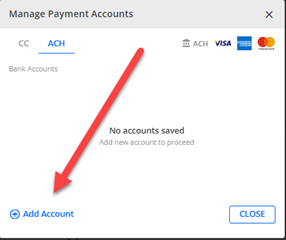
Complete the billing address information.
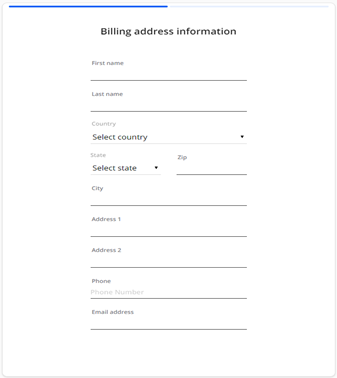
Add account nickname and click CONTINUE.

Complete the secure payment information and submit.


Note: If you pay by credit card, OCLC will impose a surcharge of 3% except where prohibited. The percentage is subject to change without notice and will not be greater than OCLC’s cost of acceptance.
