COUNTER
About FirstSearch COUNTER 5.1 reports
OCLC Usage Statistics offers FirstSearch COUNTER 5.1 reports compliant with the COUNTER Code of Practice and verified by an independent audit.
Project COUNTER is a standardizing body that issues a Code of Practice for use by publishers and content providers to count usage so that libraries can evaluate use in consistent ways across electronic resource platforms. OCLC Usage Statistics offers COUNTER Release 5 (R5) compliant reports, verified via a COUNTER audit.
COUNTER 5.1 reports are available for usage beginning 1 September 2023 and will provide:
Work with FirstSearch COUNTER 5.1 reports
Access FirstSearch COUNTER 5.1 reports
- Navigate to OCLC Usage Statistics.
- Enter your OCLC Authorization and Password
- Click Sign In.
- Click the COUNTER tab in the left navigation. The COUNTER screen opens with a message above the group accordions.
- Click LibLynx in the message to open the COUNTER 5.1 reporting screen.
Run a FirstSearch COUNTER 5.1 report
- Select a FirstSearch COUNTER 5.1 report from the reports drop-down list. By default, the PR - Platform Master Reports is selected.
- Select one of the following options to set the desired date range for the report.
- Click FISCAL YTD to run the report from the first month of the current fiscal year to the current month.
- Click YTD to run the report from the first month of the current calendar year to the current month.
- Select a start year and month from the left calendar, then select an end year and month from the right calendar.
- Click View to view the report.
Available FirstSearch COUNTER 5.1 reports
| Report | Description |
|---|---|
| PR - Platform Master Report | This report shows total and unique item investigations, total and unique item requests, and platform searches for entire platforms. |
| PR_P1 - Platform Usage | This report is a pre-set standard view of the PR - Platform Master Report that shows total and unique item requests and platform searches. |
| DR - Database Master Report | This report shows total and unique item investigations, total and unique item requests, and regular searches for entire databases or fixed collections of content that behave like a database. |
| DR_D1 - Database Search and Item Usage | This report is a pre-set standard view of the DR - Database Master Report that shows total item investigations, requests, and searches. |
| DR_D2 - Database Access Denied | This report is a pre-set standard view of the DR - Database Master Report that shows where users were denied access because simultaneous use (concurrency) licenses were exceeded or their institution did not have a license for the database. |
| IR - Item Master Report | This report shows activity at the level of the item (article, chapter, media object, etc.). |
Edit a report
You can modify the results of the reports using the Filters panel. Click the Filters button ( ) to expand the Filters panel. All of the report objects in the report are displayed. You can edit a report by adding or removing report objects or adding additional report object categories. See Available report objects by category below for a list of available report object categories and report objects by report.
) to expand the Filters panel. All of the report objects in the report are displayed. You can edit a report by adding or removing report objects or adding additional report object categories. See Available report objects by category below for a list of available report object categories and report objects by report.
To edit a report:
- From the Filters panel, click the Edit button (
 ) next to the report object category you want to edit.
) next to the report object category you want to edit. - Select additional report objects to add them to the report
Or
Deselect selected report objects to remove them from the report. - Click the Edit button (
 ) to save your edits.
) to save your edits.
To add report object categories:
- From the Filters panel, select the Breakout? checkbox for the report object category you want to add to the report. The report data updates with a new column for the selected report objects category.
- Repeat step 1 to add an additional category.
To remove an added report object category, deselect the Breakout? checkbox for that category.
Search a report
You can search the results of a report using the Search text field. As you begin to enter text in the search field, the report will filter down to only those rows that contain your search term(s).
Download a report
A Download button (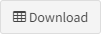 ) appears at the top right of each report screen once the report is open. Click the Download button to download a Microsoft Excel Workbook (*.xlsx) to your computer.
) appears at the top right of each report screen once the report is open. Click the Download button to download a Microsoft Excel Workbook (*.xlsx) to your computer.
SUSHI
SUSHI (Standardized Usage Statistics Harvesting Initiative) is an automated data exchange protocol established as ANSI/NISO Z39.93-2014 standard.
If you have access to a SUSHI-compatible service, you can configure that service to automatically obtain your usage statistics from us. To configure your service:
- Access FirstSearch COUNTER 5.1 reports.
- From the LibLynx interface, click the Sushi button (
 ).
). - Click Enable SUSHI.
- Click the Copy to clipboard button (
 ) next to each of the following fields and paste it into a file on your workstation:
) next to each of the following fields and paste it into a file on your workstation:
- SUSHI Base URL (R5)
Note: Your SUSHI Base URL should be formatted as follows:- https://connect.liblynx.com/sushi/r51
Or - https://connect.liblynx.com/sushi/r5/r51 - Follows the LibLynx base URL (https://connect.liblynx.com/sushi/r5) while specifying you are requesting 5.1 data.
- https://connect.liblynx.com/sushi/r51
- API Key
- Requestor ID
- Customer ID
- SUSHI Base URL (R5)
- Use the information you've copied to configure your SUSHI-compatible service to request your stats automatically.
COUNTER reporting for consortia
LibLynx supports the /members COUNTER_SUSHI API path to provide consortium administrators with a list of their members on the platform and the SUSHI credentials for each member.
Legacy FirstSearch reports
Legacy FirstSearch usage statistics reports allow your library to compare database usage across vendor platforms in a consistent, credible, and compatible manner. These reports offer basic usage information, and can be used in conjunction with OCLC's usage statistics reports found under the FirstSearch tab. Legacy FirstSearch reports, while not COUNTER compliant, measure journal use within databases, including download methods, database use at the session and search level, turnaways, and service use. These reports can easily be imported via Microsoft® Excel or the .CSV format, and merged into a single report with statistics from multiple service providers.
OCLC Consortia Level reports provide a consortia the rollups of the institution-level numbers to give totals for the consortia. These are intended for informational use to the Consortia and are not considered to be COUNTER-compliant reports.
Legacy FirstSearch usage statistics reports are available for usage that occurred before 1 November 2023.
Available legacy FirstSearch reports
| Legacy FirstSearch report name | Description |
|---|---|
| COUNTER |
These reports allow your library to compare database usage across vendor platforms in a consistent, credible, and compatible manner. These reports offer basic usage information, and can be used in conjunction with OCLC's usage statistics reports found under the FirstSearch® tab. |
| Journal Report 1: Number of Successful Full-Text Article Requests by Month and Journal | This report shows, by Journal Title, how many full-text articles were downloaded by your library's users (including staff) each month. The report is displayed by calendar year; OCLC began compiling data in April 2006. The total number of downloads includes not only HTML and PDF, but also any other methods. |
| Database Report 1: Total Searches and Sessions by Month and Database | This report displays the total number of sessions and searches for the calendar year-to-date, arranged by platform and database. Databases with no usage across the year-to-date are not displayed. Note: A browse on a platform is counted as a search. |
| Database Report 2: Turnaways by Month and Database | Displays the number of turnaways at the individual database level. |
| Database Report 3: Total Searches and Sessions by Month and Service |
This report displays the total number of searches and sessions, arranged by platform. |
| COUNTER Consortia Level Reports | OCLC Consortia Level reports provide a consortia the rollups of the institution level numbers to give totals for the consortia. These are intended for informational use to the Consortia and are not considered to be COUNTER-compliant reports. |
| SUSHI Web service | OCLC Usage Statistics customers also have access to reports on https://www.niso.org/standards-committees/sushi/sushi-tools, using the same authorization and password. |
