Create deep links to your library catalog in the WorldCat Services administrative module
"Deep" linking enables your library's FirstSearch users to link from FirstSearch results directly to a record in your online catalog (OPAC). It also allows people performing broad Web searches at sites such as Google and Yahoo! to link to your catalog, through WorldCat.org.
To ensure deep links to your library's OPAC, take a few minutes now to log on to the WorldCat Services Administrative Module for your account and register the correct deep-link "syntax" (URL structure) for your OPAC. To determine your syntax using the table below, you'll need to know the name of your Integrated Library System (ILS) vendor.
Register your deep-link syntax in FirstSearch
To register your deep-link syntax in FirstSearch:
- Log on to your Administrative Module at https://firstsearch.oclc.org/admin/.
- Click the Linking tab, then the Web Library Catalogs in the left-hand submenu.
- Using the Construct your deep-linking URL syntax table below, adapt the correct URL structure for your ILS from the base address of your library's OPAC.
- On the Library Catalog Search control panel, paste your proposed deep-linking URL into the long data entry field for either the ISBN or ISSN Search Results URL, as shown below.
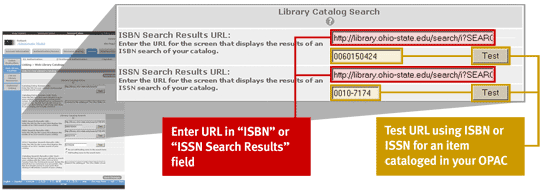
- To test the URL, enter the ISBN or ISSN for an item known to be in your collection into the shorter data entry field and click the Test button. When you have successfully tested the URL, click the Save Changes button to enable deep linking to your OPAC. Changes saved before 2 p.m. Eastern Time (ET) weekdays will be functional on the next business day. Changes made after 2 p.m. ET will be functional in two business days.
Construct your deep-linking URL syntax
A deep link's syntax is the basic structure of the link, focusing on where standard identifier information about the searched item (e.g. ISBN) is embedded within the URL. The table below shows common ILS vendors and the syntax of their deep-link Web URLs.
In each URL listed in the table, bold (red) text indicates the component of the URL that you replace with the base URL for your OPAC (e.g. "catalog.mylibrary.org"). Bold italicized (green) text may need to be changed depending on your local configuration. (Important notes on some systems' URL structures are in the footnotes below.)
| vendor | url syntax |
|---|---|
| ALEPH | https:// library_opac_baseURL /F/?func=findb&local_base=uli02&find_code=WSB&request= see footnote |
| Endeavor (Voyager) | https:// library_opac_baseURL /cgibin /Pwebrecon.cgiDB=local&CNT=25&HIST=1&BOOL1= as+a+phrase&FLD1=ISBN+(ISBN)&SAB1= see footnote |
| EOS GLAS | https:// library_opac_baseURL /GLASOPAC/Search/AdvancedSearch.asp?IsFirstDisplay=FALSE &GoPressed=TRUE&ShowOptions=FALSE&selectField1=8&txtSearch1= |
| EOS Q-Series / EOS.Web | https:// library_opac_baseURL / WEBOPAC /search/AdvancedSearch.asp?IsFirstDisplay=FALSE& GoPressed=TRUE&ShowOptions=FALSE&selectField1=IS&txtSearch1= |
| Ex Libris (Primo) |
https:// library_opac_baseURL /primo_library/libweb/action/dlSearch.do?&mode=Basic&vid=VIEW ID&query=any,contains, URL syntax for Primo new UI:
|
| Innovative | https:// library_opac_baseURL /search/i= see footnote |
| Innovative (Polaris) | Polaris 3.0: https:// library_opac_baseURL /Polaris/Search/z3950Gateway.dll/PowerPac.1? by=ISBN&loc=SearchResult&term= For Polaris 3.1: https:// library_opac_baseURL /Search/PowerPAC.zagterm=XXXISBNXXX&by=ISBN&type= Keyword&loc=FullDisplay&action=dash&SessionOrgID=1 For Polaris 3.2: https:// library_opac_baseURL /view.aspx?isbn= |
| Dynix (iPac) | https:// library_opac_baseURL /ipac20/ipac.jsp?index=ISBN&term= see footnote |
| Koha | https:// library_opac_baseURL /cgi-bin/koha/opac-search.pl?idx=nb&q= |
| Pica | https:// library_opac_baseURL /DB=1/LNG=DU/CMD?ACT=SRCHA&IKT=1007&SRT=YOP&TRM= |
| Sirsi (WebCat) | https:// library_opac_baseURL /uhtbin/cgisirsi/x/0/5/?searchdata1= see footnote |
| Sirsi / DRA | https:// library_opac_baseURL /web2/tramp2.exe/do_authority_search/guest?SETTING_KEY=English&location_group_filter=all&servers=1home&index=(&query= see footnote |
| SydneyPlus | https:// library_opac_baseURL /cgi/swebsch.exesort=til&sortType=asc&spfield=isbn&thesfld= false&lang=&ini= splusweb &uid=public&idck=&eid=&text= see footnote |
| Talis (Prism) | https:// library_opac_baseURL /TalisPrism/doSearch.do?searchType=advSearch&st1= controlNumber&searchLocations=talislms&sv1= |
| TLC | https:// library_opac_baseURL /TLCScripts/interpac.dll?Browse&Config=PSL&SearchType=3& SearchField=4096&SearchData= see footnote |
Footnotes
ALEPH
The func parameter on some systems may require find-b instead of findb. The name of the local_base parameter may vary by library. Replace the find_code parameter WSB with ISBN for ISBN, ISSN for ISSN, or 035 for OCLC Number. A second known format is
https:// library_opac_baseURL /ALEPH/-/ext-find?base=librarybasecode&find=20=
(variations on the find parameter here are 020 for ISBN, 022 for ISSN, and 035 for OCLC Number).
Endeavor (Voyager)
Listed above is the URL structure for ISBN. For ISSN, replace both instances of ISBN with ISSN. A different URL structure exists for OCLC Number:
https:// library_opac_baseURL /cgi-bin/Pwebrecon.cgi?DB=local&BOOL1=all+of+these&FLD1=Keyword+Anywhere+(GKEY)&
CNT=25+records+per+page&SAB1=
Innovative
Replace the closing i= with o= for OCLC Number.
Dynix (iPac)
Replace the index parameter ISBN with ISSN for ISSN and either UTIL, OCLC, or CNTRL for OCLC Number. Another variation is to use ISBNEX, ISSNEX, and UTILEX, respectively, as the index terms. A third variation is .BN and .SN, with no known value for OCLC Number. On shared catalogs, an additional parameter &profile= is often used where the code that follows the equals sign indicates which library you are searching.
Sirsi
There are many known variations. Three common variations are
https:// library_opac_baseURL /uhtbin/cgisirsi/x/0/0/5/?searchdata1=
https:// library_opac_baseURL /uhtbin/isbn-search/
https:// library_opac_baseURL /uhtbin/cgisirsi.exe/x/0/5/?searchdata1=
with the last variation used for Windows NT-based OPACs. See Tip below about session identifiers.
Sirsi / DRA
Listed above is the URL structure for ISBN. For ISSN, the left parenthesis following index= changes to a right parenthesis, as in index=). A second known format is
https:// library_opac_baseURL /web2/tramp2.exe/do_ccl_search/guest?SETTING_KEY=English&location_group_filter=all&
servers=library_code_optional_if_shared_OPAC&index=sb&query=
(variations on the index parameter here are ss for ISSN). A third known format is
https:// library_opac_baseURL /web2/tramp2.exe/do_authority_search/guestSETTING_KEY=English&servers=1home&index=
bn&query=
(variations on the index parameter here are sn for ISSN, and index=%5e for OCLC Number).
SydneyPlus
Listed above is the URL structure for ISBN. For ISSN, use:
https:// library_opac_baseURL /cgi/swebsch.exe?sort=til&sortType=asc&spfield=issn&thesfld=false&ini=splusweb&
uid=public&text=
TLC
Listed above is the URL structure for ISBN. For ISSN, the SearchField parameter becomes 8192. In some systems, the CONFIG parameter may change to PAC.
Tips on deep link construction
- Deep links cannot include semicolons (;) or carats (^)—they will cause links to break, even though they will seem to work correctly when tested in the FirstSearch Administrative Module.
- Deep links cannot include a unique session identifier because Web sessions expire after a short time. Sirsi catalog links almost always have a session identifier, so be sure to remove it when building a link.
- Deep links should be constructed so that the ISSN, ISBN or OCLC number is at the end of the URL string.
Watch a video
Configure deep links to your library catalog in the WorldCat services administration module.
Run time: 4:26
This video shows how to register the links to your library catalog to display in FirstSearch results.
Need help?
Note that older or newer versions of some OPAC software may require modifications to the URL syntax. For assistance, contact your regional service provider, OCLC Support, or your OPAC vendor.
